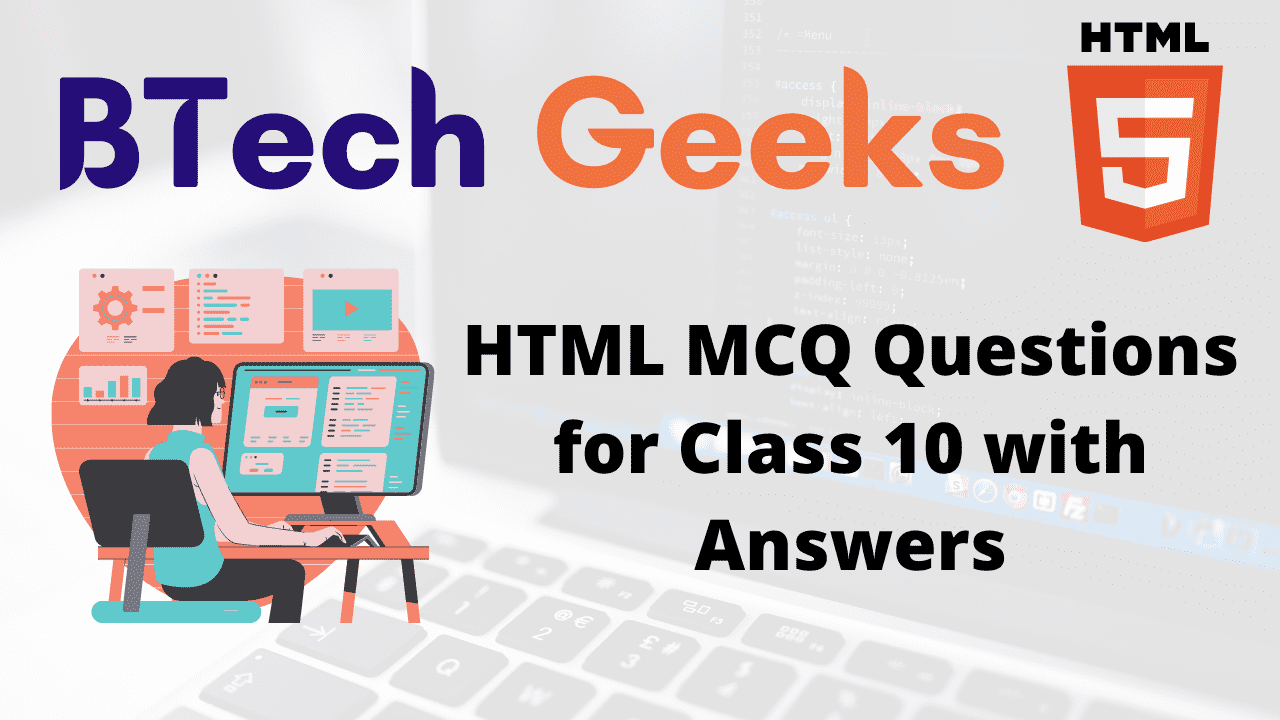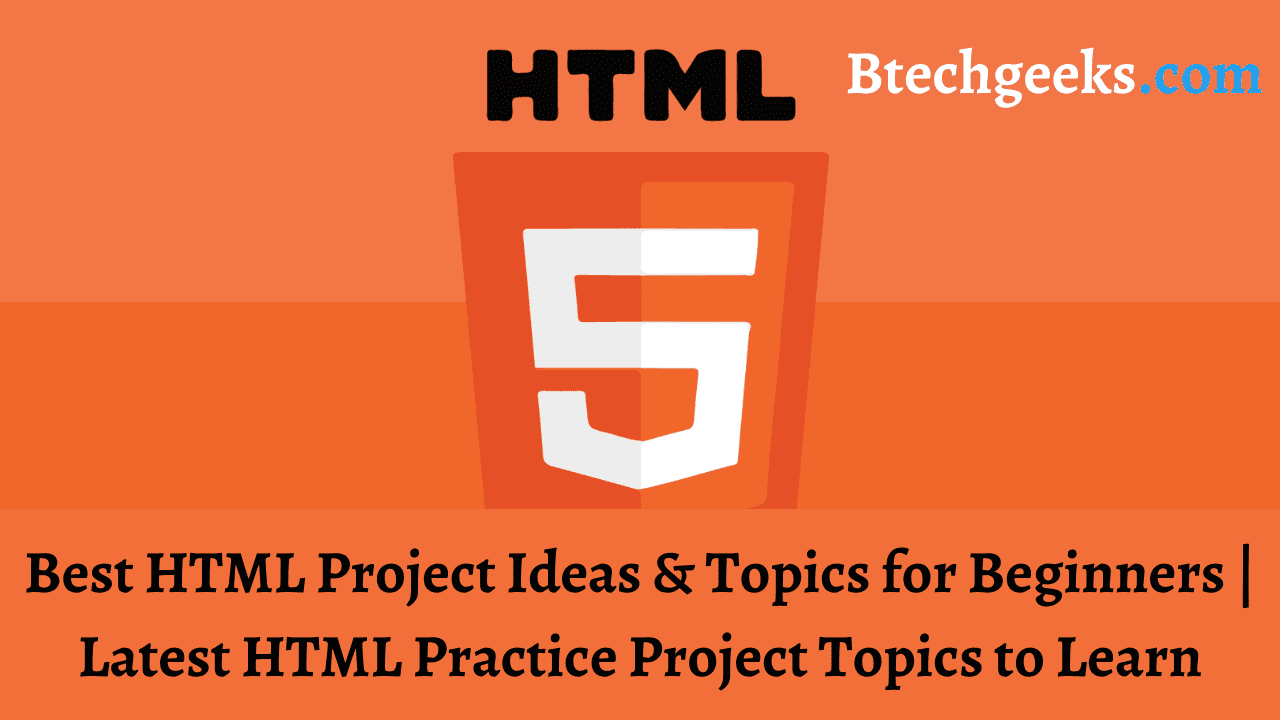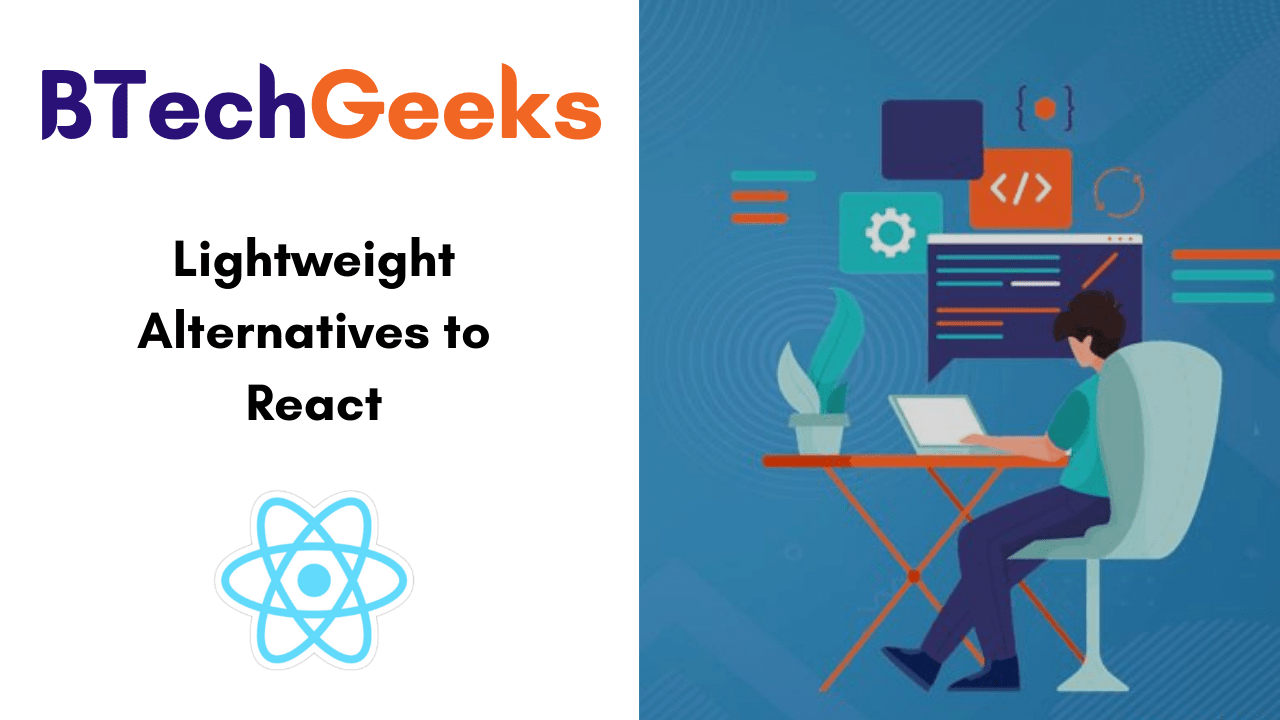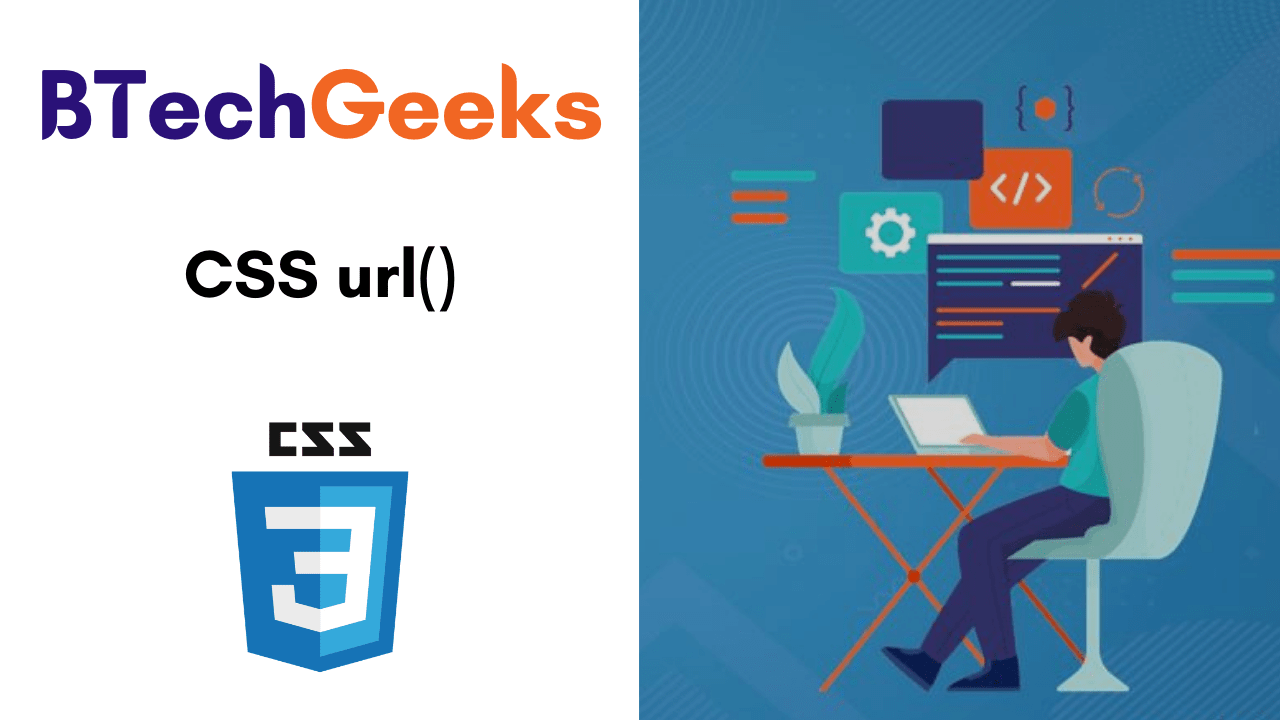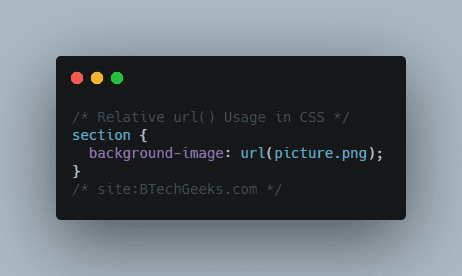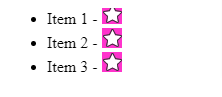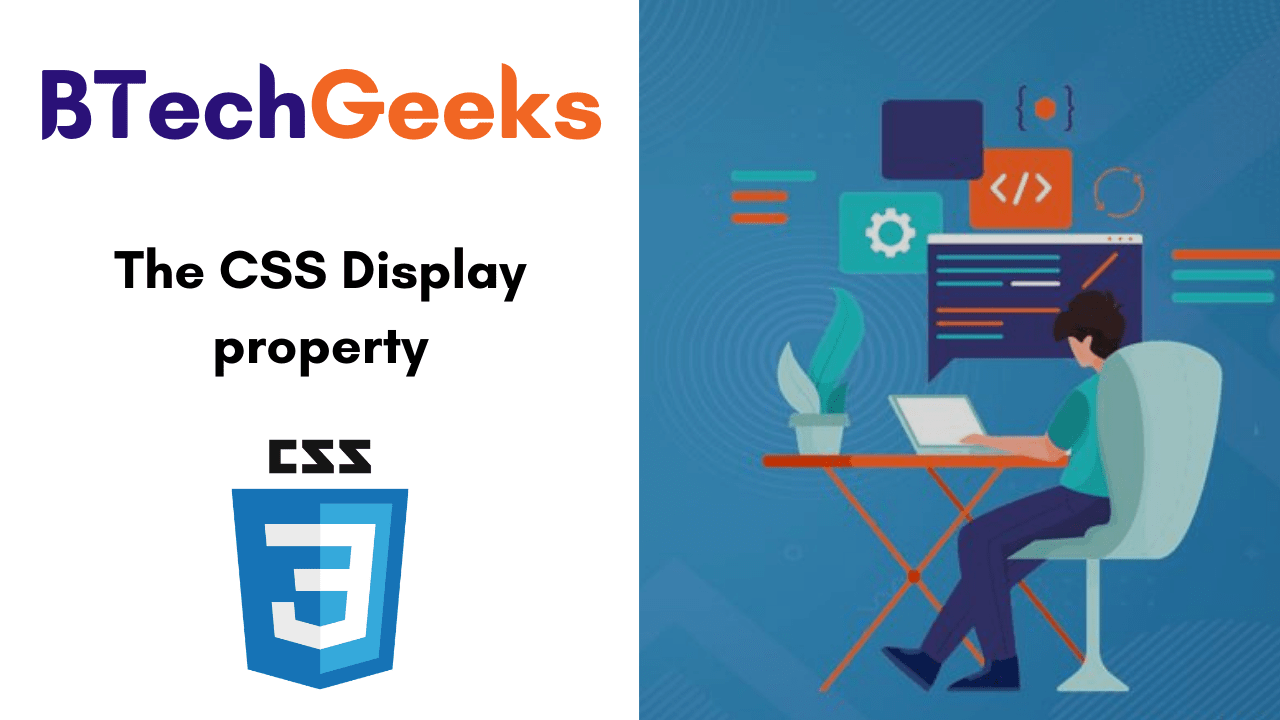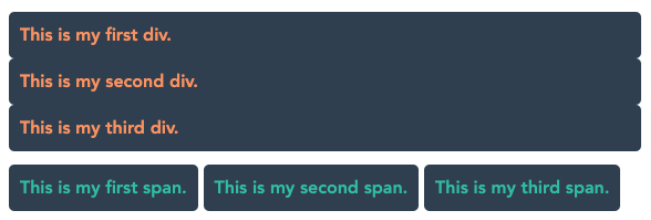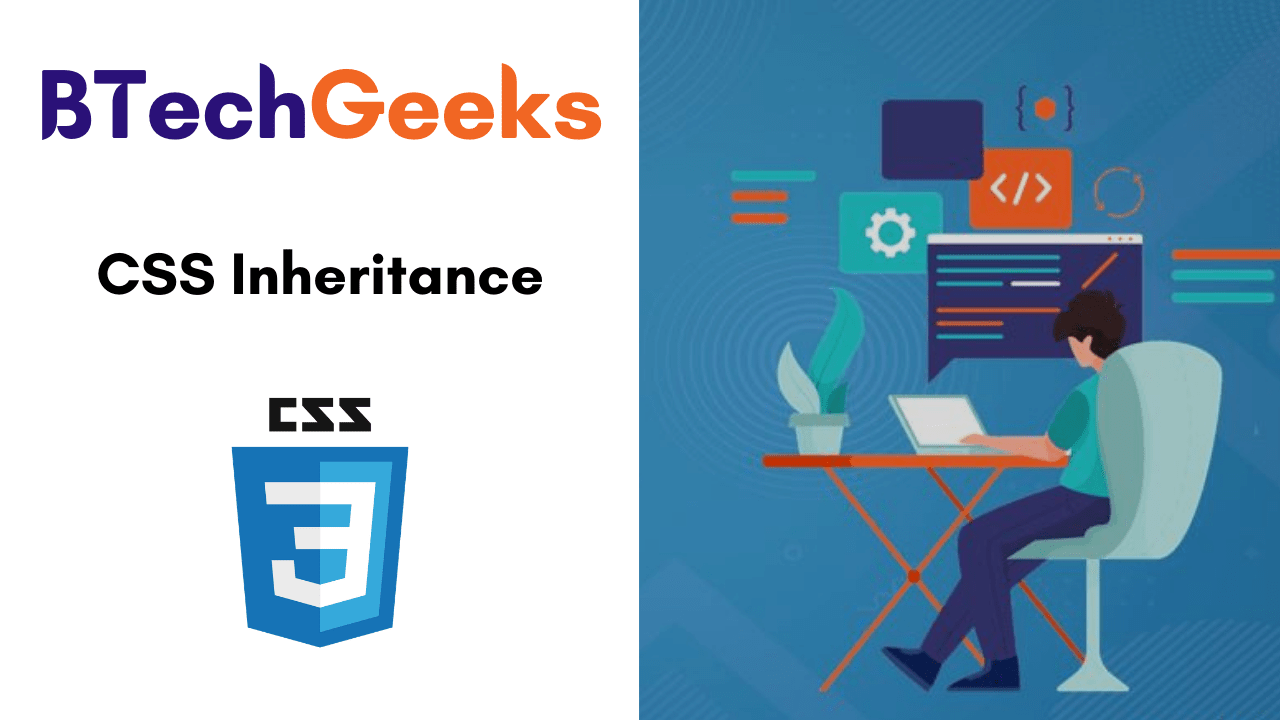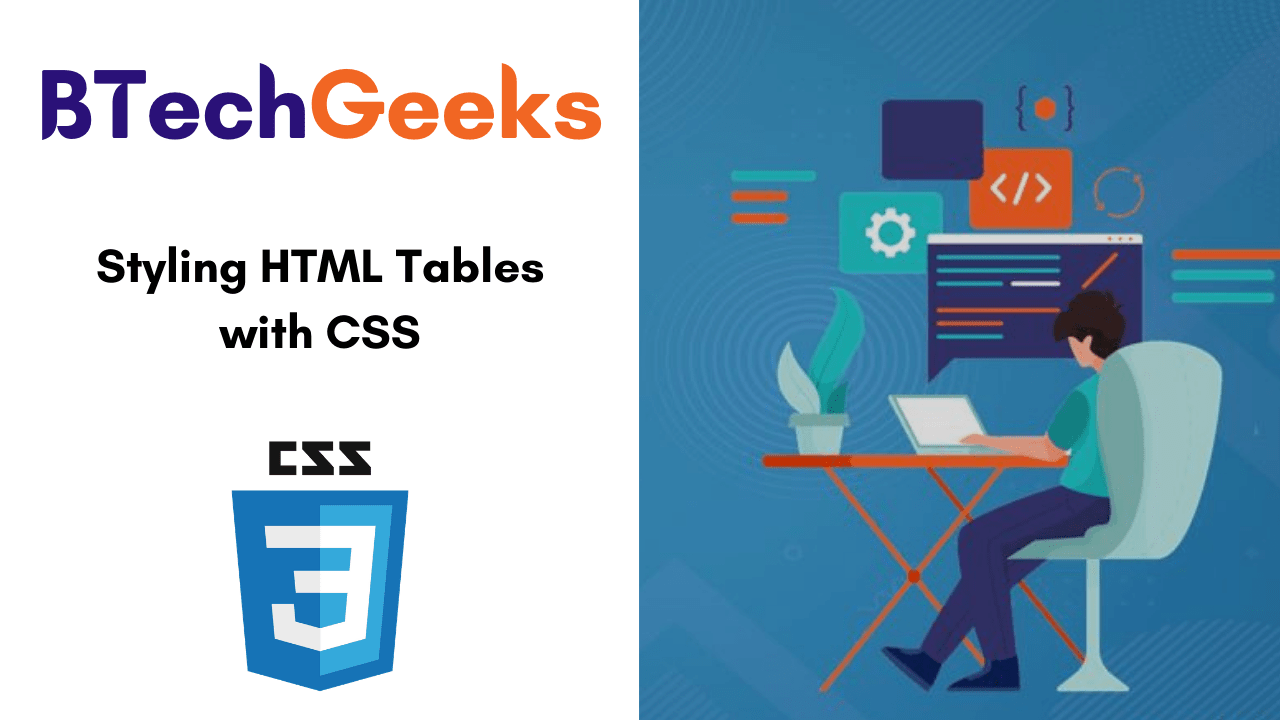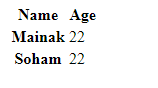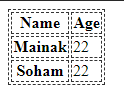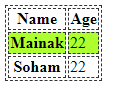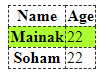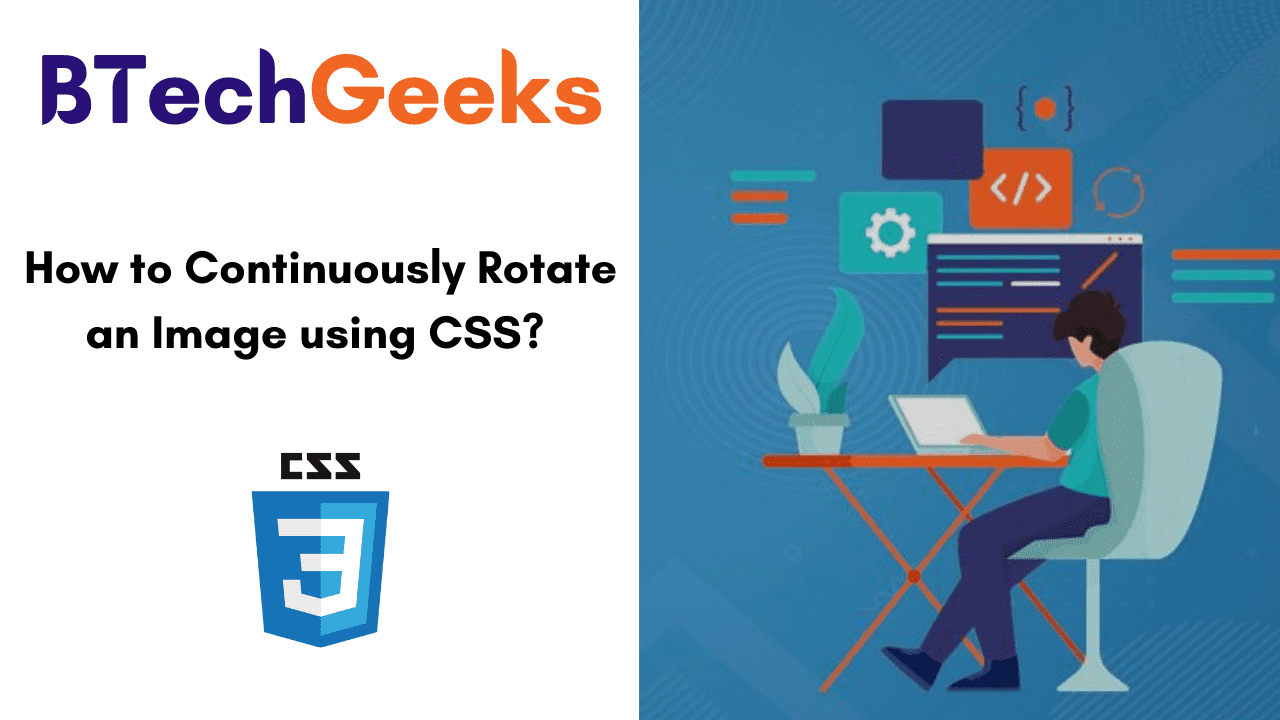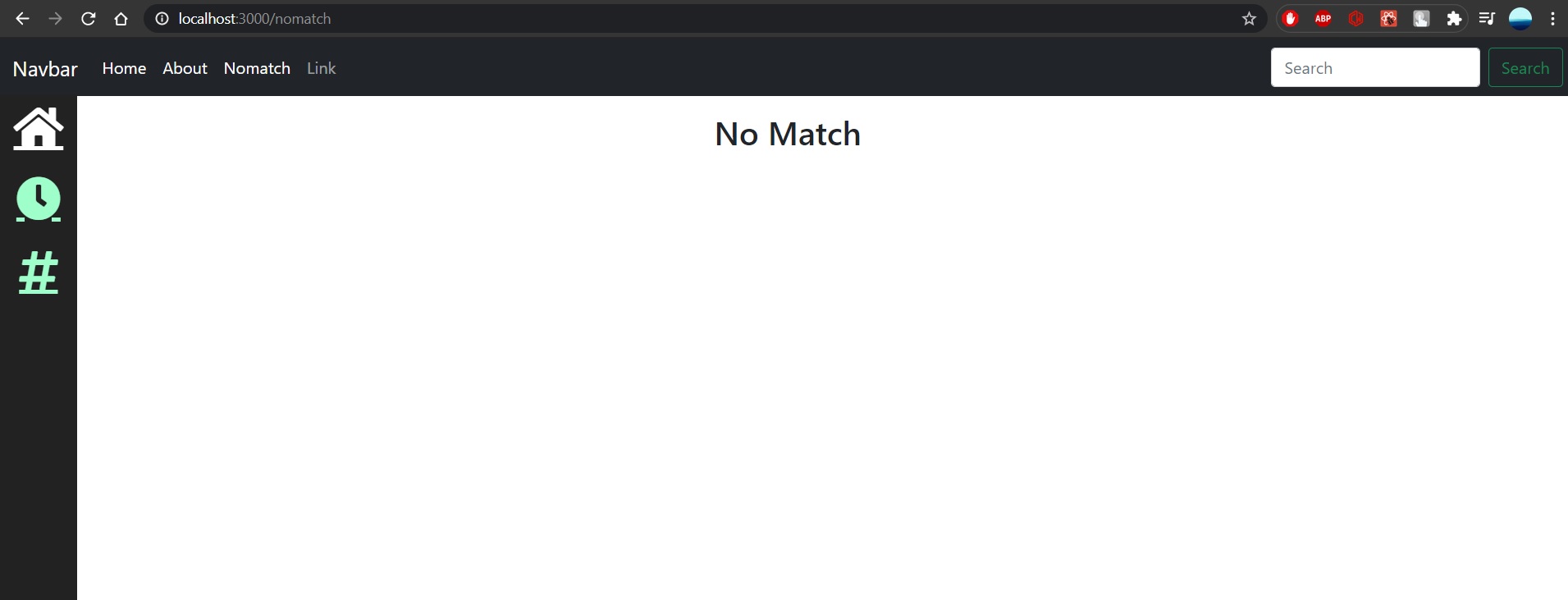MCQ Quiz Questions with Answers for Class 10 Computer Science
- MCQ Questions for Class 10 HTML with Answers
- HTML Class 10 Fill in the Blanks
- HTML Class 10 True or False
- Inserting Images and Links in HTML MCQ Questions
- Inserting Images and Links in HTML Fill in the Blanks
- Inserting Images and Links in HTML True or False
- Working with Tables in HTML MCQ Questions
- Working with Tables in HTML Fill in the Blanks
- Working with Tables in HTML True or False
- Html Class 10 Mcq
MCQ Questions for Class 10 HTML with Answers or Mcq Questions For Class 10 Computer With Answers Html
Q1. HTML is a CBSE2011
(a) package
(b) software
(c) markup language
(d) None of these
Answer: (c) HTML is a markup language which is used to define the layout and attributes of WWW document.
Q2. HTML tags are enclosed in
(a) curly brackets
(b) square brackets
(c) double quotes
(d) angular brackets
Answer: (d) HTML tags are enclosed within angular brackets (< and >).
Q3. Which of the following tag identifies the document as an HTML document?
(a) <HTML>
(b) <HEAD>
(c) <BODY>
(d) <P>
Answer: (a) tag identifies the document as an HTML document.
Q4. Container elements in HTML require CBSE 2015
(a) starting tag
(b) ending tag
(c) starting and ending tags
(d) None of the above
Answer: (c) In HTML, container elements are required as both starting and ending tags.
Q5. HTML tags are
(a) in uppercase
(b) case sensitive
(c) in lowercase
(d) not case sensitive
Answer: (d) HTML tags are not case sensitive means we can write tags either in uppercase or lowercase.
Q6. Which type of tags used by HTML?
(a) tags only for image
(b) user defined tags
(c) tags only for linking
(d) fixed tags defined by the language
Answer: (d) HTML provides predefined and fixed tags.
Q7. Which program do you need to write HTML code?
(a) Spreadsheet
(b) Access
(c) Notepad
(d) None of these
Answer: (c) From the given options, Notepad is useful program to write HTML code.
Q8. An example of HTML editor is
(a) Notepad
(b) Dreamweaver
(c) Microsoft Frontpage
(d) All of these
Answer: (d) HTML provides various text editors like Notepad, Dreamweaver etc.
Q9. To create an HTML page, you need
(a) text editor
(b) Web browser
(c) Both (a) and (b)
(d) None of these
Answer: (c) Because text editor is required to write HTML code and Web browser is needed to display the page.
Q10. Which of the following is the correct code of HTML page?
(a) <HTML> <TITLE> Hello </TITLE> </HTML> (b) <HTML> <HEAD> <TITLE> Hello </TITLE> </HEAD> </HTML> (c) <HTML> <BODY> Hello </HTML> (d) <HTML><HEAD> Hello <BODY> </HTML>
Answer: (b) Because <TITLE> tag must close inside the <HEAD> tag.
Q11. Tags and text that do not display directly on the page afe placed in
(a) body
(b) table
(c) head
(d) title
Answer: (c) Information in <HEAD> tag is not displayed directly in Web page. It is used to identify the matter (tags) used in a Web page.
Q12. A Web page normally consists of
(a) head and body
(b) top and bottom
(c) body and font
(d) body and title
Answer: (a) From the given options, a Web page normally consists of head and body.
Q13. Which section is used for text and tags that are shown directly on your Web pages?
(a) Meta
(b) Head
(c) Body
(d) Table
Answer: (c) Information in <BODY> tag is directly displayed on Web pages.
Q14. Where do you place the <TITLE> tag in a HTML?
(a) BODY
(b) HEAD
(c) TITLE
(d) FONT
Answer: (b) <TITLE> tag is placed in the <HEAD> tag.
Q15. Which attribute is not supported by a <BODY> tag? CBSE 2013
(a) bgcolor
(b) size
(c) text
(d) link
Answer: (b) size is not an attribute of <BODY> tag.
Q16. What will happen if the background image is smaller than the browser’s window?
(a) It will leave a blank space at the bottom of your page
(b) It will be repeated
(c) It will be stretched
(d) It will not be displayed
Answer: (b) When the background image is smaller than the browser’s window then it will be shown in boxes in repeated pattern.
Q17. Why should you specify a background color, if you are using an image for the actual background of your page?
(a) So the text shows up better
(b) The background color will be shown until the image loads
(c) In case the image does not fit right
(d) None of the above
Answer: (b) We have to use background color because if in any case image is not displayed then atleast background color will be shown on that place.
Q18. Which attribute of <BODY> tag specifies the color of visited links in a document?
(a) vlink
(b) alink
(c) link
(d) None of these
Answer: (a) vlink attribute specifies the color of visited links in a HTML document.
Q19. Choose the correct HTML tag for the largest heading.
(a) <H2>
(b) <H4>
(c) <H6>
(d) <H1>
Answer:(d) <H1> tag provides the largest heading in HTML.
Q20. Which of the following will give smallest size of the text? CBSE 2014
(a) <H3>
(b) <H6>
(c) <H2>
(d) <H4>
Answer: (b) From the given options, <H6> tag displays the smallest size of heading text.
Q21. In a Web page, you can place
(a) 2 levels of headings
(b) 6 levels of headings
(c) 4 levels of headings
(d) 7 levels of headings
Answer: (b) Web page provides six levels of headings.
Q22. The default alignment for paragraph is
(a) left
(b) right
(c) center
(d) justified
Answer: (a) The align attribute of <P> tag provides various alignments like left, right, center and justify. But by default, its alignment is left.
Q23. Which of the following HTML container tags do you apply to text for formatting the text as a paragraph?
(a) <PARAGRAPH> ……. c/PARAGRAPH>
(b) <PARA> ………. </PARA>
(c) <P> ……… </P>
(d) None of the above
Answer: (c) <P>…….</P> is a container tag, which is used for formatting text.
Q24. Which of the following is not a container element? CBSE 2013
(a) P
(b) B
(c) OL
(d) HR
Answer: (d) HR is an empty tag because it has no closing tag.
Q25. The style element holds the document for setting
(a) font, color and alignment
(b) font, color, alignment and border
(c) color, alignment and border
(d) None of the above
Answer: (b) Because they are used to give a better look and feel to the Web documents.
Q26. The tags used for specifying the style in HTML are
(i) <B> (ii) <I> (iii) <M> (iv) <L>
Choose the correct one
(a) (i) and (ii)
(b) (i) and (iii)
(c) (ii) and (iv)
(d) (i), (ii) and (iii)
Answer: (a) Because these two tags are text formatting/styling tags.
Q27. Which of the following tag is used to make a list that lists the items with numbers?
(a) <DL>
(b) <UL>
(c) <OL>
(d) None of these
Answer: (c) <OL> is the ordered list that starts with a number like 1, A, a, i and I etc.
Q28. Which of the following is not HTML list? CBSE 2013
(a) Ordered
(b) Unordered
(c) Definition
(d) Detailed
Answer: (d) Detailed list is not a type of HTML list.
Q29. In an unordered list, it is necessary to enclose each item in CBSE 2013
(a) <LI> tag
(b) <UL> tag
(c) <I> tag
(d) <OL> tag
Answer: (a) Each item must be enclosed in <LI> tag either in ordered list or unordered list.
Q30. Which option do you have while making bulleted lists?
(a) Disc, circle, square
(b) Square, polygon
(c) Disc, circle, rectangle
(d) Disc, oval, polygon
Answer: (a) Bulleted list provides various values like disc, circle and square.
Q31. Which one of the following list type that will create a bulleted list? CBSE 2014
(a) Unordered
(b) Ordered
(c) Definition
(d) All of these
Answer: (a) Unordered list provides various types of bullets like square, disc and circle.
Q32. Which of the following will produce a solid circle bullet when given as value of type with <UL>?
(a) Circle
(b) Disc
(c) Square
(d) Rectangle
Answer: (b) A solid circle bullet use the type disc.
Q33. To create a square bulleted list, use
(a) <UL type=”circle”>
(b) <OL type= “square”>
(c) <ULtype=”square”>
(d) <UL start= “square”>
Answer: (c) Square bulleted list is the part of unordered list.
Q34. In an ordered list, each item cannot be preceded with CBSE 2013
(a) Counting numbers
(b) Arabic numbers
(c) Roman numerals
(d) Bullets
Answer: (d) In unordered list, bullets are used while counting numbers, arabic numbers and roman numbers are used in an ordered list.
Q35. To create a numbered list with A, B, … use
(a) <OL type=”A”>
(b) <OL start=”A”>
(c) <OL begin=”A”>
(d) <OL starts=“a”>
Answer: (a) The given list uses the uppercase letter for each item so, the correct syntax is <OL type=“A”>
Q36. To start a list with number 3, we should write CBSE 2015
(a) <OL start=”3″>
(b) <OLtype=”3″>
(c) <OL value=”3″>
(d) All of these
Answer: (a) The correct syntax for start a list with number 3 is <OL start = “3”>.
Q37. To start a list using circles, use
(a) <UL type=”round”>
(b) <OL start=”l”>
(c) <UL =”circle”>
(d) <UL type =”circle”>
Answer: (d) Because circular list starts with unordered list type circle.
Q38. To start a numbered list with regular numerals, use
(a) <OL type=”A”>
(b) <OL type=”r”>
(c) <OL type=”r”>
(d) <OL type=”u”>
Answer: (b) Because regular numbering is the natural numbers starting from 1, 2, 3, … etc.
Q39. If you want to make a list of items in the form of terms and their descriptions, then you can create a …………. list.
(a) ordered
(b) unordered
(c) definition
(d) nested
Answer: (c) A definition list is a list of items, with a description of each item.
HTML Class 10 Fill in the Blanks [1 Mark each]
Q1. HTML is a subset of ……… .
Answer: SGML
Q2. An element that only has a starting tag and no ending tag is ………….. element.
Answer: empty tag
Q3. The tag that requires a opening as well as closing tag is called ………. .
Answer: container tag
Q4. The attribute topmargin sets a margin alongwith the top of your ………… element.
Answer: BODY
Q5. ………. attribute of BODY tag helps to set background color.
Answer: bgcolor
Q6. The ………… tag is used to define basic font size for the HTML page.
Answer: <BASEFONT>
Q7. The ……….. tag is used to make the Web browser ignore anything that the tag contains.
Answer: <!–…..–>
Q8. ……….. tag is used to bring the text to new line. CBSE 2014
Answer: <BR>
Q9. HR tag is used for ……….. CBSE 2014
Answer: horizontal line
Q10. …….. and ……… tags break the line flow.
Answer: <BR>, <HR>
Q11. ………… attribute of <HR> tag specifies the width of a horizontal line.
Answer: width
Q12. ……… tag is used to make the text bold.
Answer: <B>
Q13. <LI> tag is an ………… element tag.
Answer: empty
Q14. To display the text in italics, ………. tag is used and to display in type writer font, ……… tag is used. CBSE 2013
Answer: <I>, <TT>
Q15. ………… tag is used to underline the text.
Answer: <U>
Q16. …………. tag creates a bulleted list. CBSE 2015
Answer: <UL>
Q17. noshade is an attribute of …………. tag.
Answer: <HR>
Q18. The unordered list starts with ………….. tag.
Answer: <UL>
Q19. ……..value of type attribute displays a hollow circle for an unordered lists.
Answer: Circle
Q20. If you want to display uppercase alphabets instead of numbers, ………… ordered type should you use.
Answer: A
HTML Class 10 True or False [1 Mark each]
Q1. HTML is a case sensitive Web language.
Answer: False No, you can write your text in both uppercase and lowercase.
Q2. HTML is a programming language CBSE 2015
Answer: False Because it is a markup language.
Q3. <Head> tag is used to define document body.
Answer: False <HEAD> tag is used to define the document head.
Q4. <TITLE> tag is one of the structural tags of HTML document. CBSE 2015
Answer: True HTML provides four structural tags, these are as follows:
<HTML>, <HEAD>, <TITLE>, <BODY>.
Q5. There should be only one <BODY> tag in each Web page. CBSE 2014
Answer: True A Web page contains necessarily one <HEAD> tag and one <BODY> tag.
Q6. All HTML document contains only <BODY> tag.
Answer: False All HTML document contains various tags.
Q7. bgcolor is an attribute of <FONT> tag.
Answer: False It is an attribute of <BODY> tag.
Q8. background attribute is used to display image.
Answer: True It is an attribute of <BODY> tag used to display background image.
Q9. topmargin is used to specify the distance between the top of the document and top of the browser window.
Answer: True topmargin is an attribute of <BODY> tag, which is used to specify the distance between the top of the document and top of the browser window.
Q10. color is an attribute of <FONT> tag.
Answer: True It defines color of the text.
Inserting Images and Links in HTML MCQ Questions
Q1. Web browsers display images in the following format
(a) XBM
(b) JPEG
(c) GIF
(d) All of these
Answer: (d) All of these
Q2. Which tag is used to insert an image in Web page?
(a) <a>
(b) <table>
(c) <img>
(d) <p>
Answer: (c) <img> tag is used to insert inline image in a Web page.
Q3. The correct HTML code for inserting an image is CBSE 2012
(a) <img href=”image.gif”>
(b) <img> image.gif</gif>
(c) <img src = “image.gif”>
(d) <image src = “image.gif” >
Answer: (c) <img src=”image.gif “>
Q4. src attribute used with <img> tag stands for CBSE 2013
(a) screen (b) screen resolution count
(c) source (d) structure
Answer: (c) source
Q5. …………. attribute is used to specify the location of an image file.
(a) alt
(b) src
(c) align
(d) name
Answer: (b) src attribute is used to specify the location of an image file.
Q6. The text specified in the alt attribute is displayed as tooltip in
(a) Internet Explorer
(b) Google Chrome
(c) Both (a) and (b)
(d) None of these
Answer: (a) The text specified in alt attribute is displayed as tooltip in Internet Explorer only.
Q7. The alternate text of an image can be displayed by using attribute of the <img> tag.
(a) src (b) alt
(c) align (d) None of these
Answer: (b) alt attribute of the <img> tag is used to display the alternate text of an image.
Q8. alt attribute allows CBSE 2016
(a) addition of an alternate hyperlink
(b) addition of a border to image
(c) use of an alternative image in place of the specified image
(d) addition of alternative text about an image
Answer: (d) alt attribute allows addition of alternative text about an image.
Q9. The default alignment of images, that are inserted in Web page, is
(a) left
(b) right
(c) inline with text
(d) middle
Answer: (c) An image which is inserted in Web page by default placed inline with text.
Q10. Which is not a valid value in the align attribute of <img> tag? CBSE 2014,2013
(a) top
(b) center
(c) bottom
(d) right
Answer: (b) center is not a valid value in the align attribute of <img> tag. To align in center, <center> tag can be used.
Q11. Why is it important to specify width and height attribute in <img> tag? CBSE 2013
(a) To ensure that image is not copied
(b) The image will not render without these
(c) To stop the image from loading
(d) Helps the browser to load the Web page faster
Answer: (d) Helps the browser to load the Web page faster.
Q12. When creating a Web document, which unit is used to express an image’s height and width? CBSE 2013
(a) Centimetres
(b) Pixels
(c) Dots per inch
(d) Inches
Answer: (b) Image’s height and width unit are expressed in pixels or in per cent form.
Q13. The <a> tag is
(a) a container tag
(b) an empty tag
(c) a closing tag
(d) None of these
Answer: (a) <a> is a container tag, which requires starting as well as matching ending tag.
Q14. ………… is the default color of a hyperlink.
(a) Red
(b) Blue
(c) Green
(d) Black
Answer: (b) Blue
Q15. The tag used in HTML to link a Web page with other Web page is CBSE 2013
(a) <a> (b) <h> (c) <u> (d) <l>
Answer: (a) <a> anchor tag is used to create links.
Q16. Which tag tells, where a link starts? CBSE 2014
(a) <1> (b) <start>
(c) <a> (d) None of these
Answer: (c) <a> tag specify that a link starts, in which, href create a hyperlink.
Q17. Which command should be use to link a page with HTML page? CBSE 2013
(a) <a link = “page.htm” > </a>
(b) <a href = “page.htm”>page</a>
(c) <a connect = “page.htm”></a>
(d) <a attach = “page.htm”></a>
Answer: (b) <a href=”page.htm”>page</a>
Q18. With which code you .can make an image works as link? CBSE 2016
(a) <a href = “URL”>Text</a>
(b) “<a href=”ABC.html”><img src =”graphic.gif”>Click Here</a>
(c) <a ref=mailto:<img src = graphic.gif>Click Here</a>
(d) None of the above
Answer: (b) With <a href=”ABC.html”><img src= “graphic.gif >Click Here</a> image works as link.
Q19. To create a hyperlinked image
(a) the image tag should be within anchor tag
(b) the anchor tag should be within image tag
(c) the image tag should be before the anchor tag
(d) the image tag should be after the anchor tag
Answer: (a) The image tag should be within anchor tag to create hyperlinked image.
Q20. For internal linking, the section names are provided by attribute of <a> tag.
(a) title
(b) href
(c) name
(d) None of these
Answer: (c) For internal linking, section names are provided by name attribute.
Q21. Is it possible to link within the current page?
(a) No
(b) Only in framesets
(c) Yes
(d) None of these
Answer: (c) Yes, it is possible to link within the current page, which is called internal linking.
Q22. ………. attribute of the <a> tag is used to name a section in a Web page to create an internal link.
(a) href
(b) name
(c) align
(d) link
Answer: (b) name attribute is used to create an internal link.
Q23. …………….. attribute is used to set the color of a link while it is active.
(a) vlink
(b) alink
(c) Both
(a) and (b)
(d) None of these
Answer: (b) alink attribute is used to set the color of link while it is active.
Q24. The attribute which is used to send E-mails through a Website.
(a) tomail
(b) mailto
(c) Both
(a) and (b)
(d) None of these
Answer: (b) mailto attribute is used to send E-mails through a Website.
Q25. Choose the correct syntax to create an E-mail link. CBSE 2014
(a) <a href = “abc@xyz.com”>
(b) <a href = “mailto:abc@xyz.com”>
(c) email = “abc@xyz.com”>
(d) <amail = “abc@xyz.com”>
Answer: (b) <a href = “mailto:abc@xyz.com”>
Q26. To display (X+Y)2, correct HTML code is CBSE 2013
(a) <sub>(X+Y)2</sub>
(b) X+Y< sup > 2 </sup >
(c) (X+Y)<sup>2</sup>
(d) <sup>(X +Y)2</sup>
Answer: (c) (X+Y) <sup>2</sup> code is correct because superscript have to be placed in between <sup> and </sup> tags.
Inserting Images and Links in HTML Fill in the Blanks [1 Mark each]
Q1. The <img> tag is an ………… tag, that means it has no closing tag.
Answer: empty
Q2. <img> tag is used for …………. images. CBSE 2014
Answer: displaying
Q3. …………… tag is used to create inline images. CBSE 2013, 2012
Answer: <img>
Q4. ……………. is an attribute of the <img> tag which specifies the location or URL of the image to be displayed.
Answer: src
Q5. An attribute is an extra piece of information associated with a …………….
Answer: tag
Q6. The ait attribute provides …………… for an image.
Answer: alternative information
Q7. The value for alt attribute is a text string of upto ………….. characters.
Answer: 1024
Q8. An image to be displayed in a Web page has to cover 25% of the browser window horizontally and 50% vertically. The attributes ………… and ………….of the <img> tag would be used for achieving this.
Answer: height, width
Q9. attribute is used to give border to an image. CBSE 2016
Answer: border
Q10. ………… is a word or image that when clicked take us to another Web page. CBSE 2013
Answer: Hyperlink
Q11. ………… tag is used to connect Web pages. CBSE 2014
Answer: <a>
Q12. ……. are used to connect Web pages. They are created with <a> tag. CBSE 2016
Answer: Hyperlinks
Q13. The …………. tag is considered to establish a hypertext relationship between the current document and another URL.
Answer: <a>
Q14. The ………….. attribute is used for specifying the URL of the anchor tag.
Answer: href
Q15. An ……….. link allows a link to another Web page or another Website. CBSE 2011
Answer: external
Q16. The …………….. attribute of <a> tag is used to provide information or a title for the linked document or Web page.
Answer: title
Q17. An link allows a link to another section on the same or different Web page.
Answer: internal
Q18. A visited link on a Website is generally underlined and …………… in color.
Ans. purple
Q19. The default color of alink attribute is ………… .
Answer: red
Q20. ………… is used to change the color of a visited link. CBSE 2016
Ans. vlink
Q21. Using the ………… type URL, you can create the E-mail hyperlink.
Answer: mailto
Q22. The tag ……….. is used to create superscripts and …………. tag is used to create subscripts on a Web page.
Answer: <sup>, <sub>
Inserting Images and Links in HTML True or False [1 Mark each]
Q1. You can have inserted an image in your Web page which is physically present in your computer.
Answer: True With the help of <img src=”image URL”>, we can insert an image in Web page which is present in our computer.
Q2. If the image you are loading in the Web page is not available, then you want a text to appear in the image placeholder, text attribute lets you define this text.
Answer: False The alt attribute is used to define text to appear in the image placeholder, if image is not visible for any reason.
Q3. No value is specified with alt attribute of <img> tag. CBSE 2012
Answer: False alt attribute provides alternate text for an image if the image is not visible on Web page for any reason.
Q4. String as a value of alt attribute must be enclosed in quotation marks.
Answer: True alt attribute contains string which must be enclosed in quotation marks.
Q5. The general syntax for inline image is <img src = “file name” >.
Answer: True At the place of file name, path of the image is specified. If the image is in the same folder as HTML file, it is not needed to specify full path of an image.
Q6. The default alignment of image is right. CBSE 2014
Answer: False There is no default alignment of image with respect to text in HTML.
Q7. It is not important to specify an integer value as the width of the border of an image.
Answer: False Width takes an integer values that are in pixels.
Q8. The align attribute of the <img> tag is used to specify the text that is to be displayed in case the browser that does not support graphics.
Answer: False alt attribute is used to specify the text that is to be displayed in case the browser which does not support graphics.
Q9. We can put a border around an image by using width attribute. CBSE 2013
Answer: False We can put a border around an image by using border attribute.
Q10. border is an attribute of <a> tag. CBSE 2012
Answer: False border is an attribute of <img> tag.
Q11. The <a> tag is called the align tag. CBSE 2011
Answer: False The <a> tag is called anchor tag.
Q12. The anchor tag <a> signals the beginning of the text.
Answer: False Anchor tag is used to create hyperlinks not text.
Q13. The color of the hyperlinks in an HTML document can be changed.
Answer: True We can change the color of hyperlinks in HTML document.
Q14. Hyperlinks can also be created for links within the same document. Linking within the same document is called external linking.
Answer: False Linking within the same document is called internal linking.
Q15. It is not possible to create link within current document. CBSE 2012
Answer: False You can link various sections of the current document together, which is called internal linking.
Q16. The name attribute of the <a> tag allows the user to create links within the same document. CBSE 2011
Answer: True Because name attribute defines a name of a section in a document.
Q17. You should include a mailto function in the body of your document to allow user to respond to your Web page.
Answer: True The mailto function is used to send E-mails from the Website.
Working with Tables in HTML Class 10 MCQ Questions
Question 1. Which of these tags belong to table? CBSE 2016
(a) <thead>,<body>,<tr>
(b) <table>,<head>,<tfoot>
(c) <table>,<tr>,<td>
(d) <table>,<tr>,<tt>
Answer: (c),<table>,<tr>, <td> tags are used with table.
Question 2. Which of the following tags gives a caption to the table?
(a) < caption >
(b) < summary >
(c) < frame >
(d) None of these
Answer:(a) <caption> tag is used to give caption to the table.
Question 3. Which of the following is used to specify the beginning of a table’s row?
(a) <table>
(b) <tr>
(c) <row>
(d) <begin>
Answer:(b) <tr> tag indicates the beginning of a table’s row.
Question 4. HTML tag for row is
(a) <colspan>
(b) <tr>
(c) <rowspan>
(d) <td>
Answer: (b) HTML tag for row is <tr>.
Question 5. Which tag is used to add columns in the tables?
(a) <colspan>
(b) <td>
(c) <tr>
(d) None of these
Answer: (b) <td> is used to add columns in the tables.
Question 6. The tag is used to specify the individual table data in a table.
(a) <tr>
(b) <td>
(c) <th>
(d)<table>
Answer:(b)The <td> tag is used to specify the individual table data in a table.
Question 7. In order to add border to a table, border attribute is specified in which tag?
(a) <th>
(b) <table>
(c) <td>
(d) <tr>
Answer:(b) border attribute is specified in <table> tag.
Question 8. The attribute used to set the border color of a table is
(a) border
(b) bordercolor
(c) color
(d) border color
Answer:(b) bordercolor is used to set the border color of a table.
Question 9. The frame attribute contains types of values.
(a) 9
(b) 3
(c) 6
(d) 4
Answer: (a) The frame attribute contains 9 types of values.
Question 10. Which of the following is an attribute of < table > tag?
(a) src
(b) cellpadding
(c) link
(d) bold
Answer:(b) cellpadding is an attribute of <table> tag.
Question 11. Which one of the following is not an option for aligning data in a table?
(a) justify
(b) right
(c) left
(d) center
Answer:(a) justify option is not used for aligning data in a table.
Question 12. Which attribute of the < table > tag is used to set an image in the background of a table?
(a) bgcolor
(b) background
(c) frame
(d) rules
Answer:(b) background attribute is used to set an image in the background of a table.
Question 13. The attribute used to specify the background cofor of a table is
(a) color
(b) bgtable
(c) backcolor
(d) bgcolor
Answer: (d) bgcolor is used to specify the background color of a table.
Question 14. The two common attributes of the <img> and the <table> tag are
(a) src and height
(b) height and width
(c) border and src .
(d) they do not have any common attributes.
Answer:(b) height and width are common attributes of the <img> tag and the <table> tag.
Question 15. border, frame, cellspacing, cellpadding, align are the attributes of
(a) <body> tag
(b) <img> tag
(c) <table> tag
(d) None of these
Answer: (c) border, frame, cellspacing, cellpadding, align are the attributes of <table> tag.
Question 16. Which of the following is not an attribute of < table > tag?
(a) border
(b) background
(c) bgcolor
(d) src
Answer:(d) src is not an attribute of <table> tag.
Question 17. In the <td> tag, td stands for
(a) Table Data
(b) Table Time and Date
(c) Table Date
(d) None of these
Answer:(a) td stands for Table Data.
Question 18. What is the correct HTML code to left align the content inside a table cell?
(a) <td valign = “left”>
(b) <td align = “left”>
(c) <td left align >
(d) <td left>
Answer:(b) <td align = “left”>
Question 19. Choose the correct HTML code to right align the content inside a table cell.
(a) <td align = “right” >
(b) <td valign = “right” >
(c) <td rightalign>
(d) <td right = “align” >
Answer: (a) <td align =”right”>
Question 20. Combining two or more cells in a table on a Web page is called
(a) merging
(b) spanning
(c) combining
(d) None of these
Answer:(b) Combining two or more cells in a table on a Web page is called spanning.
Question 21. Which attribute tells, how many rows a cell should span?
(a) colspan = n
(b) rowspan = n
(c) Both (a) and (b)
(d) None of these
Answer:(b) rowspan = n will tell how many rows a cell should span.
Question 22. rowspan = n can be added to only which tag?
(a) <hr>
(b) <table>
(c) <td>
(d) <tr>
Answer: (r) rowspan = n can be added to only <td> tag.
Question 23. Which attribute of <td> tag is used to merge two or more columns to form a single column?
(a) colspan
(b) cellspacing
(c) cellpadding
(d) rowspan
Answer: (a) colspan attribute is used to merge two or more columns to form a single column.
Question 24. colspan = n can be added to tag.
(a) <hr>
(b) < table >
(c) <td>
(d) <tr>
Answer:(r) colspan = n can be added to <td> tag.
Question 25. The attribute helps to align data vertical in a single cell.
(a) align
(b) valign
(c) halig
(d) Both (b) and (c)
Answer:(b) valign attribute is used to align data vertically in a single cell.
Question 26. In the <th> tag, th stands for
(a) Table Heading
(b) Total Heading
(c) Table Header
(d) All of the above
Answer: (c) th stands lor Table Header
Working with Tables in HTML Class 10 Fill in the Blanks [1 Mark each]
Question 1.
To insert a table on a Web page, we use ………………. tag.
Answer: <table>
Question 2.
The tag to start a table is
Answer:<table>
Question 3.
…………… tag is used to insert data into a table.
Answer: <td>
Question 4.
The <td> tag is a …………………
Answer: container
Question 5.
The……………. attribute is used to display a specific portion of a table border.
Answer: frame
Question 6.
frame attribute is used with…………attribute.
Answer: border
Question 7.
There are total………… values for rules attribute in <table> tag.
Answer: 5
Question 8.
In the rules attribute, the………… value helps to display a table border only between rows.
Answer: rows
Question 9.
Cellspacing is used to create space between different…………… in a table.
Answer: cells
Question 10.
The….. is an attribute of the < table > tag to set the distance between the cell content and its boundary.
Answer: cellpadding
Question 11.
To set image as background of an HTML table, you can use………………… attribute.
Answer: background
Question 12.
By default, color of a table is…………..
Answer: white
Question 13.
The height and width attributes of < table > tag are specified in terms of………….. or percentage.
Answer: pixels
Question 14.
The… attribute is used to provide information about a table.
Answer: summary
Question 15.
<td> tag can only be present inside……….
Answer: <tr>
Question 16.
The………………. attributes is used to combine the cells vertically.
Answer: rowspan
Question 17.
The……………… attribute is used to span two or more columns in a table.
Answer: colspan
Question 18.
The……………… attribute is used to align the data vertically within cells.
Answer: valign
Question 19.
The <tr> tag can only be present inside…………tag.
Answer: <table>
Question 20.
The <thead> tag is used to specify the………..part of the table.
Answer: header
Working with Tables in HTML Class 10 True or False [1 Mark each]
Question 1.
A cell is an intersection of a row and a column.
Answer: True A cell is an intersection of a row and a column.
Question 2.
The cellpadding attribute is used with <td> tag.
Answer: False The cellpadding is used with <table> tag.
Question 3.
<caption> is placed just above the < table> tag.
Answer:False <caption> tag is placed inside the <table> tag.
Question 4.
<td> will make the text bold.
Answer:False <td> is a table data. It is used to define a cell of a table that contains data.
Question 5.
The border is an attribute of <a> tag.
Answer:F3lSB The border is an attribute of <table> tag.
Question 6.
The default value of border attribute is 1.
Answer:False The default value of border attribute is 0.
Question 7.
The cols value in the rules attribute, allows you to display table border only between columns.
Answer:True The cols value in the rules attribute is drawn between columns only.
Question 8.
The cellspacing attribute tells the browser how much space to include between the walls of the table.
Answer:False cellspacing attribute is used to create space between different cells in a table.
Question 9.
< caption > tag gives heading to a Web page.
Answer:False <caption> tag gives title or caption for the table.
Question 10.
cellpadding attribute is used with <body> tag.
Answer:False cellpadding attribute is used with <table> tag.
Question 11.
The rowspan attribute with < table > tag is used to merge more than one cells row wise.
Answer:True The rowspan attribute merges the cells row wise in a table.
Question 12.
The rowspan attribute is used to make a cell span multiple columns.
Answer:False The rowspan attribute is used to make a cell span multiple rows.
Question 13.
The align and valign are the attributes used with <td> tag to set the alignment of data in a cell.
Answer:True The align and valign attributes are used to set alignment of the data.
Question 14.
The <td> tag (column setting) have higher priority than <tr> tag (row setting).
Answer:True The <td> tag (column setting) have higher priority than <tr> tag (row setting).
Question 15.
Table row <tr> tag can accept one attribute.
Answer:False The <tr> tag can accept many attributes.
Question 16.
<th>‘tag is used to specify the column heading in a table.
Answer:True <th> tag is used to specify the column heading in a table.