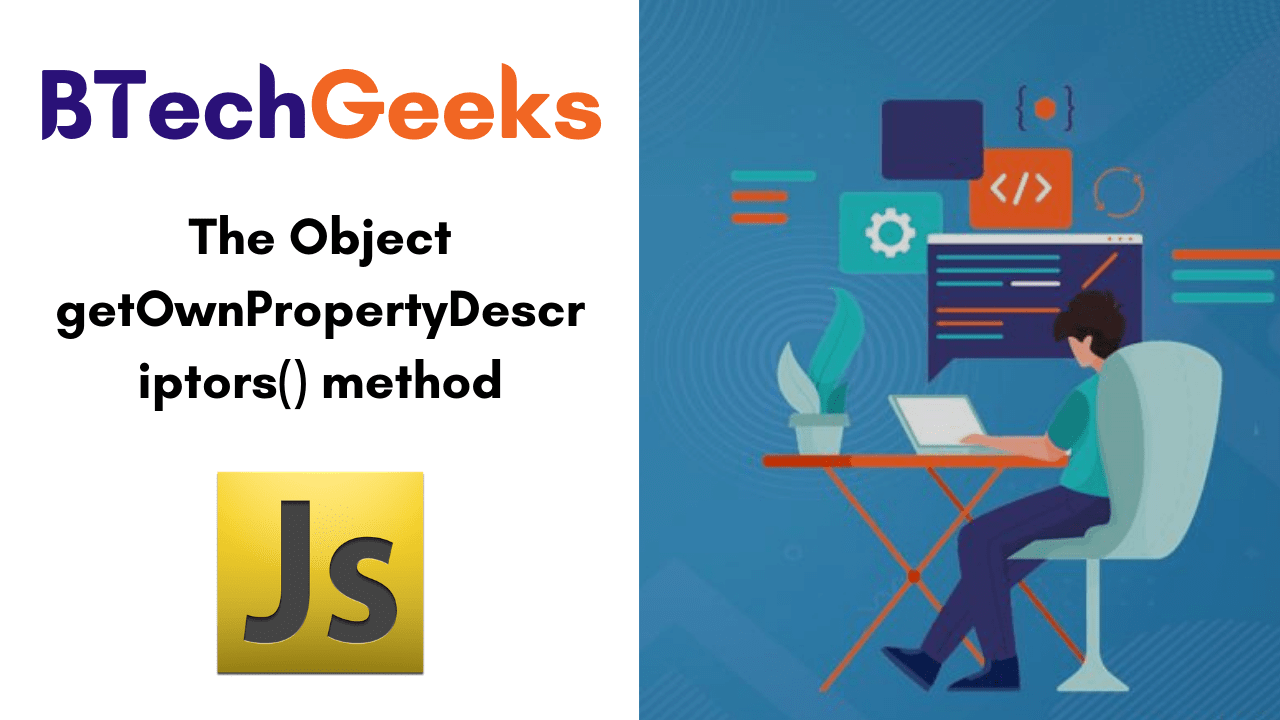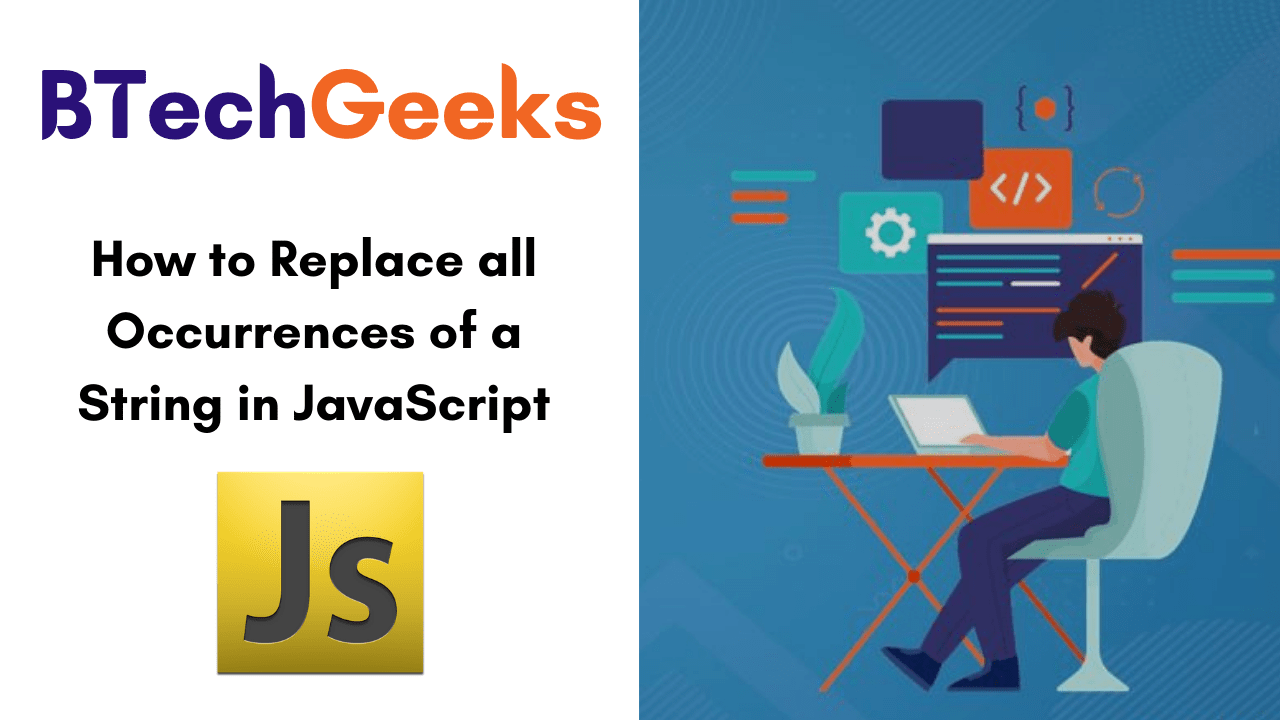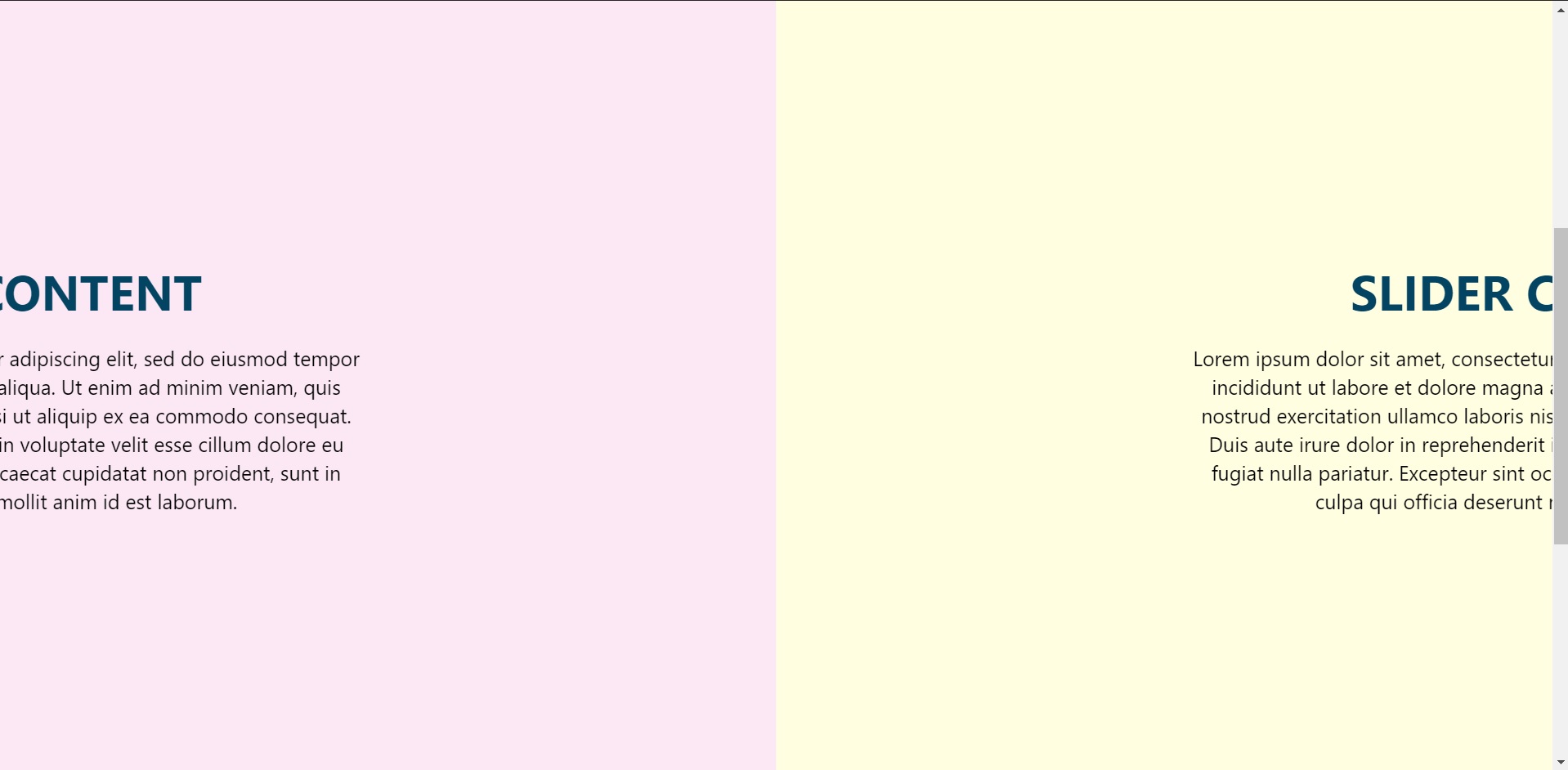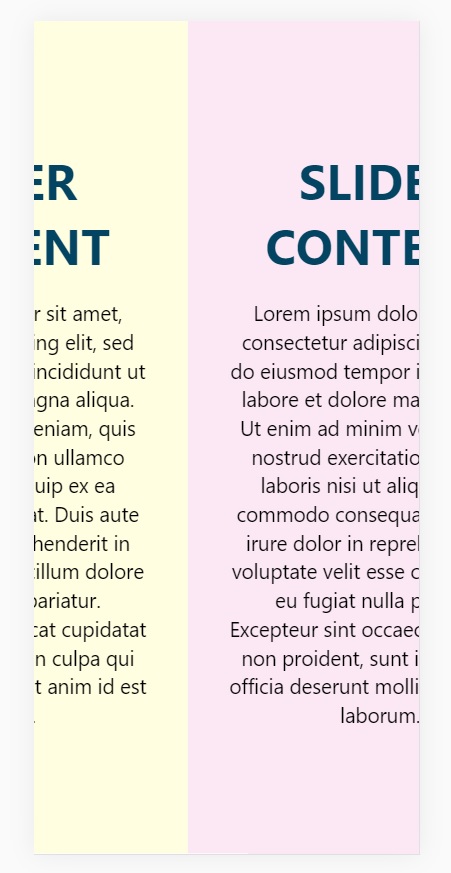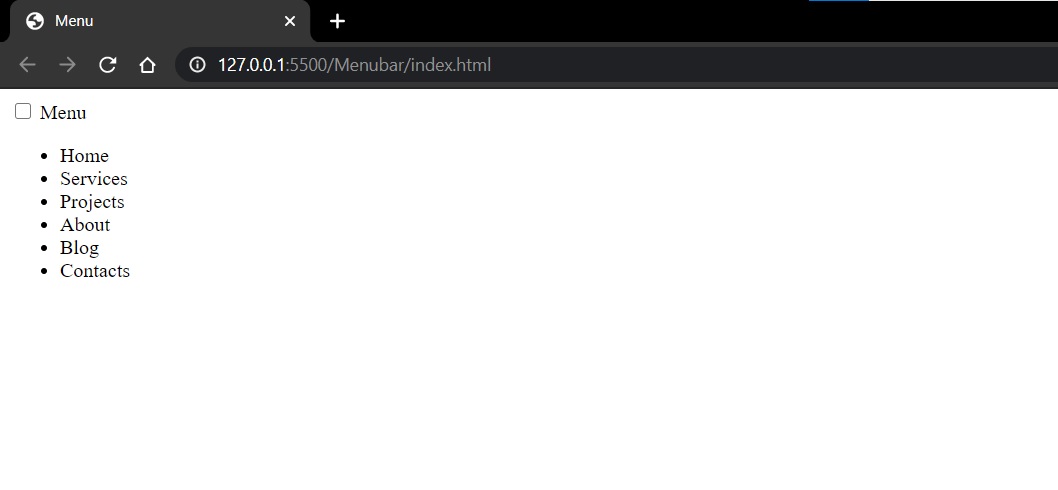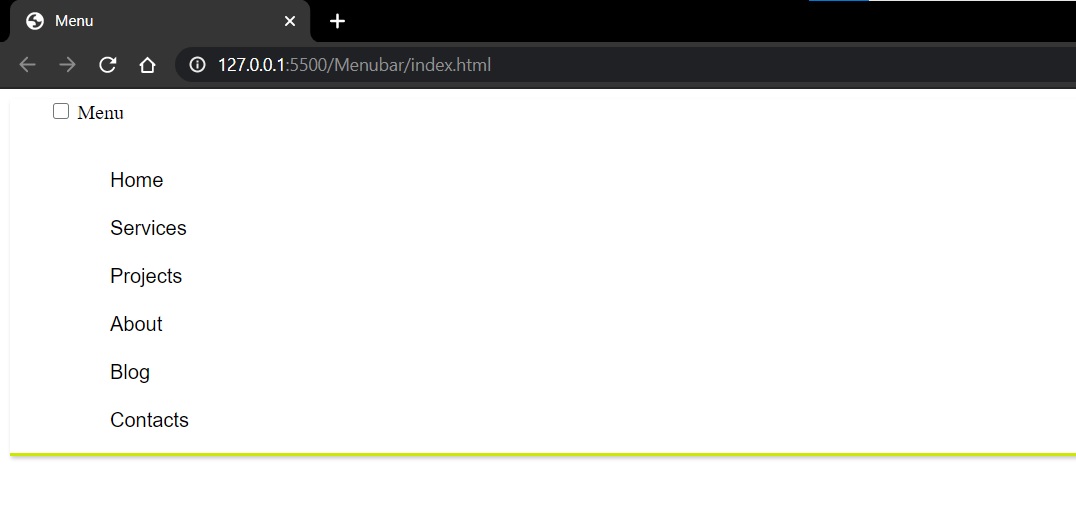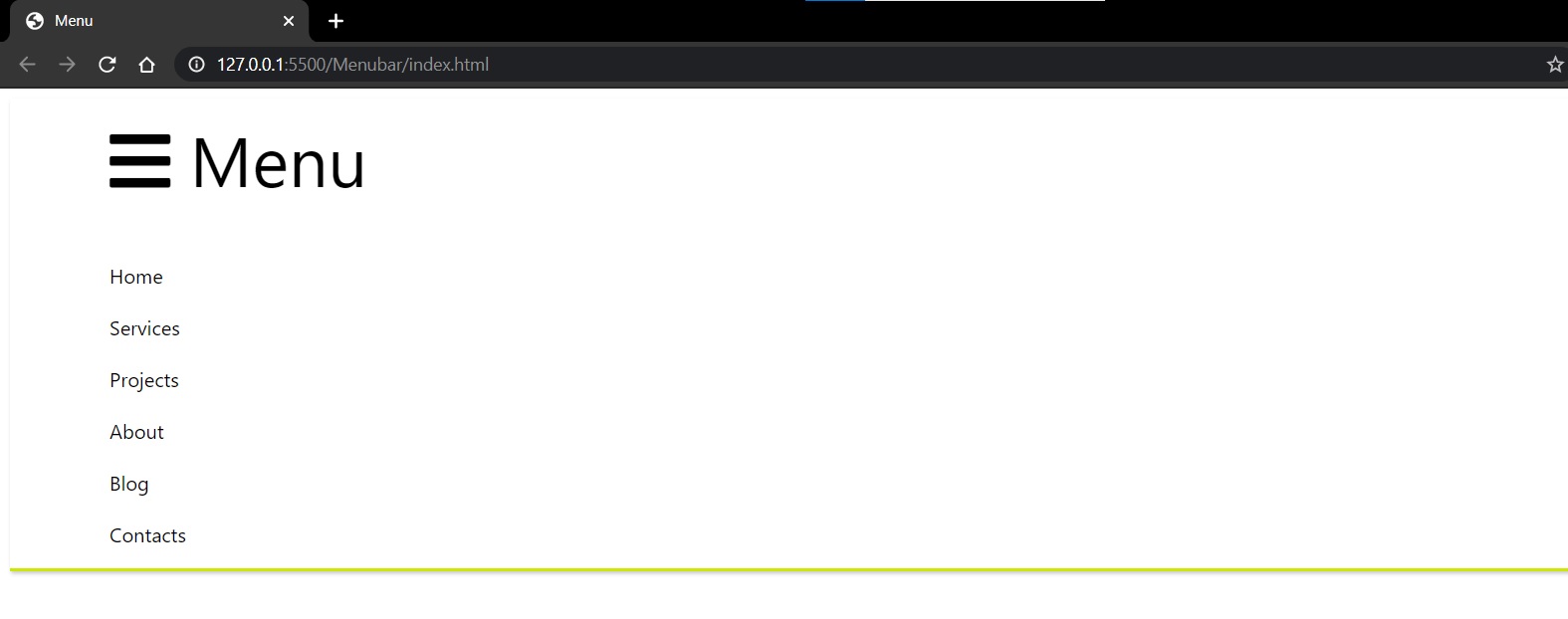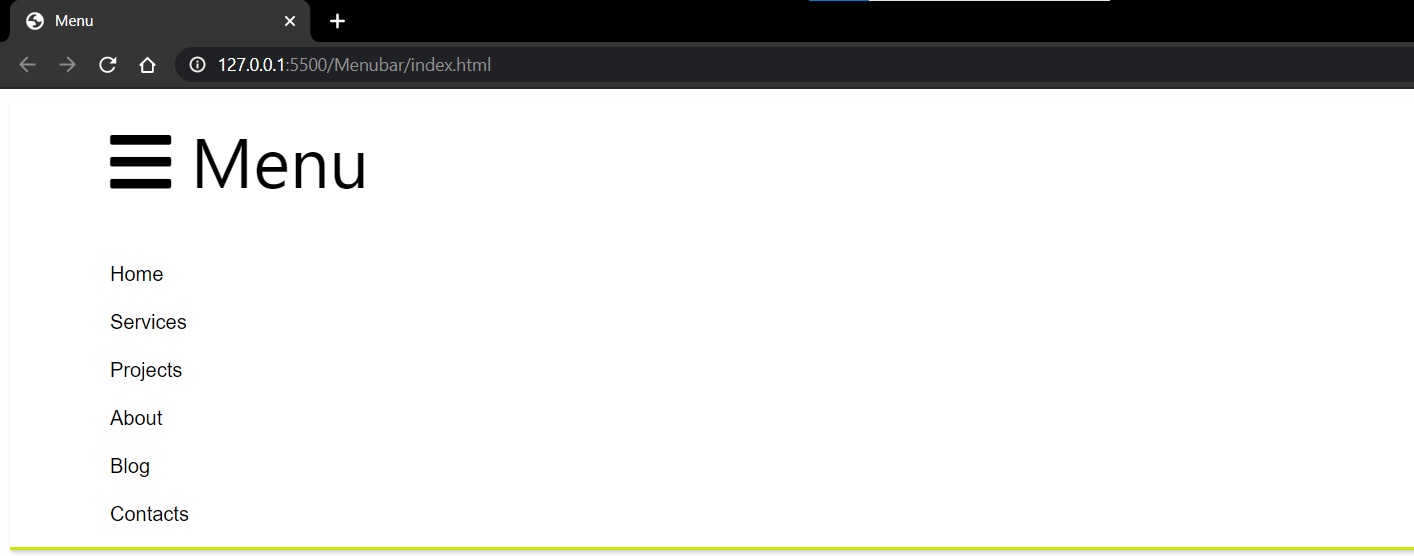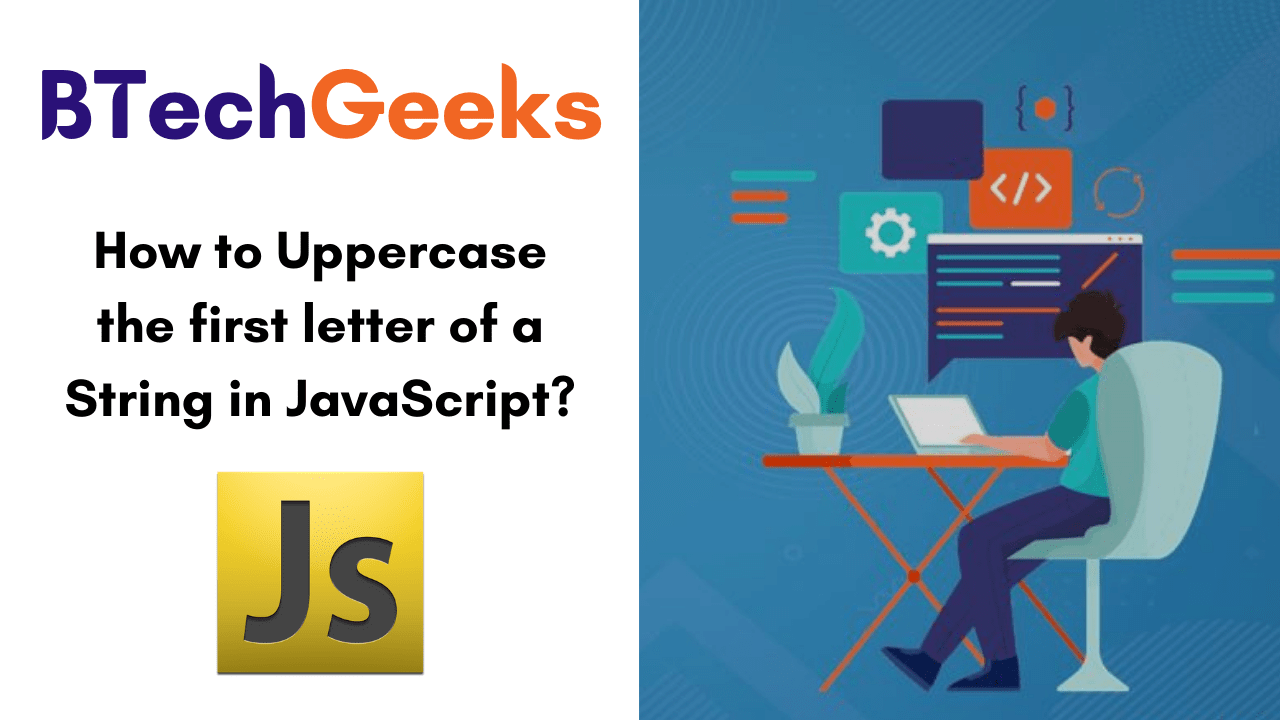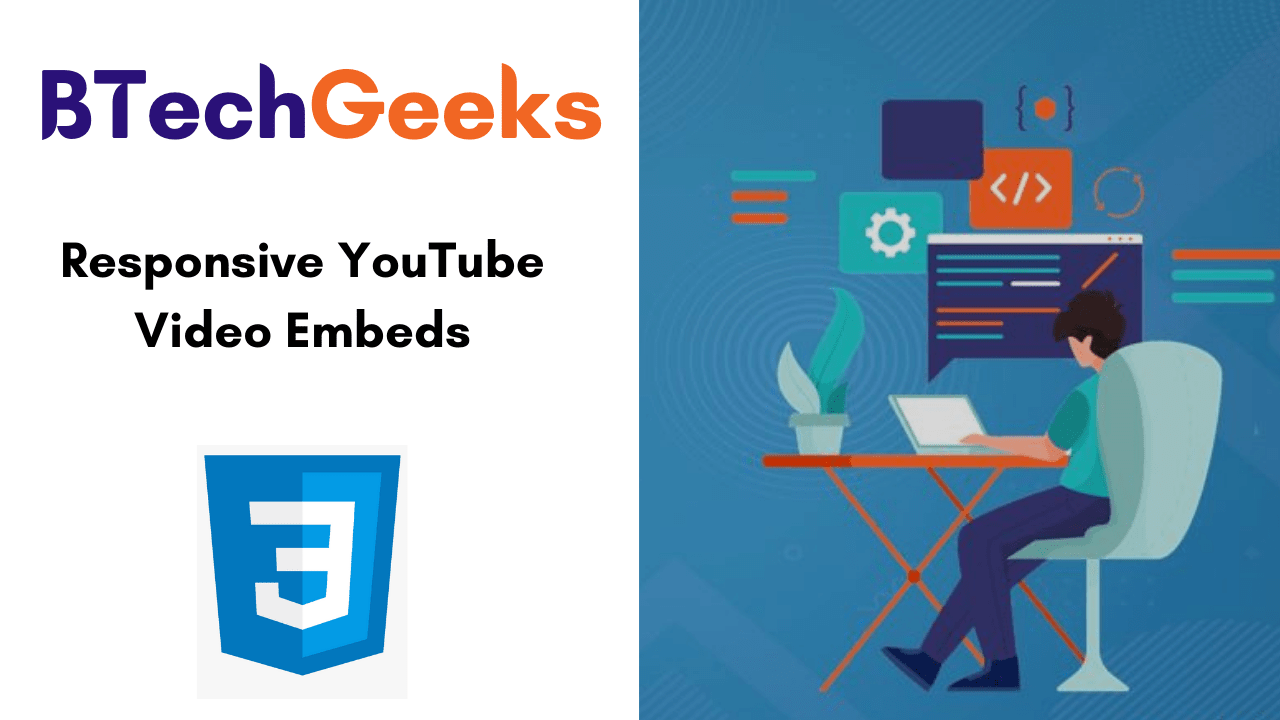INTRODUCTION
React Native and Xamarin are two of the top cross-platform frameworks for mobile app development. Cross-platform app development by itself is relevant in the industry because of how it allows businesses to build the same app for different OS platforms simultaneously. To help you make a better choice, I’ve compared React Native vs Xamarin in terms of how they fare in cross-platform application development services.
Businesses often get confused between the choice for cross-platform tools, as some are better for android app developers, while others are often preferred by iOS app developers. However, React Native and Xamarin are two of the best frameworks suited to both the categories, so long as businesses can hire expert iOS developers or those in the domain of android development.
Why do we need to compare React Native Vs Xamarin?
We need to compare React Native Vs Xamarin because making one choice out of either makes a significant difference in how your cross-platform app mobile application will be developed and deployed.
Your project may have specific requirements for which the only one of these frameworks might be suitable. Or perhaps your desired mobile app would need some specific functionalities that could only be delivered by either of the two.
About React Native
React Native is a cross-platform mobile app development framework based on the React library supported by Facebook. React Native uses the same fundamental UI blocks used in Android and iOS apps. So an app built with React Native would be way better than just a hybrid app or a mobile web app. Apps built using React Native uses a JavaScript codebase, but closely resemble native apps built with Swift (for iOS) and Java/Kotlin (for Android).
About Xamarin
Xamarin is a cross-platform mobile app development framework launched way back in 2011 by the company Xamarin. It was later acquired by Microsoft in 2013. Since then, Microsoft integrated Xamarin into its Visual Studio development interface. Xamarin uses the C# language as a base for app development and contains the underlying platform SDKs for both Android & iOS.
Comparison between React Native Vs Xamarin
So let’s get right into the comparison between React Native vs Xamarin. By the time you finish reading this, you’d have a clear idea which reaches among these would be perfect for your cross-platform mobile app!
React Native vs Xamarin: Availability
React Native: React Native is undoubtedly the winner here since it’s an open-source JavaScript-based framework and available for both iOS and Android platforms.
Xamarin: Xamarin too, like React native is open-source, but it wasn’t always so. Additionally, React native’s developer community is much larger compared to the former, so it gets outmatched here.
Winner- React Native
React Native vs Xamarin: Technology used
React Native is a JavaScript-based framework, so it leverages one of the most popular, the most commonly used languages in web development. This also means that developers with hands-on experience in JavaScript can easily get into mobile app development with React Native. For business, most importantly- it means a huge amount of developer applications to choose from, and no shortage of skilled coders.
The Xamarin platform uses C# programming language along with the .NET framework. Having support from Microsoft also means that it can be used within the Visual Studio environment. That offers developers some nifty tools such as a rich editor, native platform integration and a decent set of debugging tools.
Winner- Let’s call a draw on this one
React Native vs Xamarin: Popularity
Since we are in the digital world, the best metric for measuring popularity would be online search trends.
According to the statistical data and research on google, developers are looking to learn, or wanting to know about. They clearly tell me that people seem more interested in React Native as compared to Xamarin.
Winner- React Native
React Native vs Xamarin: Market Support
React Native: In a survey of over 90,000 developers by StackOverflow, React Native came to be the 6th most popular framework claiming 10.5% of the votes. It was also voted as 8th most loved cross-platform application development frameworks with a share of 62.5% of votes. Additionally, React Native was also voted as the 3rd most wanted framework with 13.1% of votes, and surprisingly also chosen as 11th most dreaded framework by 37.5% of developers.
Xamarin: Xamarin fares much terribly as compared to React Native in the above-mentioned Stack OverFlow survey. It was the 10th most popular cross-platform application development framework with 6.5% of votes, 4 ranks behind React Native. Xamarin was voted to be the 15th most loved framework with 48.3% of votes, once again 9 ranks behind its competitor here. With 4.9% votes, Xamarin secured the 11th position for the most wanted framework, yet again 8 positions behind React Native.
Most surprisingly though, Xamarin was considered the 5th most dreaded programming language by 51.7% developers. This time, it was 6 positions higher than React Native, but not exactly for a metric where one would want to rank at the top.
Winner- React Native
React Native vs Xamarin: Code Compilation
React Native: React native uses JIT (Just-in-time) compilation for Android app development. But for iOS apps, it has to directly interpret the JS code as Apple restricts execution of dynamically generated codes on its devices.
Xamarin: Things are a bit different in the case of Xamarin. The C# codebase of the framework makes use of JIT for android apps and has an even better alternative for iOS app development in the form of the AOT (Ahead-of-time) compiler for compiling managed codes. Since the AOT compiler is significantly better than JIT, Xamarin development is the preferred choice for both iOS app developers as well as android developers as far as code compilation is concerned.
Winner- Xamarin
React Native vs Xamarin: Available Components
React Native: It offers a diverse range of available components with adequate documentation to help developers utilize them. These tools include those useful for testing, user interface, type checking, networking, forms among other needs.
Xamarin: Xamarin, too has a broad range of components available at the Xamarin component store. The store, in my view, is better than what React Native offers, albeit with scope for improvement in documentation.
Winner- A Draw
React Native vs Xamarin: Development Environment
React Native: It is highly flexible in this regard and allows developers to use the text editor & IDE of their choice. The best feature by far is the Live Reload feature which lets developers see the effects of changes made to the code in real-time.
Xamarin: Xamarin has the friendlier development environment as it lets developers write code on Windows and even on an iPhone app. Eventually, the code can be compiled on a Mac as Apple doesn’t let developers do so any other way. Xamarin also leverages Microsoft’s Visual Studio and Apple’s XCode for application development.
Winner- Xamarin
React Native vs Xamarin: Cost
React Native: Since React Native is an open-source project, developers and businesses can use the framework and its libraries at absolutely no cost.
Xamarin: Through the Xamarin platform itself is open-source and available for free, but using the Visual Studio comes at a cost for enterprise users.
Winner- React Native
That’s it for the comparison. This comparison between React native vs Xamarin makes it clear that overall, React Native is a much better framework for cross-platform application development.
So let’s sum it up with a list of advantages of React Native vs Xamarin.
Advantages of React native For Cross-Platform App Development
1. Code-Reusability
React Native allows developers to use almost the same code for building both Android & iOS apps. A study estimates that over 80% of the code for a react native app can be reused for both Android & iOS. For a business, code reusability means less time taken for app development, which consequently saves money and resources.
2. The “Live Reload” feature
React Native has a distinguishing feature called “Live Reload”. It basically allows developers to view the changes made by code to the application in real-time! Take, for example- if a developer is using two monitors while working on react-native, they can make changes to the code on one screen and the other screen would instantly display the changes in the output.
Live Reload makes building an app much faster, fun, and enables developers to fix bugs at an unmatched pace.
3. Supportive developer Community
Being an open-source JavaScript framework built to meet a specific need, React Native enjoys incredible support from the developer community. Besides that, React Native also has complete support from Facebook, which makes things even better for the long run.
Advantages of Xamarin for cross-platform app development
1. Leveraging C#
C# is a modern-day, simple, object-oriented, type-safe programming language that is void of verbose or boilerplate type annotations. When combined with the .NET framework, c# provides an asynchronous development environment in the Visual Studio.
2. The Xamarin Component Store
The Xamarin Component store hosts tons of components, ranging from UI CONTROLS, third-party services, libraries to small apps for integration. It is built right into the Xamarin Studio, and available as Visual Studio extension.
React Native is the best choice for cross-platform app development
With its amazing market support from both developers and businesses, availability, popularity and cost-effectiveness, React native is undoubtedly a better choice for cross-platform app development in this comparison between React Native vs Xamarin.
However, Xamarin by itself is no slouch and has the C# language along with better code compilation and development environment that helps make a case for it as a great cross-platform app development framework.