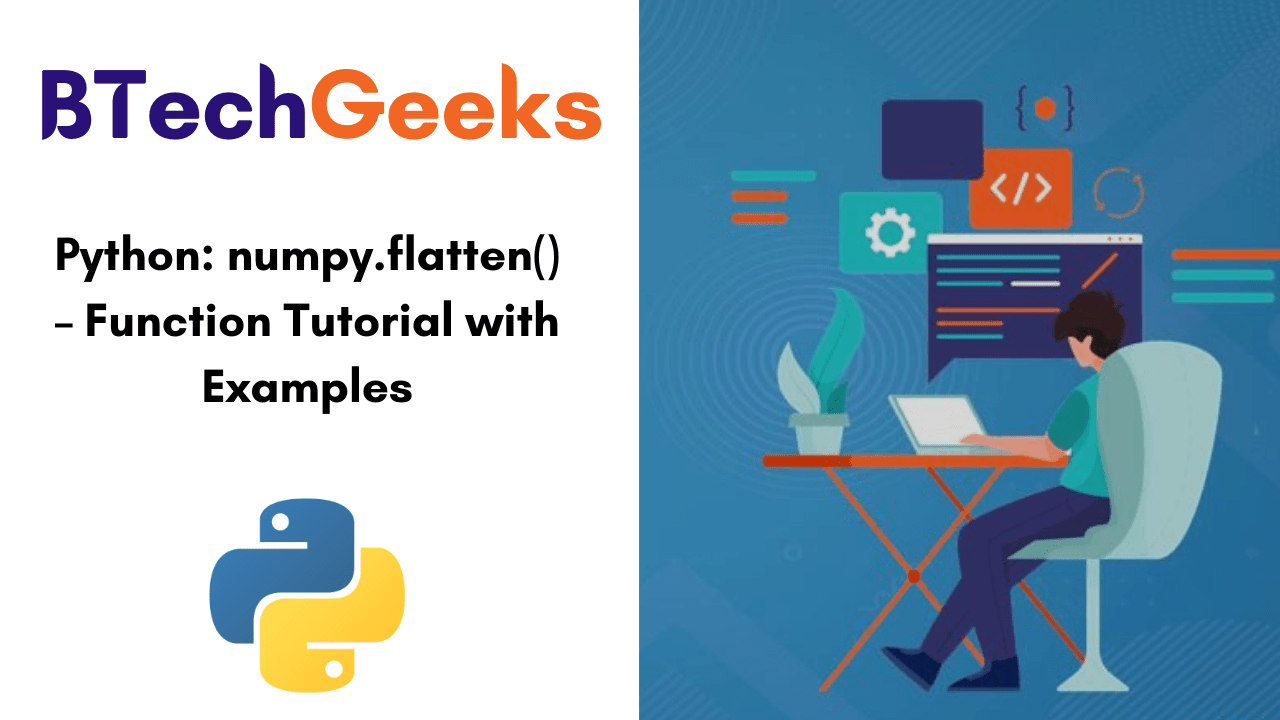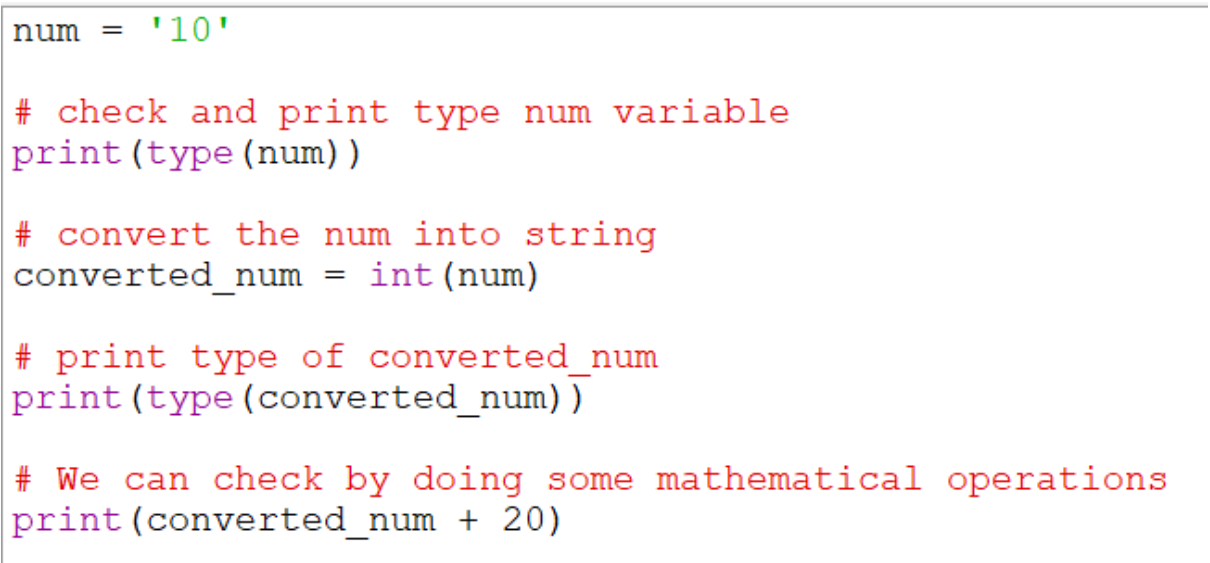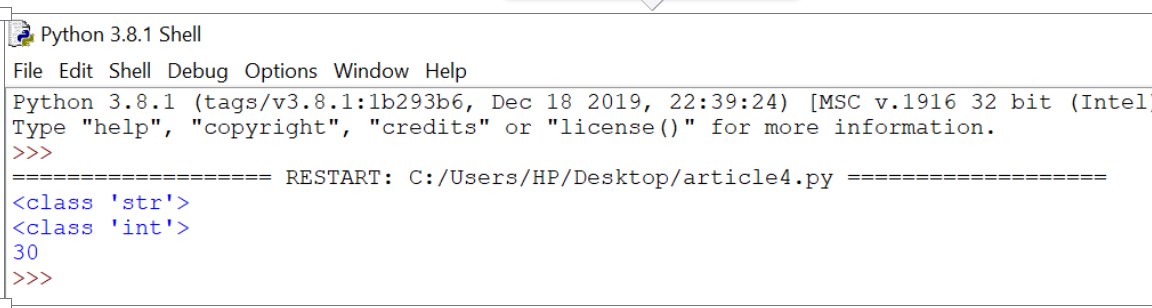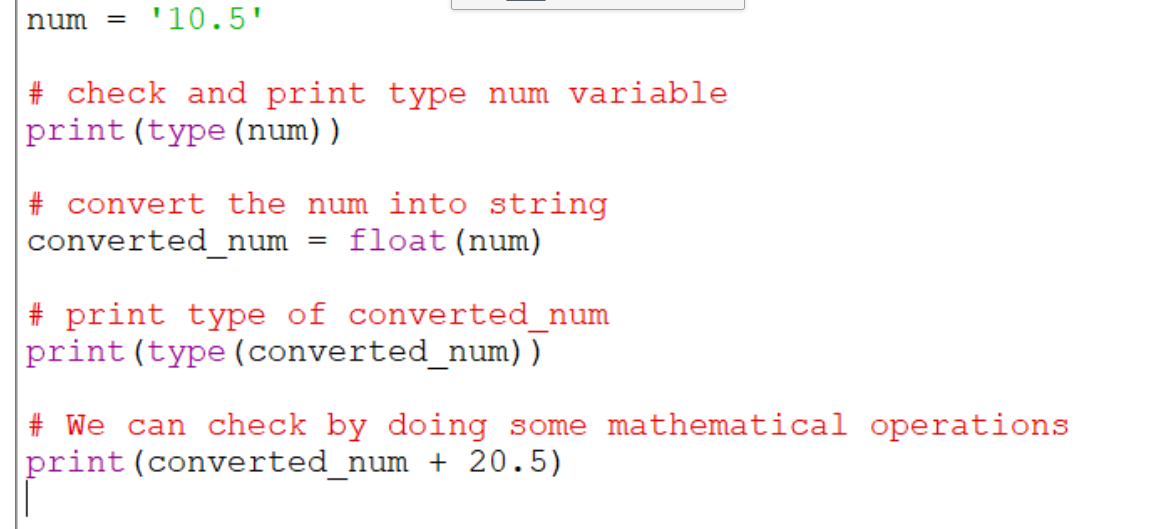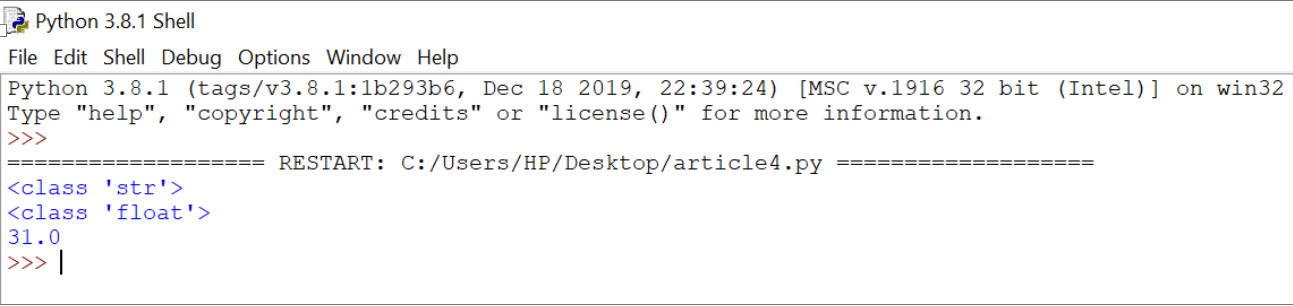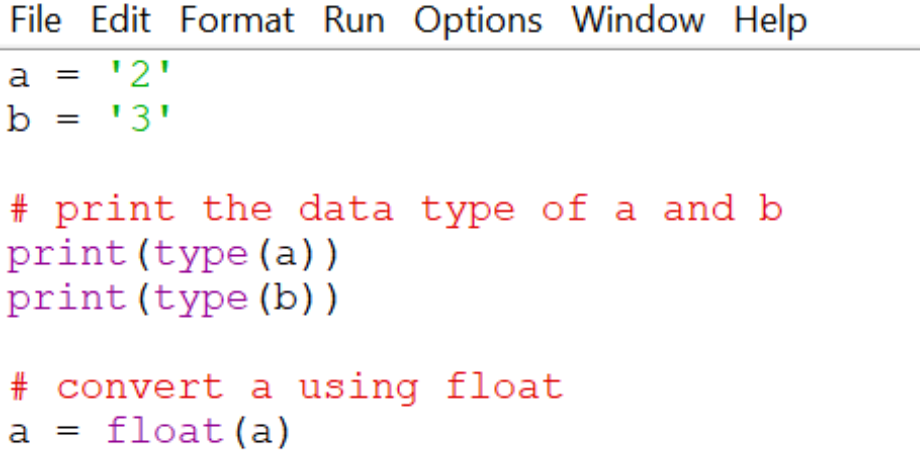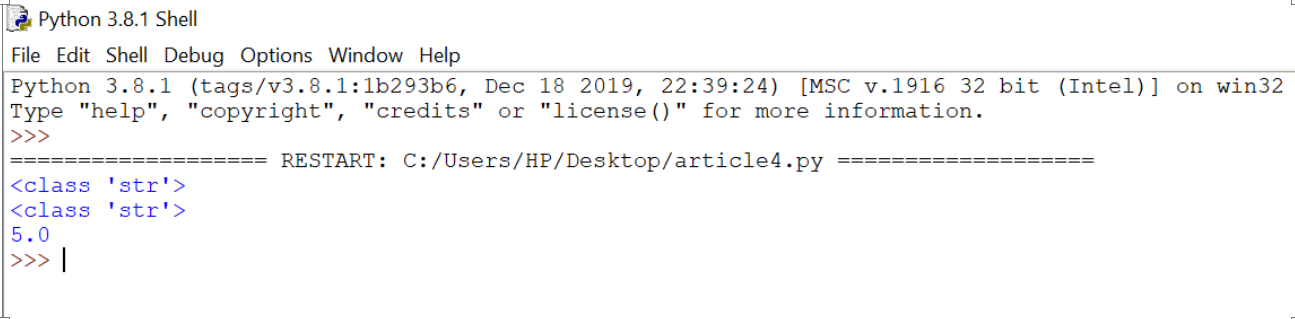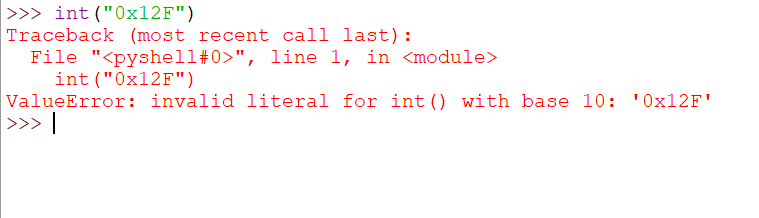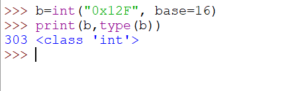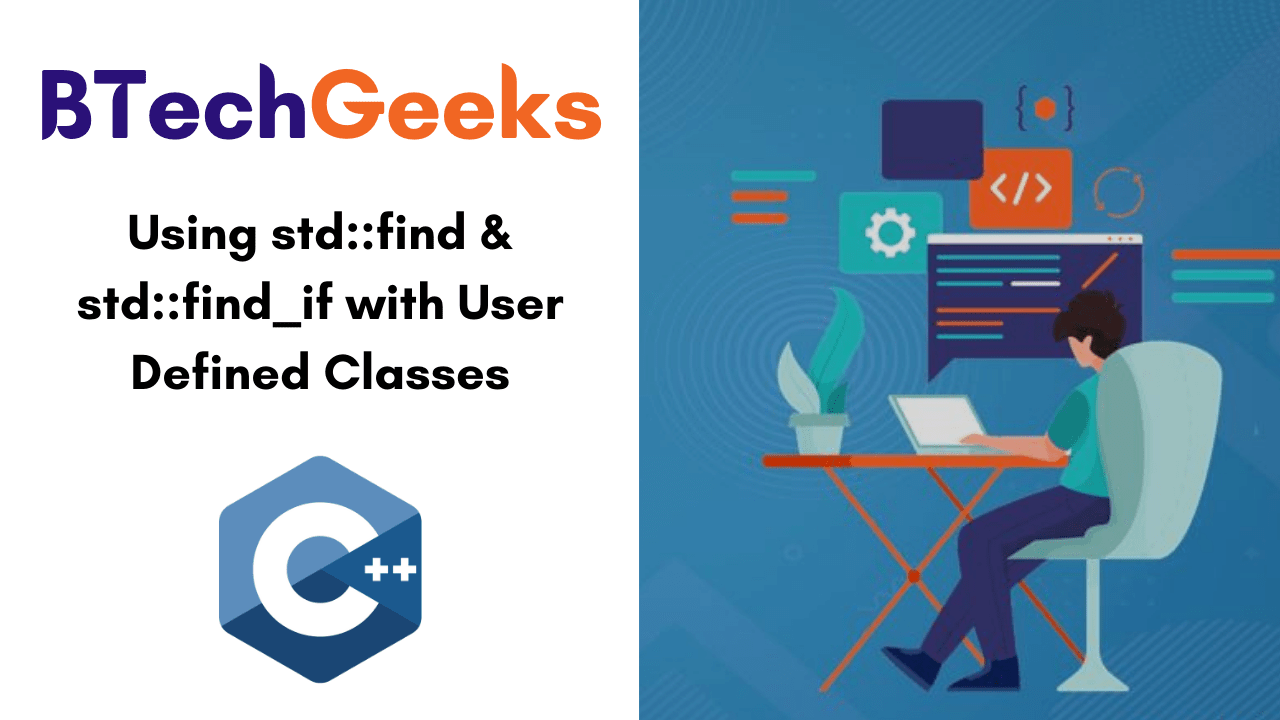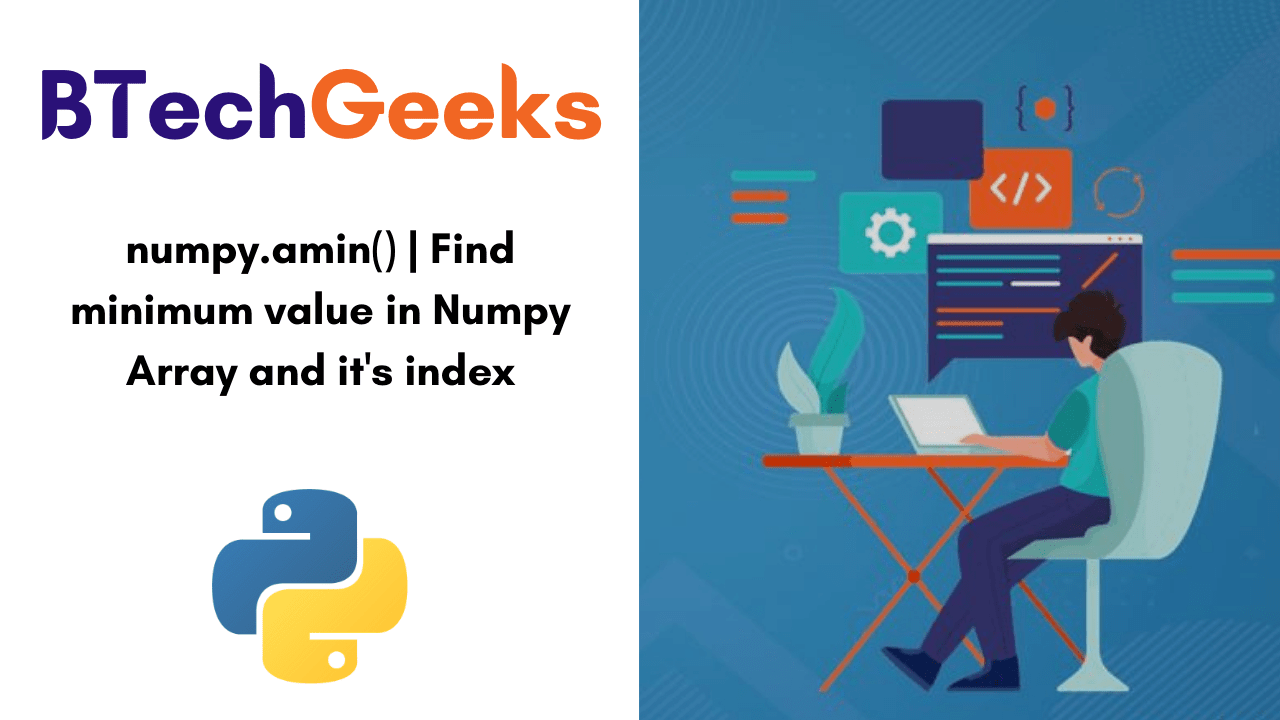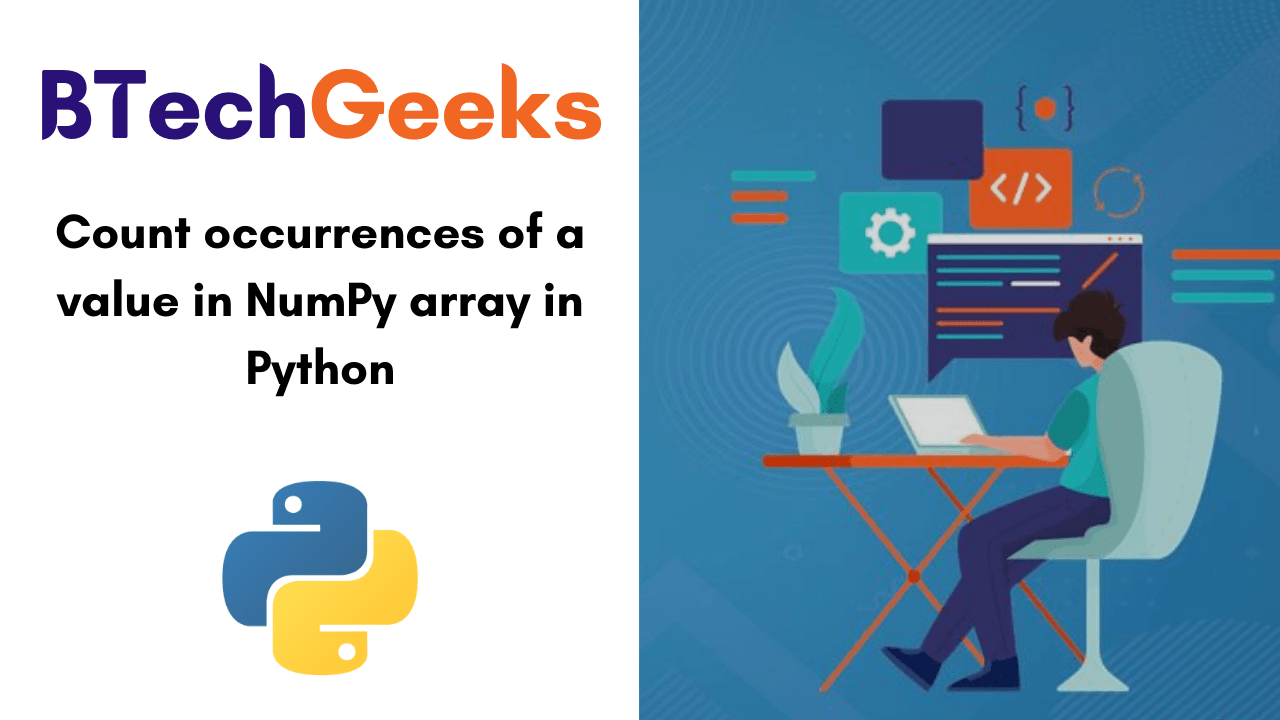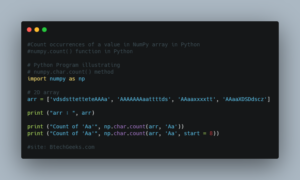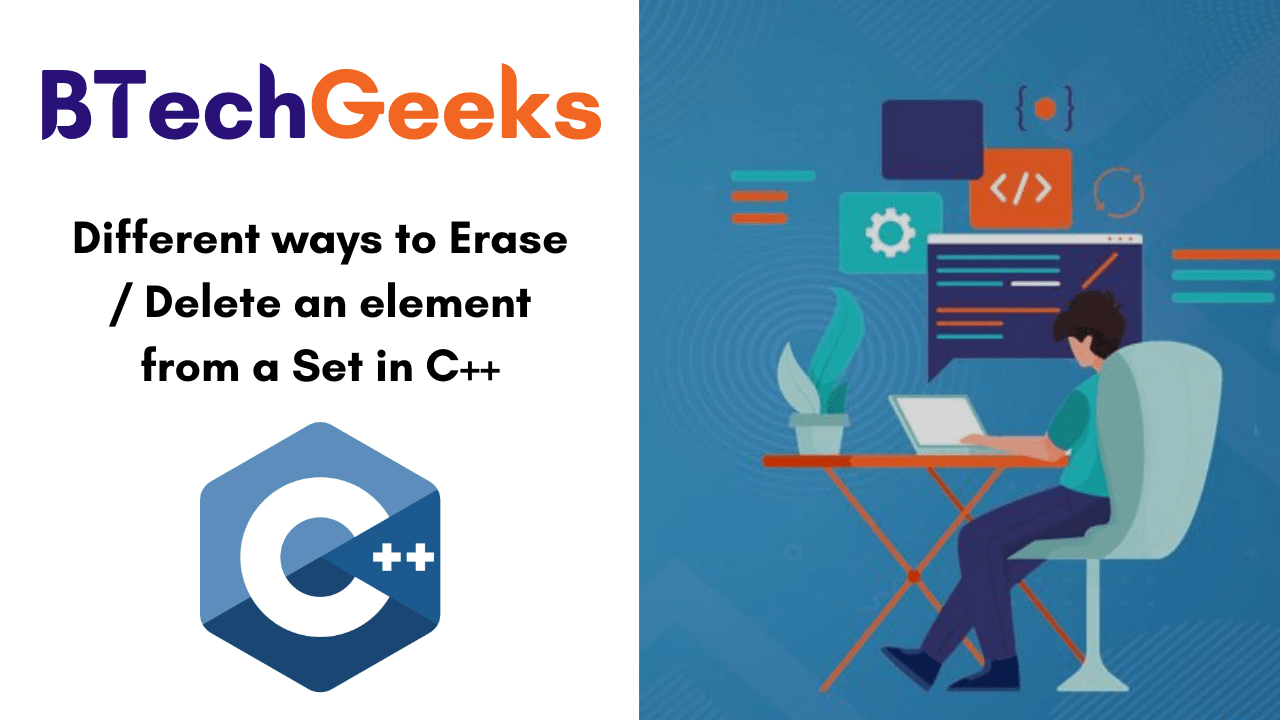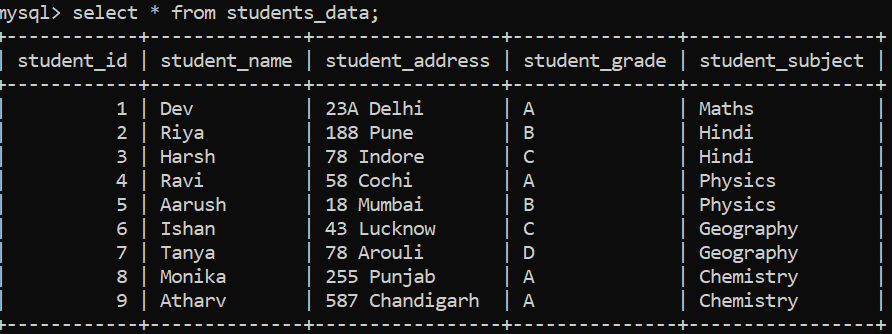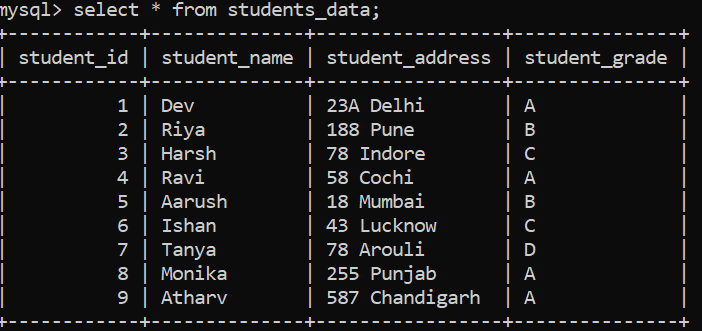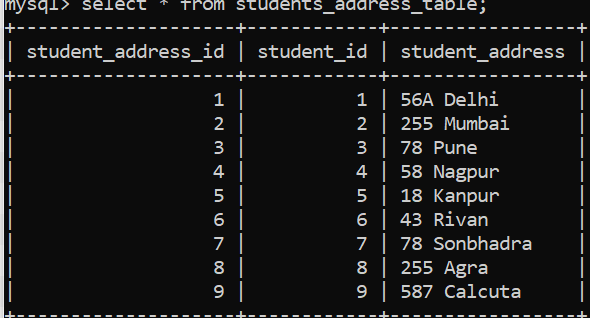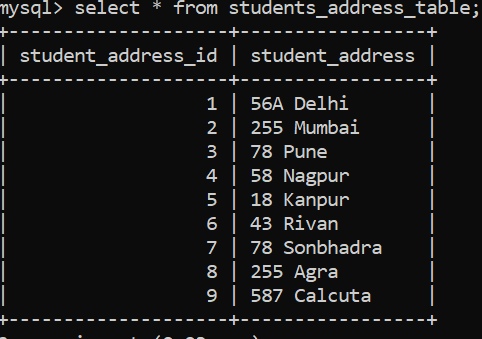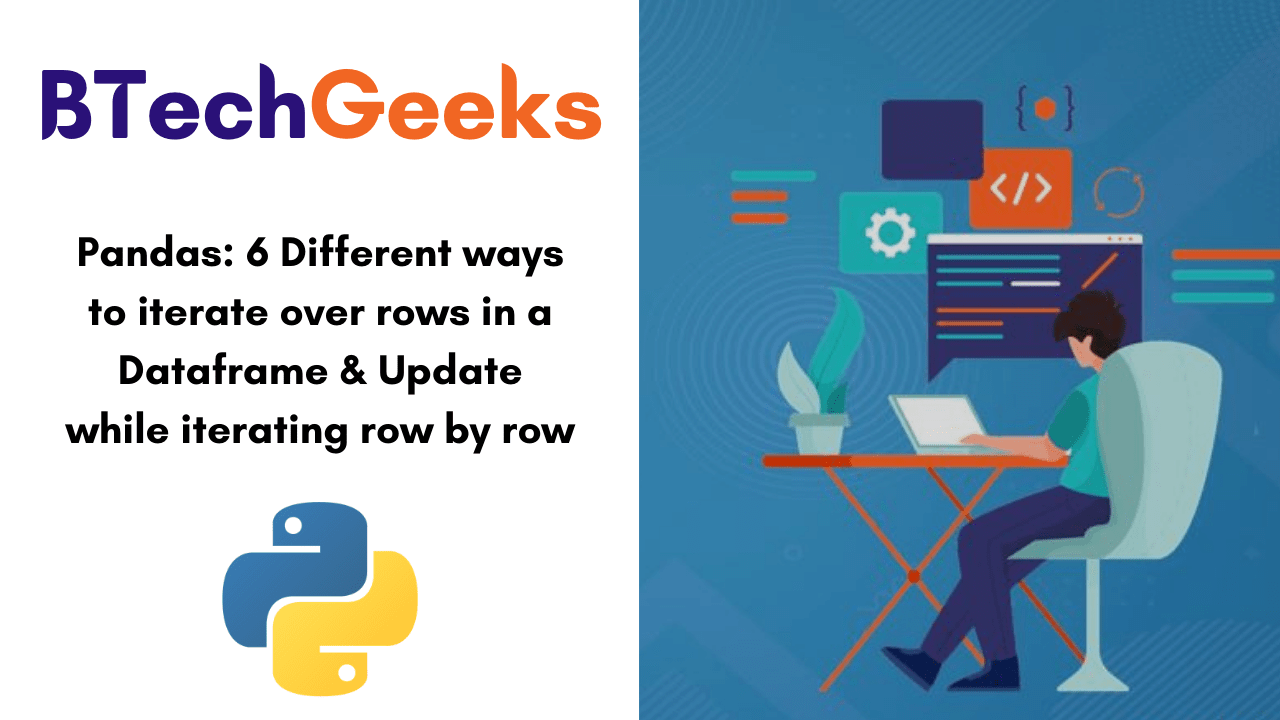Python flatten 2d array: In this tutorial, Beginners and Experience python developers will learn about function numpy.flatten(), how to use it, and how it works. Kindly, hit on the available links and understand how numpy.ndarray.flatten() function in Python gonna help you while programming.
- numpy.ndarray.flatten() in Python
- Flatten a matrix or a 2D array to a 1D array using ndarray.flatten()
- ndarray.flatten() returns a copy of the input array
- Flatten a 2D Numpy array along the different axis using flatten()
- Flatten a 3D array to 1D numpy array using ndarray.flatten()
- Flatten a list of arrays using numpy.ndarray.flatten()
- How to flatten a list of lists using Python ndarray.flatten() function
numpy.ndarray.flatten() in Python
A numpy array has a member function to flatten its contents or convert an array of any shape to a 1D numpy array,
Syntax:
ndarray.flatten(order='C')
Parameters:
Here we can pass the following parameters-
Order: In this, we give an order in which items from the numpy array will be used,
C: Read items from array row-wise
F: Read items from array column-wise
A: Read items from array-based on memory order
- Python Numpy: flatten() vs ravel() | Difference between the ravel numpy and flatten numpy functions
- Python: numpy.ravel() function Tutorial with examples
- Python Programming – NumPy
Returns:
It returns a copy of the input array but in a 1D array.
Also Check:
- Python: How to get current date and time or timestamp?
- Python Numpy: Select rows/columns by index from a 2D Numpy Array | Multi Dimension
Let’s learn the concept by viewing the below practical examples,
Flatten a matrix or a 2D array to a 1D array using ndarray.flatten()
First of all, import the numpy module,
import numpy as np
Let’s suppose, we have a 2D Numpy array,
import numpy as np
# Create a 2D Numpy array from list of list
arr_2d = np.array([[7, 4, 2],
[5, 4, 3],
[9, 7, 1]])
print(arr_2d)
Output:
[7 4 2] [5 4 3] [9 7 1]]
Now we are going to use the above 2D Numpy array to convert the 1D Numpy array.
import numpy as np
# Create a 2D Numpy array from list of list
arr_2d = np.array([[7, 4, 2],
[5, 4, 3],
[9, 7, 1]])
print(arr_2d)
# Convert the 2D array to 1D array
flat_array = arr_2d.flatten()
print('Flattened 1D Numpy Array:')
print(flat_array)
Output:
[[7 4 2] [5 4 3] [9 7 1]] Flattened 1D Numpy Array: [7 4 2 5 4 3 9 7 1]
So in the above example, you have seen how we converted the 2D array into a 1D array.
ndarray.flatten() returns a copy of the input array
flatten() function always returns a copy of the given array means if we make any changes in the returned array will not edit anything in the original one.
import numpy as np
# Create a 2D Numpy array from list of list
arr_2d = np.array([[7, 4, 2],
[5, 4, 3],
[9, 7, 1]])
print(arr_2d)
flat_array = arr_2d.flatten()
flat_array[2] = 50
print('Flattened 1D Numpy Array:')
print(flat_array)
print('Original 2D Numpy Array')
print(arr_2d)
output:
[[7 4 2] [5 4 3] [9 7 1]] Flattened 1D Numpy Array: [ 7 4 50 5 4 3 9 7 1] Original 2D Numpy Array [[7 4 2] [5 4 3] [9 7 1]]
Thus in the above example, you can see that it has not affected the original array.
Flatten a 2D Numpy Array along Different Axis using flatten()
It accepts different parameter orders. It can be ‘C’ or ‘F’ or ‘A’, but the default value is ‘C’.
It tells the order.
- C’: Read items from array row-wise i.e. using C-like index order.
- ‘F’: Read items from array column-wise i.e. using Fortran-like index order.
- ‘A’: Read items from an array on the basis of memory order of items.
In the below example, we are going to use the same 2D array which we used in the above example-
Flatten 2D array row-wise
In this, if we will not pass any parameter in function then it will take ‘C’ as a default value
import numpy as np
# Create a 2D Numpy array from list of list
arr_2d = np.array([[7, 4, 2],
[5, 4, 3],
[9, 7, 1]])
flat_array = arr_2d.flatten(order='C')
print('Flattened 1D Numpy Array:')
print(flat_array)
Output:
Flattened 1D Numpy Array: [7 4 2 5 4 3 9 7 1]
Flatten 2D array column-wise
If we pass ‘F’ as the order parameter in function then it means elements from a 2D array will be read column wise
import numpy as np
# Create a 2D Numpy array from list of list
arr_2d = np.array([[7, 4, 2],
[5, 4, 3],
[9, 7, 1]])
flat_array = arr_2d.flatten(order='F')
print('Flattened 1D Numpy Array:')
print(flat_array)
Output:
Flattened 1D Numpy Array: [7 5 9 4 4 7 2 3 1]
Flatten 2D array based on memory layout
Let’s create a transparent view of the given 2D array
import numpy as np
# Create a 2D Numpy array from list of list
arr_2d = np.array([[7, 4, 2],
[5, 4, 3],
[9, 7, 1]])
# Create a transpose view of array
trans_arr = arr_2d.T
print('Transpose view of array:')
print(trans_arr)
Output:
Transpose view of array: [[7 5 9] [4 4 7] [2 3 1]]
Now flatten this view was Row Wise,
import numpy as np
# Create a 2D Numpy array from list of list
arr_2d = np.array([[7, 4, 2],
[5, 4, 3],
[9, 7, 1]])
# Create a transpose view of array
trans_arr = arr_2d.T
flat_array = trans_arr.flatten(order='C')
print(flat_array )
Output:
[7 5 9 4 4 7 2 3 1]
Flatten a 3D array to a 1D numpy array using ndarray.flatten()
Let’s create a 3D numpy array,
import numpy as np
# Create a 3D Numpy array
arr = np.arange(12).reshape((2,3,2))
print('3D Numpy array:')
print(arr)
Output:
3D Numpy array: [[[ 0 1] [ 2 3] [ 4 5]] [[ 6 7] [ 8 9] [10 11]]]
Now we are going to flatten this 3D numpy array,
import numpy as np
# Create a 3D Numpy array
arr = np.arange(12).reshape((2,3,2))
# Convert 3D array to 1D
flat_array = arr.flatten()
print('Flattened 1D Numpy Array:')
print(flat_array)
Output:
Flattened 1D Numpy Array: [ 0 1 2 3 4 5 6 7 8 9 10 11]
Flatten a list of arrays using numpy.ndarray.flatten()
Now, we have to create a list of arrays,
# Create a list of numpy arrays
arr = np.arange(5)
list_of_arr = [arr] * 5
print('Iterate over the list of a numpy array')
for elem in list_of_arr:
print(elem)
Output:
Iterate over the list of a numpy array [0 1 2 3 4] [0 1 2 3 4] [0 1 2 3 4] [0 1 2 3 4] [0 1 2 3 4]
Now, its time to convert the above list of numpy arrays to a flat 1D numpy array,
# Convert a list of numpy arrays to a flat array
flat_array = np.array(list_of_arr).flatten()
print('Flattened 1D Numpy Array:')
print(flat_array)
Output:
Flattened 1D Numpy Array: [0 1 2 3 4 0 1 2 3 4 0 1 2 3 4 0 1 2 3 4 0 1 2 3 4]
Flatten a list of lists using ndarray.flatten()
To perform this process, first, we have to create a 2D numpy array from a list of list and then convert that to a flat 1D Numpy array,
# Create a list of list
list_of_lists = [[1, 2, 3, 4, 5],
[1, 2, 3, 4, 5],
[1, 2, 3, 4, 5],
[1, 2, 3, 4, 5]]
# Create a 2D numpy array from a list of list and flatten that array
flat_array = np.array(list_of_lists).flatten()
print('Flattened 1D Numpy Array:')
print(flat_array)
# Convert the array to list
print('Flat List:')
print(list(flat_array))
Output:
Flattened 1D Numpy Array: [1 2 3 4 5 1 2 3 4 5 1 2 3 4 5 1 2 3 4 5] Flat List: [1, 2, 3, 4, 5, 1, 2, 3, 4, 5, 1, 2, 3, 4, 5, 1, 2, 3, 4, 5]
Hence, this is how we can use flatten() function in numpy.
Conclusion:
We hope this python tutorial, you have seen how to use function numpy.flatten() assist you all in needy times. Thank you! keep visiting our site frequently for updated concepts of python.