Computer Keyboard Shortcuts: Computers are at the forefront of technological development. It has become a structural and functional unit of technological sectors and the daily lives of tech-savvy individuals in the present world. For easy navigation and control, computer keyboards include shortcut keys.
Wondering How to explore & learn Shortcut Keys for various Operating Systems, Computer Software Programs, Social media applications Keyboards? Here is the one-stop destination for all Keyboard Shortcuts, just take a look & memorize regularly for better performance in competitive exams & real-time situations.
Table of Contents
- What are Shortcuts Keys?
- A record of the most commonly used Computer Shortcut Keys
- Special characters Shortcut Keys
- The use of F1 to F12 Keys
- Command Group Shortcut Keys
- Virtual keyboard desktop Shortcut Keys
- Windows Shortcut Keys for User Accessibility
- Dialog box Shortcut Keys
- Advantages of using Keyboard Shortcut Keys
- Conclusion
What are Shortcut Keys?
In Computer Technology, the keyboard comprises a series of keys used to serve several different purposes. These keys are sometimes used in groups for making the usual computing process shorter and much more efficient.
The series of keys used together to perform an action that invokes a particular operation in the software program to perform a specific activity is termed ‘Keyboard Shortcut keys’.
The keys are designed so that when users follow a specified pattern of usage, the computer’s performance is much more convenient. The functions of these keys aid user-friendliness and help in saving time and effort while computing.
Computer Keyboard Shortcut Keys provides an easier way of performing specific commands and navigating the interface much more straightforward.
They allow the users to complete the tasks in less time and make the process more precise, increasing accuracy, efficiency, usability, and minimizing errors, strain, or inconsistencies.
A Record Of The Most Commonly Used Computer Shortcut Keys
| Keys | Functions |
| Alt + F | Used to open the file menu option of the program, the user is currently on |
| Alt + E | Used for editing the program, the user is currently on |
| Ctrl + A | Used to select all the text on the screen |
| Ctrl + X | Used to cut the selected text |
| Ctrl + C | Used to copy the selected text |
| Ctrl + V | Used to paste the selected text |
| Ctrl + Ins | Used to copy the selected text |
| Shift + Ins | Used to paste the selected text |
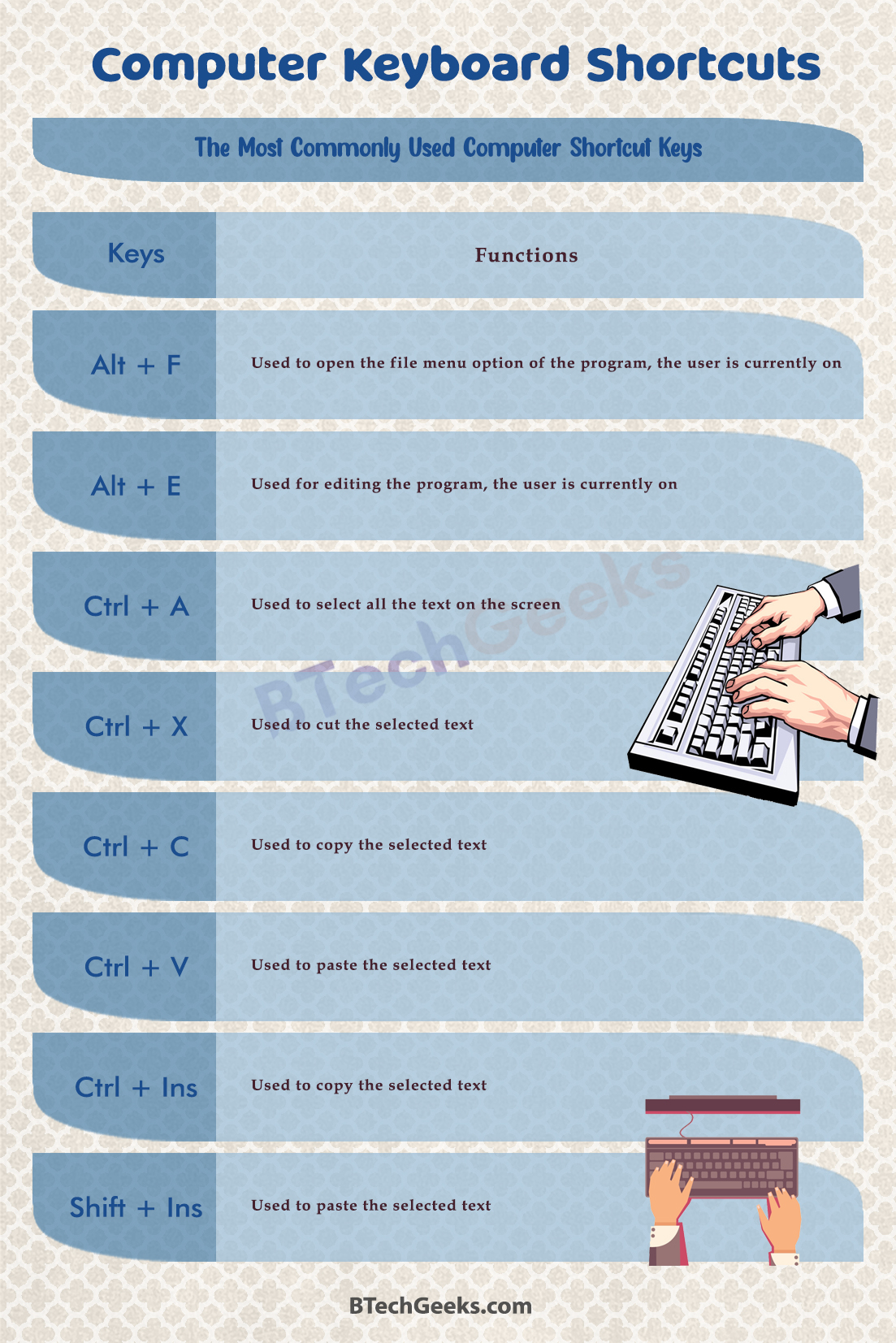
Special Characters Shortcut Keys
With the help of keyboard shortcut keys, users can also create unique characters. The most popular types of special characters created with the use of keyboard shortcut keys are listed below:
| Keys used | Type of Special Characters |
| Alt + 0224 | Used to create Special Character á |
| Alt + 0232 | Used to create Special Character è |
| Alt + 0236 | Used to create Special Character ì |
| Alt + 0242 | Used to create Special Character ò |
| Alt + 0241 | Used to create Special Character ñ |
| Alt + 0228 | Used to create Special Character ä |
| Alt + 0246 | Used to create Special Character ö |
| Alt + 0252 | Used to create Special Character ü |
| Alt + 0248 | Used to create Special Character ø |
| Alt + 0223 | Used to create Special Character |
| Alt + 0198 | Used to create Special Character Æ |
| Alt + 0231 | Used to create Special Character ç |
| Alt + 0191 | Used to create Special Character ¿ |
| Alt + Ctrl + C | Used to create Special Character © |
| Alt + Ctrl + T | Used to create Special Character þ |
| Alt + Ctrl + R | Used to create Special Character ® |
| Alt + 0128 | Used to create Special Character £ |
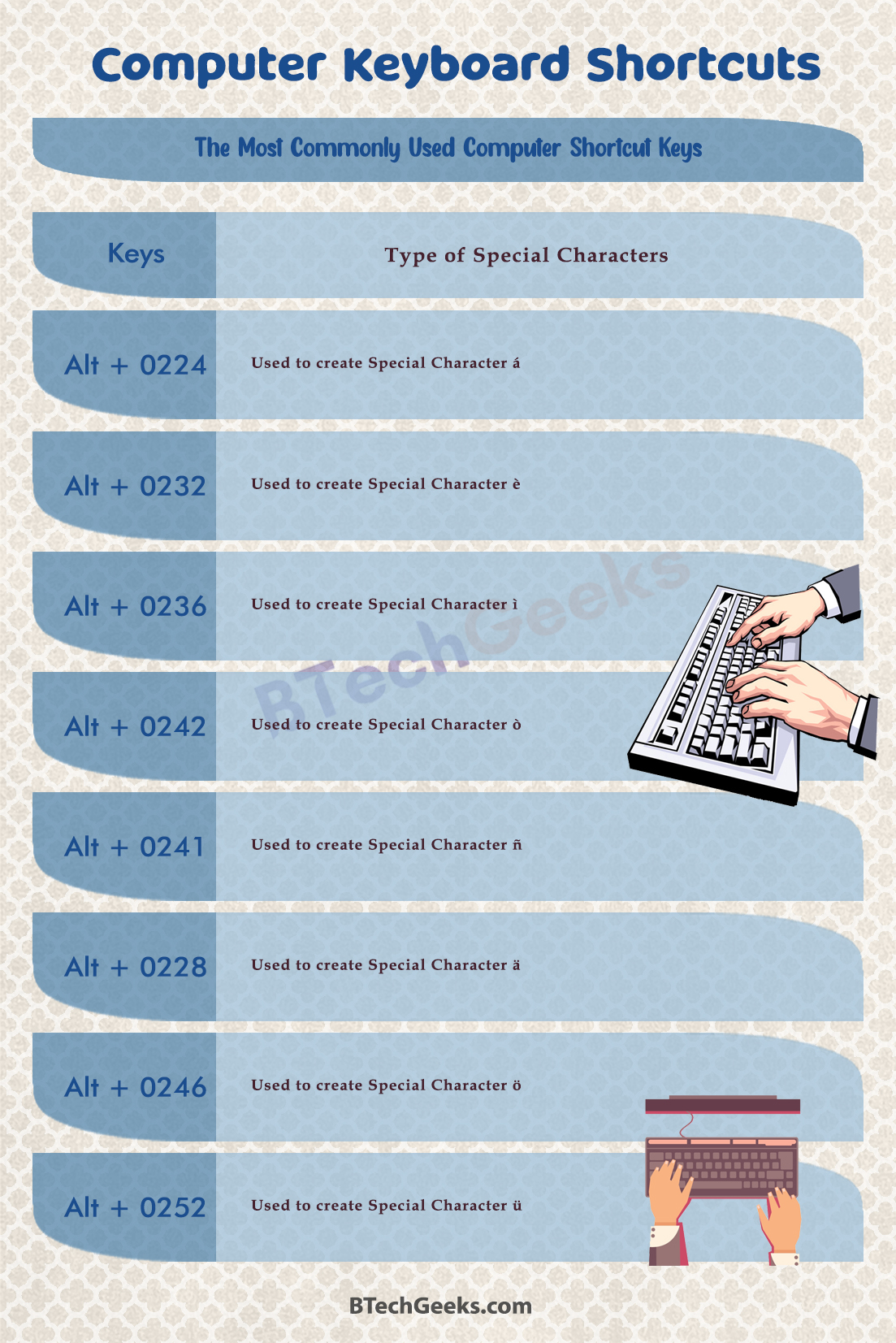
Use of F1 to F12 Keys
- F1 Key: It is used to open a help screen or get directed to a web page for help and support.
- F2 Key: The F2 key is used to rename a highlighted file or folder, or icon in Windows.
- F3 Key: It opens a future search page after the initial search on the current program.
- F4 Key: Used to open the address bar of the Internet Explorer.
- F5 Key: Used to refresh the windows/ page.
- F6 Key: Used to move the cursor to the address bar of the Explorer or other Browsers.
- F7 Key: Used as a spellcheck or grammar check function.
- F8 Key: Used to activate or access the Safe mode on windows.
- F9 Key: Used to refresh an MS Word Document.
- F10 Key: Used to activate the Menu Bar of the current application.
- F11 Key: Used to activate the full-screen mode.
- F12 Key: Used to save as window in MS Word.
Command Group Shortcut Keys
Shortcut keys of a keyboard used in the command group of Windows are defined in detail:
| Keys used | Type of Command |
| Ctrl + C/ Ctrl + Insert | Used to copy selected text |
| Ctrl + V/ Ctrl + Shift + Insert | Used to Paste the text |
| Ctrl + M | Used to enter Mark Mode |
| Ctrl + Home | Used to move the cursor to the front of the buffer |
| Ctrl + End | Used to move the cursor to the back of the buffer |
| Ctrl + Up / Ctrl + Down | Used to move up one line up or one line down respectively, in the output history |
| Ctrl + End (in history navigation) | This command is used if the command line is empty. It moves the viewpoint to the command line.
Another function is deleting all characters to the right of the cursor on the screen in the command line. |
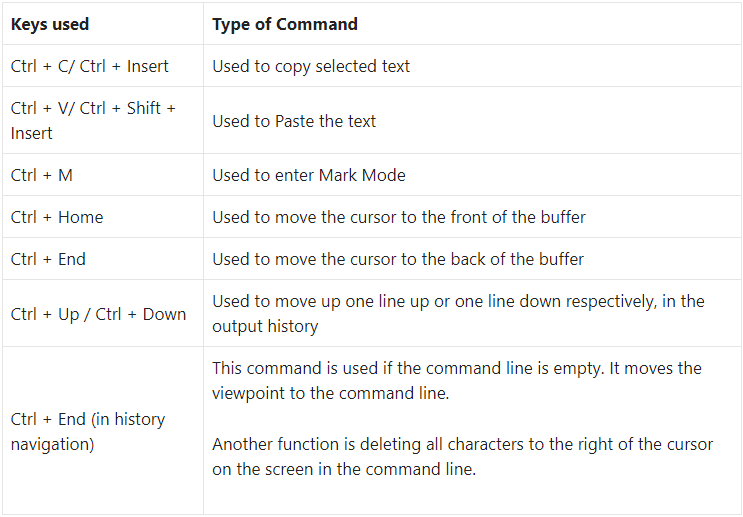
Virtual Keyboard Desktop Shortcut Keys
Virtual Desktops are user interfaces in any computer system, where the Desktop environment is outstretched beyond the general physical screen limit of the user’s desktop’s screen display area. The most common set or groups of shortcut keys as used in virtual keyboards by users are listed below in detail:
| Keys used | Use |
| Windows Key + Tab | Used to Open the Task View |
| Windows Key + Ctrl + D | Used to add a Virtual Desktop |
| Windows Key + Ctrl + Right Arrow Key | Used to switch between the virtual desktops the user has created previously on the right. |
| Windows Key + Ctrl + Left Arrow Key | Used to switch between the virtual desktops the user has created previously on the left. |
| Windows key + Ctrl + F4 | They are used to Close the virtual desktop being used currently. |
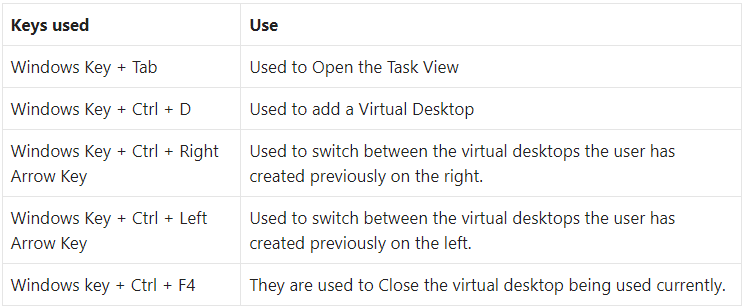
Windows Shortcut Keys for User Accessibility
User Accessibility is very crucial when it comes to the technical environment. The shortcut keys designed for user accessibility are as follows:
| Keys used | Function |
| Left Alt Key + Left Shift Key + Print Screen Key | Used to turn on or turn off high contrast |
| Right Shift Key (for 8 seconds) | Used to turn on and off the Filter Keys |
| Left Alt Key + Left Shift Key + Num Lock Key | Used to turn the mouse function on or off |
| Click Shift Key 5 times | Used to turn on or off Sticky Keys |
| Click and hold Num Lock for 5 seconds | Used to move the cursor to the back of the buffer |
| Windows Key + U | Used to open Easy Access controls |
| Windows Key + Ctrl + N | Used to open Narrator Settings |
| Windows Key + Ctrl + S | Used to turn on Speech Recognition of Windows |
| Windows Key + Ctrl + O | Used to turn on On-Screen Keyboard mode |
| Windows Key + Ctrl + C | Used to turn colour filters on or off |
Dialog Box Shortcut Keys
Shortcut Keys used for Dialog box are:
| Keys used | Function |
| F4 | Used to move forward through different tabs. |
| Ctrl + Tab Button | Used to turn on and off the Filter Keys |
| Ctrl + Shift + Tab Button | Used to move backward through the different tabs. |
| Ctrl + Number (between 1 to 9) | Used to move to the tab number selected. |
| Tab button | Used to move forward through the options. |
| Shift + Tab Button | Used to move backward through the options. |
| Alt + Underlined Letter | Used to perform the selected command number. |
| The Spacebar | Used to select or clear the active check box. |
| Backspace Button | Used to open a folder located a level above. |
| The Arrow Keys | Used to select a button. |
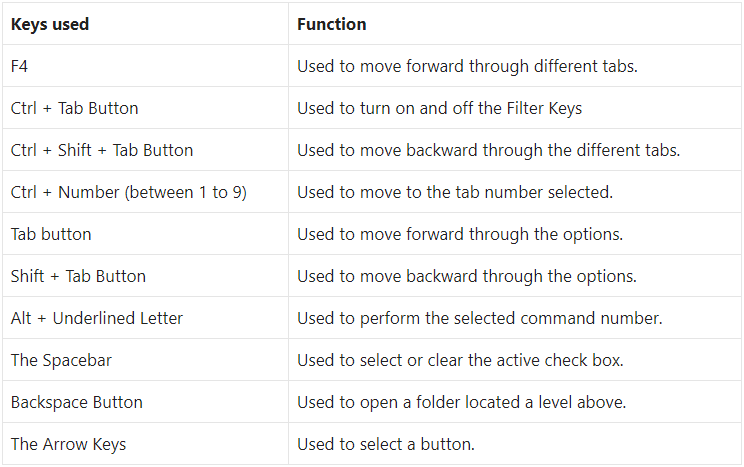
Advantages of Using Keyboard Shortcut Keys
- Increased efficiency: Using shortcut keys can increase productivity and help to accomplish more tasks by using only the keyboard. In time the user will learn that keyboard shortcuts let them have more control over work while spending less effort.
- Ability to Multitask: Using keyboard shortcuts can save time and also help users to get more work done at a time. Users who are very busy can have leisure for themselves by completing more work at once.
- Medical Issues: Using the mouse excessively can cause Repetitive Syndrome Injury to users. It is advisable for medical scientists for people to use shortcuts to reduce the risk of RSI.
- Accuracy: If someone has a job that demands increased accuracy, it is better for them to use keyboard shortcuts while working on finishing the task faster and with more precision.
Conclusion on Computer Keyboard Shortcuts
To conclude, it is in favor of users to start using shortcut keys while working on the computer. It not only helps in faster computation but also makes the overall experience of the user comfortable and easy. As a tech-savvy individual of the modern age, the use of keyboard shortcuts is the perfect option.

