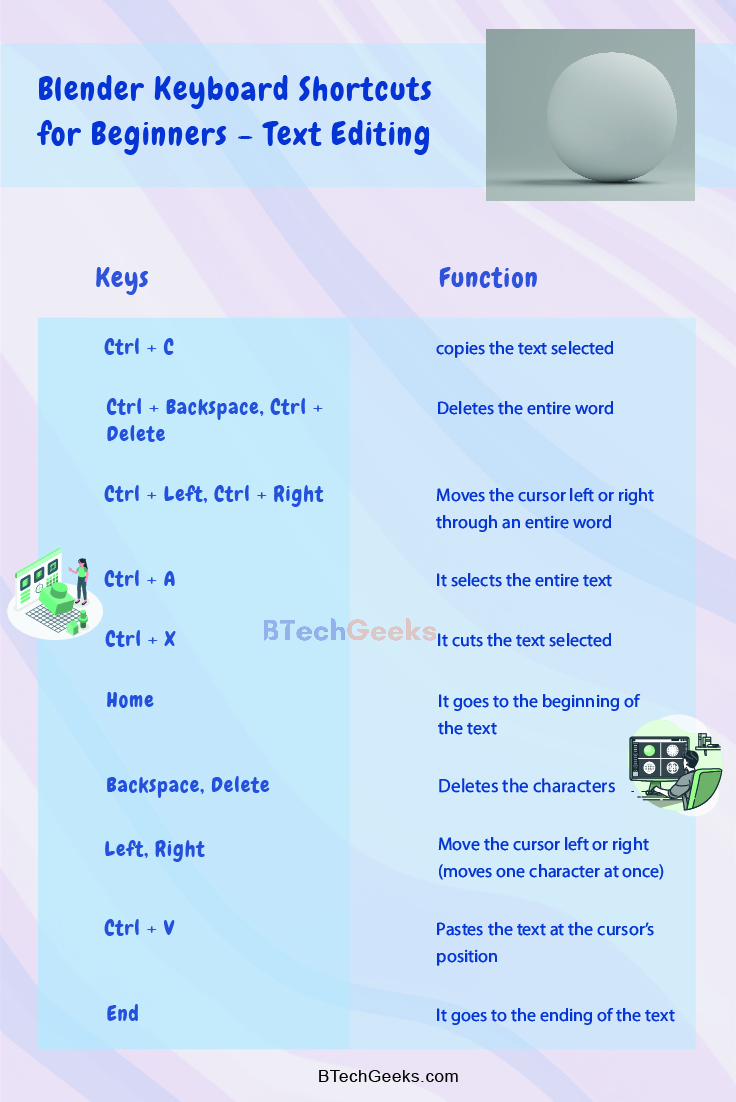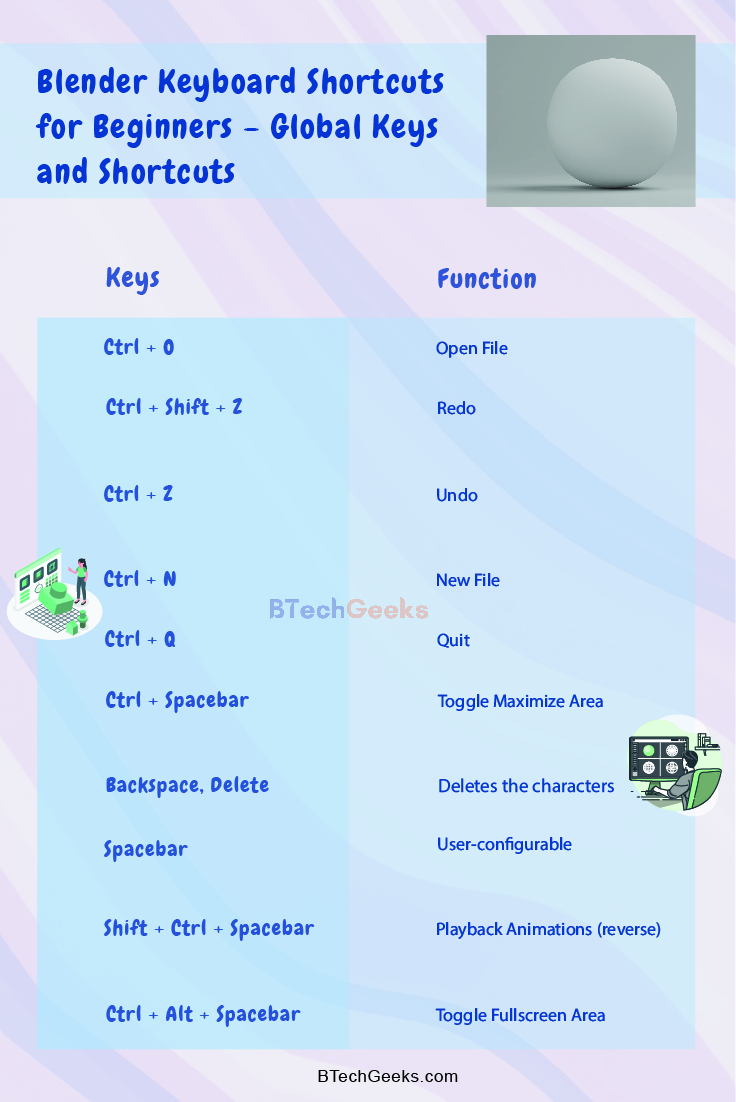Blender Keyboard Shortcuts: Blender is a powerful open-source 3D and 2D animation program or computer graphics software that anyone can use free of cost. Whether you are an animator, modeller, VFX artist, or game developer, Blender is the best option. Hence to increase your productivity and enhance your workflow, you can also take the help of keyboard shortcut keys. This article below lists the most helpful keyboard shortcuts keys to learn and apply to your work.
Wondering How to explore & learn Shortcut Keys for various Operating Systems, Computer Software Programs, Social media applications Keyboards? Here is the one-stop destination for all Keyboard Shortcuts, just take a look & memorize regularly for better performance in competitive exams & real-time situations.
Blender Shortcut Keys
Keyboard Shortcut Keys – Blender for Beginners
Blender list of shortcuts: If you are a new user of Blender and are trying the program to write your new 3D or 2D animation, these Blender commands will be very helpful for you. All the commands mentioned below are recognised universally as Blender Keyboard Shortcuts over all the different Blender versions. Below are all the most commonly used Blender keyboard shortcut keys and their functions that Blender users around the globe use:
Blender Keyboard Shortcuts for Properties
| Keyboard Shortcut |
Function |
| Ctrl + C |
Copy the value (single) of the button |
| Ctrl + V |
Paste the value (single) of the button |
| Ctrl +Alt + C |
Copy the complete vector or the colour field |
| Ctrl +Alt + V |
Paste vector as entirely or the whole colour field |
| RMB (Right Mouse Button) |
It opens the context menu |
| Backspace |
Clears the value (clears a text field or sets the value to 0) |
| Minus |
Negate the number values (multiply by |
| Ctrl + Wheel (Mouse Scrolling Wheel) |
Change the value in incremental steps, and this option cycles the values for the popup option |
| Return/Enter |
Activates the menus or toggles the values |
| Alt |
It applies the change to all the selected items, including objects, sequence strips and bones when held while editing values. It can also be used for number fields and toggles |
Blender Keyboard Shortcuts for Animation
| Keyboard Shortcut |
Function |
| I |
Insert a keyframe |
| Alt +I |
Clear the keyframe |
| Shift +Alt + I |
Clear all keyframes (removing all F) |
| Ctrl + D |
Assign a driver |
| Ctrl + Alt + D |
Clear the driver |
| K |
Add a Keying Set |
| Alt + K |
Clear the Keying Set |
Blender Keyboard Shortcuts for Beginners – Python Scripting
| Keyboard Shortcut |
Function |
| Ctrl + C |
Over any Operator Button, this shortcut copies the Python command into the clipboard (This program shortcut can be used in a Python console or in the Text Editor during script writing) |
| Shift + Ctrl + C |
Over any property button, this shortcut is used to copy the data path of the property. This feature is also available in the context menu |
| Shift + Ctrl + Alt + C |
Over the property buttons, this command copies the entire data path for the data, property and block. (Note: The best way is to access values based on the context rather than by name in most cases) |
Blender Keyboard Shortcuts for Beginners – Text Editing
| Keyboard Shortcut |
Function |
| Home |
It goes to the beginning of the text |
| End |
It goes to the ending of the text |
| Left, Right |
Move the cursor left or right (moves one character at once) |
| Ctrl + Left, Ctrl + Right |
Moves the cursor left or right through an entire word |
| Backspace, Delete |
Deletes the characters |
| Ctrl + Backspace, Ctrl + Delete |
Deletes the entire word |
| Shift |
Used to make a selection while moving the cursor and simultaneously holding the Shift key |
| Ctrl + A |
It selects the entire text |
| Ctrl + C |
It copies the text selected |
| Ctrl + X |
It cuts the text selected |
| Ctrl + V |
Pastes the text at the cursor’s position |
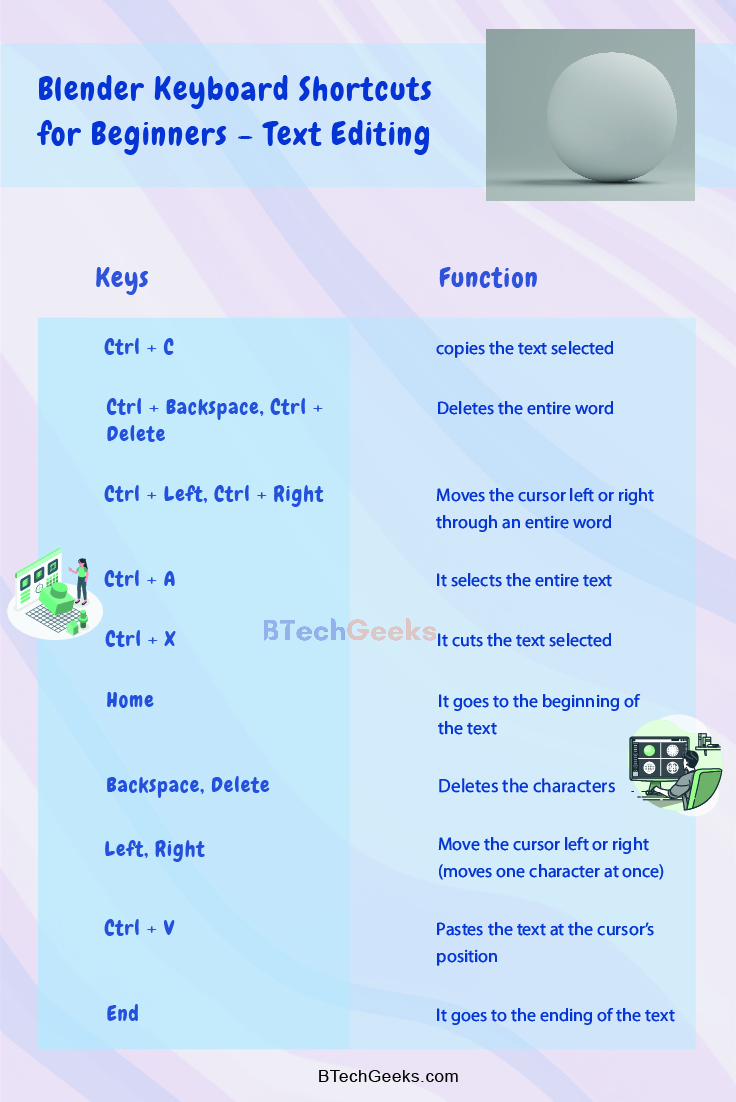
Blender Keyboard Shortcuts for Beginners – Global Keys and Shortcuts
| Keyboard Shortcut |
Function |
| Ctrl + O |
Open File |
| Ctrl + S |
Save File |
| Ctrl + N |
New File |
| Ctrl + Z |
Undo |
| Ctrl + Shift + Z |
Redo |
| Ctrl + Q |
Quit |
| F1 |
Help (context Sensitive) |
| F2 |
Rename Active Item |
| F3 |
Operator Search |
| F4 |
File Context Menu |
| F5 |
F8 |
| F9 |
Adjust the Last operation |
| F11 |
Show render window |
| F12 |
Render the current frame |
| Q |
Quick Access (Favourites) |
| Ctrl + Spacebar |
Toggle Maximize Area |
| Ctrl + Alt + Spacebar |
Toggle Fullscreen Area |
| Ctrl + Page Up / Ctrl + Page Down |
Next/Previous Workspace |
| Spacebar |
User-configurable |
| Shift + Ctrl + Spacebar |
Playback Animations (reverse) |
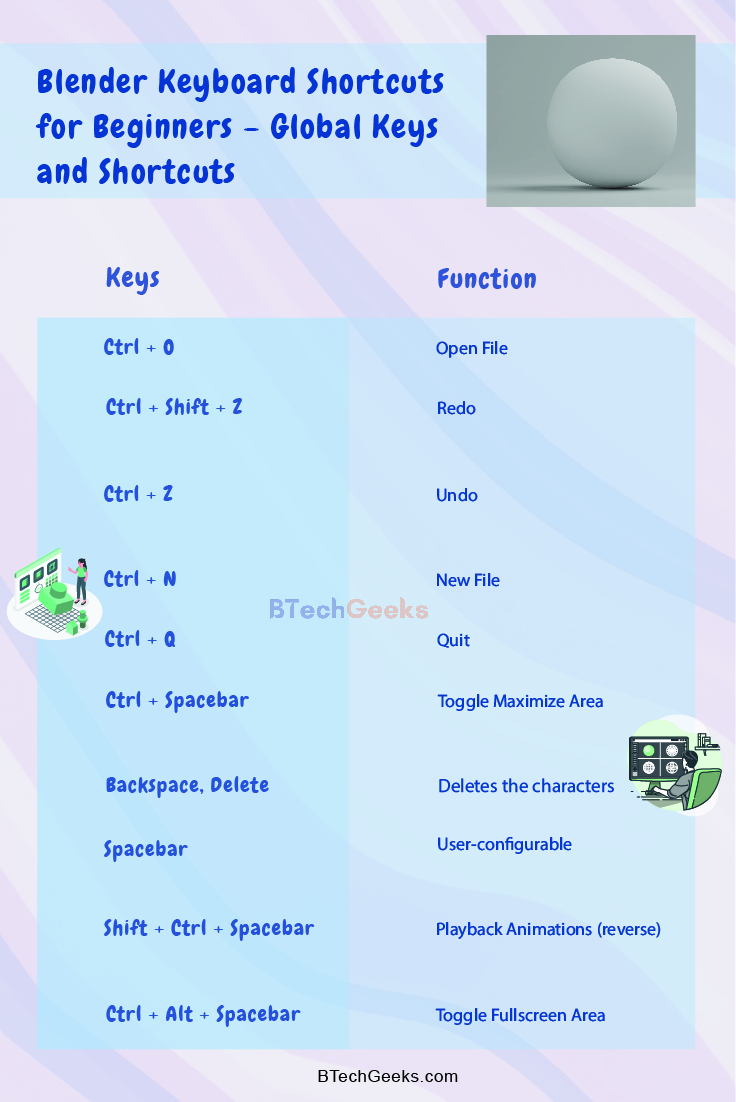
Blender Keyboard Shortcuts for Dragging
| Keyboard Shortcut |
Function |
| Ctrl |
While dragging to snap, it gives discrete and accurate steps |
| Shift |
It gives the values a precision control |
| Shift + Ctrl |
Precise snap – this command moves the object with high precision along with the snapping constraint |
Blender Keyboard Shortcuts to Confirm or Cancel
| Keyboard Shortcut |
Function |
| ESC or RMB (Right Mouse Button) |
Cancels |
| Enter or LMB (Left Mouse Button) |
Confirms |
Blender Keyboard Shortcuts – Common Editor Keys
| Keyboard Shortcut |
Function |
| A |
Select all |
| Alt + A |
Select none |
| Ctrl + I |
Invert selection |
| H |
Hide selection |
| Alt + H |
Reveal Hidden Items |
| T |
Toggle Sidebar |
| N |
Toggle Sidebar |
Blender Keyboard Shortcuts – 3D Viewport
| Keyboard Shortcut |
Function |
| Tab |
Edit mode toggle |
| Ctrl + Tab |
Mode switching of pie menu (toggles pose mode for armatures) |
| 1 – 3 |
Edit Mesh vertex/edge/face toggle (Shift extends, Ctrl expands) |
| AccentGrave (`) |
3D view navigation pie menu |
| Ctrl + AccentGrave (`) |
Toggle gizmos |
| Shift + AccentGrave (`) |
Walk/Fly mode |
Industry Compatible Keymapping – Blender for Beginners
Blender redo command: The keymap is for people who are already accustomed to other 3D packages, who wish to use Blender as part of their work, or who want to switch to Blender outright. However, it is not for the existing Blender users, although they are free to use it if they wish.
Below is the list that shows standard keys used in the Industry Compatible Keymapping.
Blender Commands – General
| Keyboard Shortcut |
Function |
| 1 to 9 |
Mode/Element Switching |
| RMB (Right Mouse Button) |
Context Menu |
| Tab |
Operator search |
| Shift + Tab |
Quick Access (Favourites) |
| Ctrl + D |
Duplicate |
| P |
Set Parent |
| Return |
Rename |
| Ctrl + Return |
Render |
| B |
Proportional Editing/Soft Selection |
| Ctrl + [ |
toggle toolbar |
| Ctrl +] |
toggle sidebar |
Blender Keyboard Shortcuts – Viewport
| Keyboard Shortcut |
Function |
| Alt + LMB (Left Mouse Button) |
Orbit View |
| Alt + MMB (Middle Mouse Button) |
Pan View |
| Alt + RMB (Right Mouse Button) |
Zoom View |
| F1 to F4 |
Front/Side/Top camera viewpoints |
| F |
Frame Selected |
| A |
Frame All |
Blender Keyboard Shortcuts – Selection
| Keyboard Shortcut |
Function |
| LMB (Left Mouse Button) |
Select |
| Ctrl + A |
Select All |
| Shift + Ctrl + A |
Deselect All |
| Ctrl + I |
Select Inverse |
| Up |
Select more |
| Down |
Select less |
| Double LMB (Left Mouse Button) |
Select Loop |
| Alt + Double LMB (Left Mouse Button) |
Select Ring |
| ] |
Select linked |
Blender Commands – Tools
| Keyboard Shortcut |
Function |
| W, E, R |
Transform Tools |
| Q |
Box Select |
| D |
Annotate |
| C |
Cursor Tool |
Blender Keyboard Shortcuts – Edit Mode Tools
| Keyboard Shortcut |
Function |
| Ctrl + E |
Extrude |
| Ctrl + B |
Bevel |
| I |
Inset |
| K |
Knife |
| Alt + C |
Loop Cut |
Blender Keyboard Shortcuts – Animation
| Keyboard Shortcut |
Function |
| Spacebar |
Play/Pause |
| S |
Set Location + Rotation + Scale Keyframe |
| Shift + S |
Insert Keyframe Menu |
| Shift + W |
Set Location Key |
| Shift + E |
Set Rotation Key |
| Shift + R |
Set Scale Key |
Blender Keyboard Shortcuts – Platform-specific Hotkeys (macOS)
Blender shortcuts mac: For macOS, the Cmd key is used as an alternative for the Ctrl key. It works perfectly with a few exceptions that may not work correctly with the Mac operating system. The list of other macOS specific Blender shortcut keys are:
- Cmd + Comma (,) – Preferences.
Can these Blender Keyboard Shortcuts work on any version of Blender?
As said earlier, all the Blender commands discussed above can be used across all the versions and variants of Blender. The commands also work seamlessly on devices with other operating systems such as macOS by replacing the Ctrl key with the Cmd key. The compatibility of the Blender keyboard shortcuts is subject to the program’s developers and can be provided or revoked at their choice.
Tie Breaker Apps
All apps in the 3D industry may not agree on which shortcuts to use. Hence, we want to rely on a ‘tie breaker’ app that decides the hotkey when no standard exists. When the tie-breaker app has no hotkey set, we can use one of the other apps’ hotkeys.
The tie-breaker apps are:
- Modelling & Animation: Maya
- Painting & Sculpting: Zbrush
Conclusion on Blender Keyboard Shortcuts
Finally, as you can already see, these simple shortcut keys will help you save up a lot of time and effort and make your journey using Blender seamless. This article will always help you overcome the difficulties while using Blender and will help in boosting your creativity while reducing the hard work.
Related