YouTube Keyboard Shortcuts: YouTube, the most popular online video player, is a well-loved aspect of our contemporary society, but it has been implementing changes to the online video player since its debut.
Each and every day, Google’s streaming service, YouTube, hits the pinnacle of prominence. The application is provided on a smartphone, Laptop, smart TV, and the web. While mobile applications are credited for most of YouTube’s current popularity, the service is best experienced on the web.
You may enjoy the large screen while simultaneously using keyboard shortcuts to browse the program swiftly.
Without some of the essential keys and secret commands that aren’t readily apparent, Google’s video website would be inconclusive. You can easily and effectively control the volume, pause the video, rewind it, adjust the caption size, vary the playing speed, and much more via keyboard shortcuts.
Wondering How to explore & learn Shortcut Keys for various Operating Systems, Computer Software Programs, Social media applications Keyboards? Here is the one-stop destination for all Keyboard Shortcuts, just take a look & memorize regularly for better performance in competitive exams & real-time situations.
Using the shortcut keys is a major game-changer since it significantly optimizes your viewing experience while also saving you time. It is not a challenging job to master them.
You might be surprised to learn that YouTube has a vast array of keyboard shortcuts, some of which offer functionalities that are somewhat inaccessible on the web.
You may use the Spacebar to play and pause YouTube videos while watching them. YouTube, on the other hand, features so much more keyboard shortcuts. All of the necessary shortcut keys are listed below.
Table of Content
- How to access the list of shortcut keys?
- Is the operating system loaded a factor in the built-in shortcut keys?
- Short-cut keys for Video Navigation
- Short-cut keys for Control Playback
- Short-cut keys for Interface Navigation
- Short-cut keys for Spherical videos
- Add keyboard shortcuts via Chrome extensions
- Conclusion
How to Access The List Of Shortcut Keys?
Youtube shortcuts keys: Click to your profile image and select Keyboard Shortcuts to view a table of shortcut keys. You may also use the keyboard shortcut SHIFT+?.
When you drag your mouse over particular player buttons, a keyboard shortcut will pop up. When you drag your cursor over the full-screen symbol, for instance, you’ll get ‘Fullscreen (f),’ suggesting that you may access the full screen by typing the letter f.
Is The Operating System Loaded A Factor In The Built-In Shortcut Keys?
Youtube shortcut keys: Any operating system, whether Windows, Mac, Linux, and Chrome OS, may use YouTube’s built-in keyboard shortcuts. Regrettably, they aren’t adjustable.
Shortcut Keys for Video Navigation
| Short-cut Key | Function |
| J | Rewind 10 Seconds |
| L | Fast-Forward 10 Seconds |
| K | Play/Pause |
| Space Bar | Play/Pause |
| , | Go To Next Frame (While Paused) |
| . | Go To Previous Frame (While Paused) |
| Home | Go To Beginning |
| 0 | Go To Beginning |
| End | Go To End |
| 1-9 | Go To 10-90% Note: The portion of the video that the play bar will jump to is relative to the number you select. For instance, pressing 0 will send you back to the start of the clip, while pressing 5 would take you to the midpoint, or 50%. Only the buttons on the seek bar will operate, not the numbers on the numeric keypad. |
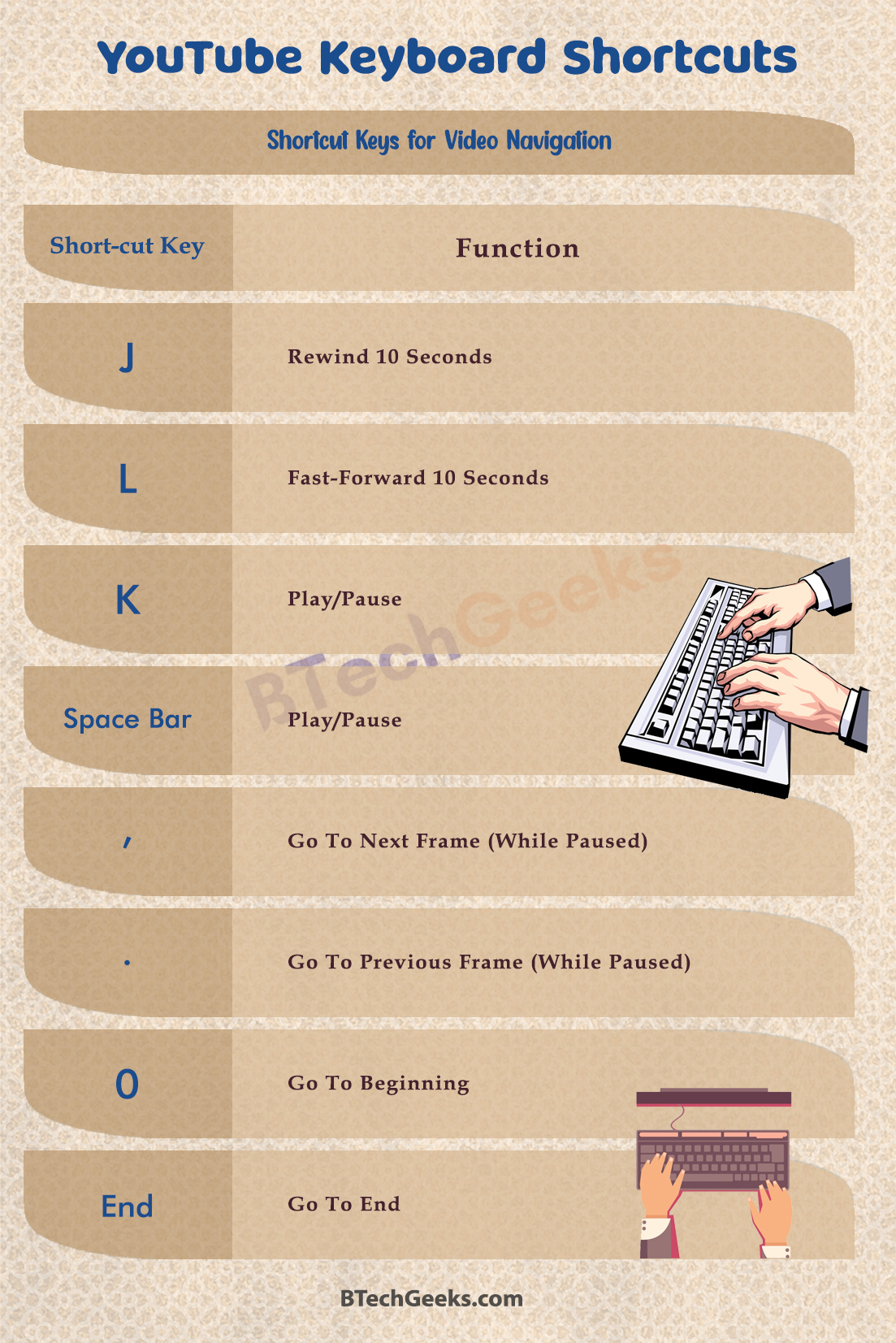
Short-cut keys for Control Playback
| Short-cut Key | Function |
| M | Mute/Unmute on the current video tab |
| Up | Increase the volume of the audio (In Full-Screen Mode or If Video Is Focused): |
| Down | Decrease the volume of the audio (In Full-Screen Mode or If Video Is Focused): |
| > | Speed Up Playback Rate |
| < | Slow Down Playback Rate |
Short-cut Keys for Interface Navigation
| Short-cut Key | Function |
| Space | Activate the Highlighted Button |
| C | Activate closed captions and subtitles if available. To hide captions and subtitles, activate C again. |
| Shift+1 | Move Between H1 Headers |
| / | Go To YouTube Search Bar You may also use the arrow keys to choose search options and then press Enter to perform the chosen search |
| Shift+P | Browse To Previous Video in Playlist: |
| Shift+N | Browse To Next Video in Playlist It will jump to YouTube’s next recommended video if you aren’t browsing a playlist. |
| F | Toggle Full Screen In Windows PCs, you can easily flip between Fullscreen and Windowed modes by pressing the F11 key on the top panel of the keyboard. |
| O and W | Control the opacity level of the opacity for the text and background of the caption area, if it is enabled, within the video playback. |
| I | Launch Mini player The YouTube mini-player is another amazing feature that few people are aware of on YouTube. Yes, you can keep surfing YouTube even when your content is streaming without having to change tabs or anything. |
| Shift+? | View Hotkeys |
| T | Toggle theatre mode for the video playback area. |
| Esc | Close the mini-player or any other current dialogue and context menus |
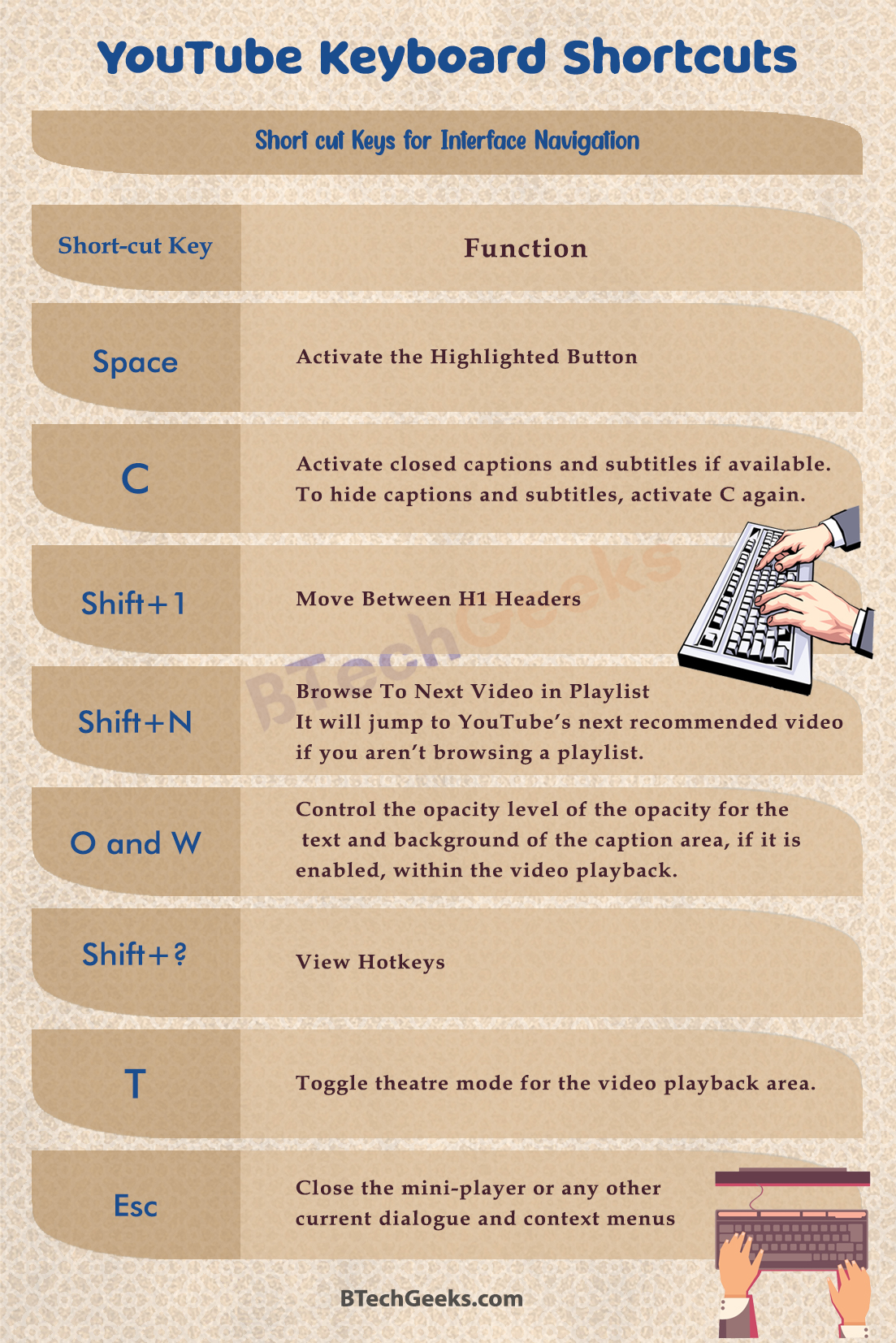
Short-cut keys for Spherical videos
| Short-cut Keys | Function |
| w/td> | Pan up |
| a | Pan left |
| s | Pan down |
| d | Pan right |
| + on numpad or ] | Zoom in |
| – on numpad or [ | Zoom out |
Add Keyboard Shortcuts via Chrome Extensions
Youtube hot keys: For pretty nearly anything and everything, there is a Chrome extension. To generate and add keyboard shortcuts to your Chrome browser, there are a couple of alternatives. It’s important to keep in mind that it’ll operate in any Chromium-based browser, even Edge and Brave.
You could create a keyboard shortcut for the YouTube web employing the Custom Hotkeys extension.
Conclusion on YouTube Keyboard Shortcuts
Youtube key commands: If you want to spend a bit of time on your way to or from work, or if you wish to break the monotony throughout your leisure time, the ideal method is to watch A youtube video from your preferred creators across the globe.
Likewise, if you’re at home but have some spare moments, you might spend it browsing YouTube videos.
Every one of the shortcut keys could prove very useful if you’re viewing YouTube videos on your Laptop. That way, you could use your keyboard as a computer remote control and simply hit a few keys to browse to and stream your favourite show.
If you wish to view YouTube videos while lying leisurely on your sofa, you may acquire a small and reasonable wireless portable keyboard and use this as a remote control to stream your favourite videos without moving the mouse.
When it comes to YouTube, keyboard shortcuts are absolutely fantastic, and you should take advantage of them.

