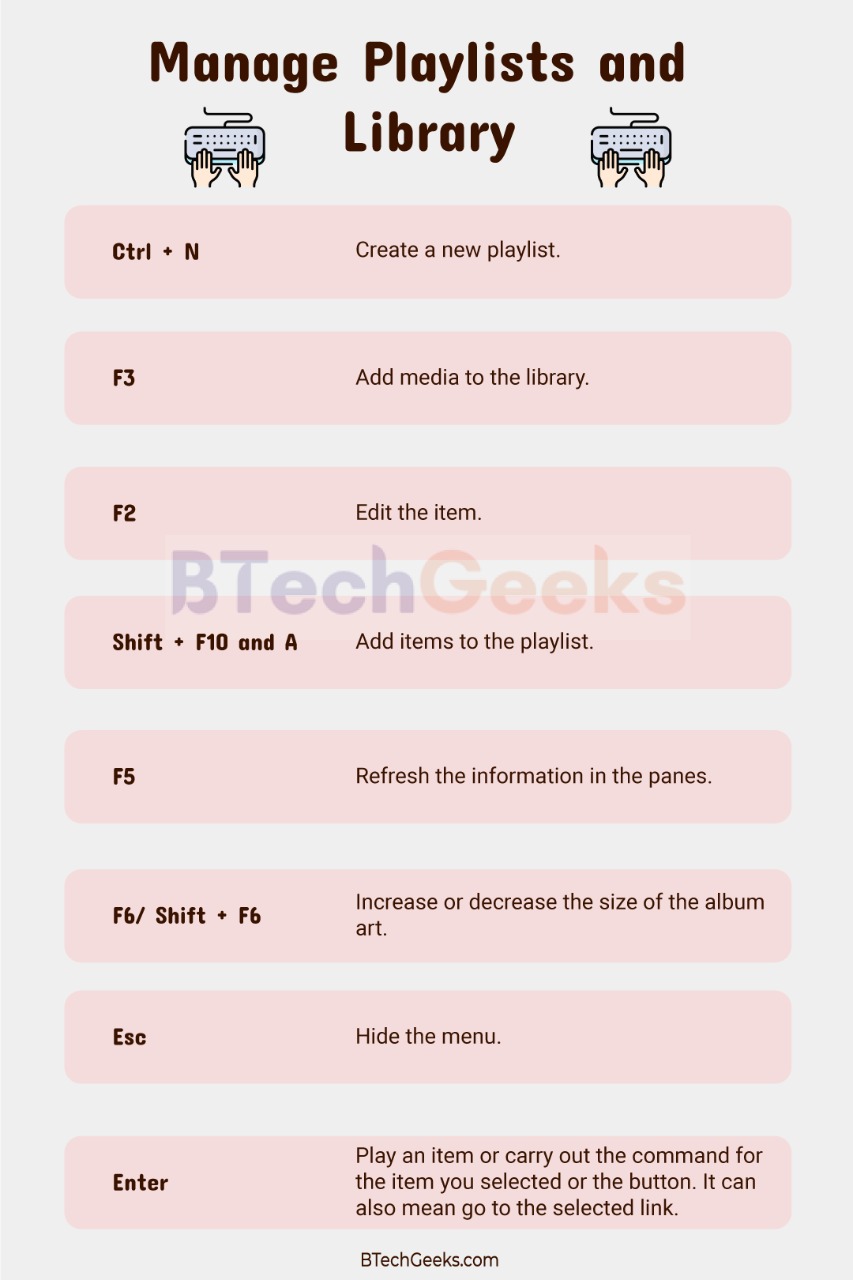Windows Media Player Shortcuts: One can control the default Windows Media Player like most other media players, exclusively via their keyboard. Maintaining keyboard shortcuts helps to gain more control over playing music, videos, movies, etc. It gives one freedom over the media playing smoothly. The shortcuts that are useful for most in Windows Media Player are as follows.
Windows Media Player Shortcuts
- Navigate with Keyboards in the WMP Library
- Play Music With Shortcuts
- Play Videos with Shortcuts
- Manage the Media Player Windows
- Manage Playlists and Library
- Other WMP 11 Shortcuts
Navigate with Keyboards in the WMP Library
Windows media player shortcut keys: In most applications, the tab button works well to move between various panes such as the left-hand playlist, library, etc. However, in the WMP, it seems that after pressing the Tab from the main window, the focus can get lost going through every available icon on the WMP. Hence, it is wise to pick a starting point such as Ctrl + e to always begin from the top and move it from there.
| Keyboard Shortcut | Function |
| Ctrl +E | Moving the focus to the search box in the library |
| Ctrl + E and 2x Tab | Go to playlist or library pane. You can use arrow keys to navigate between the playlists now playing and library options. |
| Ctrl + E and then 3x tab | Go to the main window or pressing Tab once when coming from the playlist and the library pane. |
| Ctrl + 7 | Switching to Artists in Music or to the first category in any media category after recently added. |
| Ctrl + 8 | Switching to Album in Music or the second category in any media category after recently added. |
| Ctrl + 9 | Switching to songs in music or the third category in the media category after recently added. |
| Alt + Arrow Left/ Alt + Arrow Right | Go to the previous or next view that is the same as Back and Forward Buttons. |
| F4 | Change how you see the items in the Details pane by using the options available with the View Options button. The focus must be on the main window. Then press Ctrl + e then press 3x Tab before. |
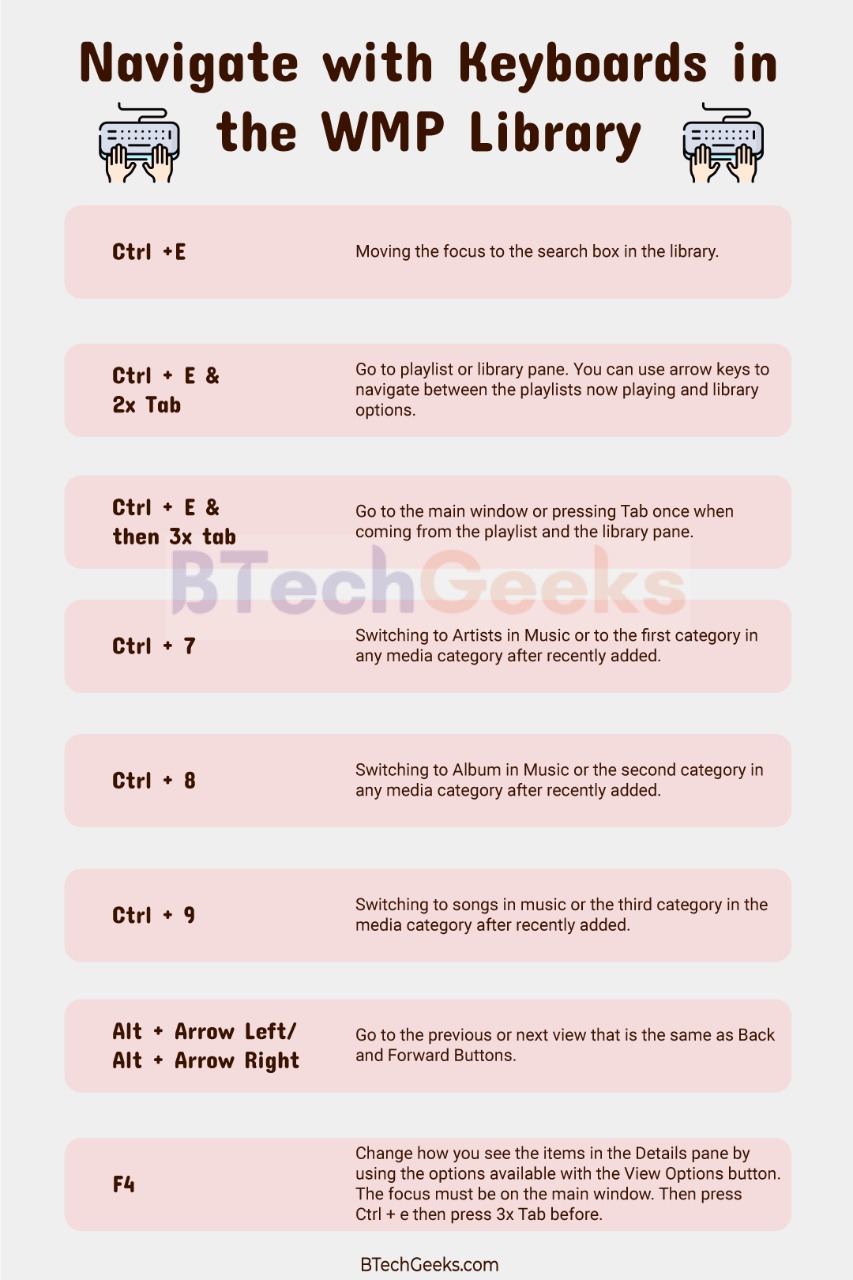
Play Music With Shortcuts
| Keyboard Shortcut | Function |
| Ctrl + P | P is for Play and Pause a file. |
| Ctrl + F/ Ctrl + B | Play the next song or the previous song. |
| F7 | Mute or Unmute the volume of the music |
| F8 and F9 | Increase or decrease the volume. |
| Ctrl + H | Turn on shuffle or Turn it off. |
| Ctrl + Shirt + G | Play faster than the average speed or fast forward it. |
| Ctrl + Shirt + S | Play the videos slower than the average speed or time compression. |
| Ctrl + Shift+ N | Play at normal speed. |
| Alt + L or Alt + A | Save a new or an old playlist to your library. |
| Ctrl + L and B | Show a list of items you want to burn to the CD in the list pane in the library. |
| Alt + L and C | Select the columns you want to see in your library. |
| Alt + L and E | Show a playlist from your library in the list pane. |
| Alt + L and N | Create an auto playlist or create a playlist in the list pane in the library. |
| Alt + L and S | Sort the items in the list according to the name, artist, rating, album or file name in the library or show or hide the list pane in the library or show a list of items to synchronize to a portable device in the list pane in the library. |
| Alt + L and U | Edit the items in the list pane and use the edit playlist dialog box from your library. |
| Ctrl + W | Close or stop a file that is playing. |
| Ctrl + S | Stop the playback. |
| Ctrl + Shift + F | Fast-forward through the video or music that is playing. |
Play Videos with Shortcuts
Windows media player keyboard shortcuts windows 10: The Windows Media Player has a mode called skin mode, with which you can see visualization effects when audio files are playing. One can switch from one skin mode to another quickly by using the shortcuts below.
| Keyboard Shortcut | Function |
| Alt + 1/ Alt + 2/ Alt + 3 | Used to zoom videos to 50 or 100 or 200 percent. |
| Alt + Enter | Show video in full screen. |
| Ctrl + J | Eject a CD or DVD except on computers with two or more CD or DVD disc drives. |
| Alt + 1 | Zoom video to 50 percent. |
| Alt + 2 | Zoom video to 100 percent. |
| Alt + 3 | Zoom video to 200 percent. |
| Alt + B | Start burning any CD in the Burn feature. |
| Alt + C | Rip music from the CD to your computer in the rip feature or change the synchronization settings from the sync feature. |
| Ctrl + 2 | Switch to skin mode. |
| Ctrl + Arrow keys and spacebar | Select or clear the checkboxes for multiple items that are not contiguous. |
| Ctrl + D | Editing the current playlist on the file menu. |
| Ctrl + Shift + B | Rewind a video. |
| Ctrl + Shift + C | Turn caption or subtitles on or off. |
| Ctrl + U | Specify the path or the URL of a file. |
| Ctrl + W | Close or stop playing an ongoing file |
| Ctrl + P | Play or pause a file |
| Ctrl + S | Stop playback |
| Ctrl + F/ Ctrl + B | Play the previous or the next item on the list. |
| Ctrl + H | Turn on shuffle or turn it off. Shuffling the playlist on the play menu or the skin shortcut menu. |
| Ctrl + I | Capturing a still image from a DVD on the view menu option. |
| Ctrl + O | Opening a file on the skin shortcut menu or the file menu or play or open a file in the Anchor window. |
| Ctrl + Shift + B | Rewind option but it is not available for all files. |
| F8 and F9 | Increase or decrease the volume. |
| Ctrl + Shift + G and Ctrl + Shift + S | Playing the file slower than standard or time compression. |
| Ctrl + Shift + N | Play at the average speed. |
| Ctrl + Tab | Switch between the outer and inner areas of the player. |
| Alt + O or Alt + I | Activate the double-clicking feature to play only selected items from a playlist from your library. |
| Alt + O or Alt + P | Activate double-clicking to play all the items in a playlist from your library. |
| Alt + O and Alt + R | Play the items in the now playing list repeatedly in your library. |
| Alt + O and Alt + W | Show a list of items to play in the list panel in the library. |
| Ctrl + Shift + F | Fast-forward through the video or music. |
| F7 | Mute or unmute the volume of the file. |
Manage the Media Player Windows
| Keyboard Shortcut | Function |
| Ctrl + 1 | Switch to the entire model on the screen. |
| Ctrl + 2 | Switch to only skin mode. |
| Ctrl + M | Display or hide the classic menu or the menu bar in full mode. |
| Alt + Space | Open the title bar menu or the default Windows feature. |
| Alt + Space + Enter | Restore Windows to the default Windows feature. |
| Alt + Space + X | Maximise the Window to the default Windows feature. |
| Alt + Space + N | Minimise the Window to the default Windows feature. |
| Alt + P | Display the play menu. |
| Alt + S | Search for the items in your library that have the text in the search box or start r stop synchronizing the sync feature or stop ripping the music from the Rip feature or Stop burning a CD from the burn feature or access and download more skins from the skin chooser. |
| F5 | Refresh the information in the panes from the sync feature. |
| Spacebar | Select or clear a check box or play an item or carry out the command for the selected item or the button or go to the selected link. |
| Up arrow | Select the last item in the list. |
| F11 | Turn the full page view on or off according to the default Windows feature. |
| Alt + F4 | Close the WMP feature according to the default Windows feature. |
Manage Playlists and Library
| Keyboard Shortcut | Function |
| Ctrl + N | Create a new playlist. |
| F3 | Add media to the library. |
| F2 | Edit the item. |
| Shift + F10 and a | Add items to the playlist. |
Other Windows Media Player 11 Shortcuts
Windows media player shortcuts windows 10: Most music albums have a box art on the full mode in the window. One can expand it or decrease its size according to the shortcuts below. There are many more Windows media player keyboard shortcuts, and some of the keys mentioned here may be different for the distinct versions of the Windows Media Player. These should operate best in versions 11 and 12.
| Keyboard Shortcut | Function |
| F1 | Open the Help panel. |
| F5 | Refresh the information in the panes. |
| F6/ Shift + F6 | Increase or decrease the size of the album art. |
| Esc | Hide the menu. |
| Enter | Play an item or carry out the command for the item you selected or the button. It can also mean go to the selected link. |