VLC Player Keyboard Shortcuts: The development of technology has graveled the way for creating new ideas for the advancement of humankind. After the Industrial Revolution, the technological sector has seen a massive upliftment through the years.
To supply the requirements of the modern age, technical analysts have developed the use of computers in the daily lives of people employed in such sectors of society.
Computer technology development is a robust criterion that is highly important in the communicational and educational sectors. It has made access to previously unreachable areas and education services more accessible and more convenient.
Wondering How to explore & learn Shortcut Keys for various Operating Systems, Computer Software Programs, Social media applications Keyboards? Here is the one-stop destination for all Keyboard Shortcuts, just take a look & memorize regularly for better performance in competitive exams & real-time situations.
The drastic development of computers has also made the records of thousands of client data and their management more organized and secure than before.
Computers are designed according to sophisticated rules for further development of technology and bring about necessary changes in the world by utilizing the power of artificial intelligence.
These computer systems consist of a variety of applications and software for use by clients worldwide. Some applications are for editing, while others are for documentation or presentation of data in job-related scenarios.
This article consists of information about the Keyboard Shortcut Keys of one such vital Application known as the VLC Media Player.
VLC Player Keyboard Shortcuts
- What is meant by the phrase ‘Shortcut Keys’?
- A list of VLC Keyboard Shortcut Keys for Menu and Settings
- A list of VLC Keyboard Shortcut Keys for Display and Audio
- A list of VLC Keyboard Shortcut Keys for Playback
- A list of VLC Keyboard Shortcut Keys for Playlist and Subtitles
- Twenty most essential VLC Player Keyboard Shortcut Keys users must know
- Conclusion
What is Meant by the Phrase ‘Shortcut Keys’?
VLC player shortcut keys: Computers consist of various units. One such unit of vital importance is the Keyboard. It consists of multiple keys, including numbers, alphabets, Special Characters, and much more. These keys perform diverse functions when used in a particular situation while computing results.
Sometimes, some keys, among all the keys included in the Keyboard, are grouped and used in such a way that the computer signals the system to generate a response to the current problem.
These grouped keys are called “Keyboard Shortcut Keys.” Only if users use them in the correct order will they invoke the desired response from the system.
These keys are crucial to the development of workplace conditions. By using Shortcut keys, users can benefit in a varied number of ways. Shortcut keys also make the process of computation much faster and free of trouble.
The VLC Player consists of numerous shortcut keys, and users can use them to achieve better application performance and save time.
A-List of the VLC Keyboard Shortcut Keys for Menu and Settings
VLC shortcut keys: Given below is a list of the VLC Player Keyboard Shortcut Keys for Menu and Settings.
| Keys used | Function |
| Ctrl + B | Used to ass the content as a bookmark |
| Ctrl + C | Used to open capture device |
| Ctrl + D | Used to open disc properties |
| Ctrl + E | Used to open extended settings |
| Ctrl + F | Used to open a specific folder |
| Enter Key | Used to select the menu entry for DVD |
| Ctrl + H | Used to hide or show menu |
| Ctrl + I | Used to show media information |
| Ctrl + J | Used to code information |
| Ctrl + L | Used to hide or show playlists |
| Ctrl + M | Used to start messages command |
| Ctrl + N | Used to open the network stream |
| Ctrl + O | Used to open any file |
| Ctrl + P | Used as the preferences menu |
| Ctrl + R | Used to convert or save a media |
| Ctrl + S | Used to start streaming |
| Ctrl + T | Used to go to a specific time |
| Ctrl + V | Used to paste the location and MRL |
| Ctrl + Shift + W | Used to display VLM Configuration |
| R | Used to play a random media |
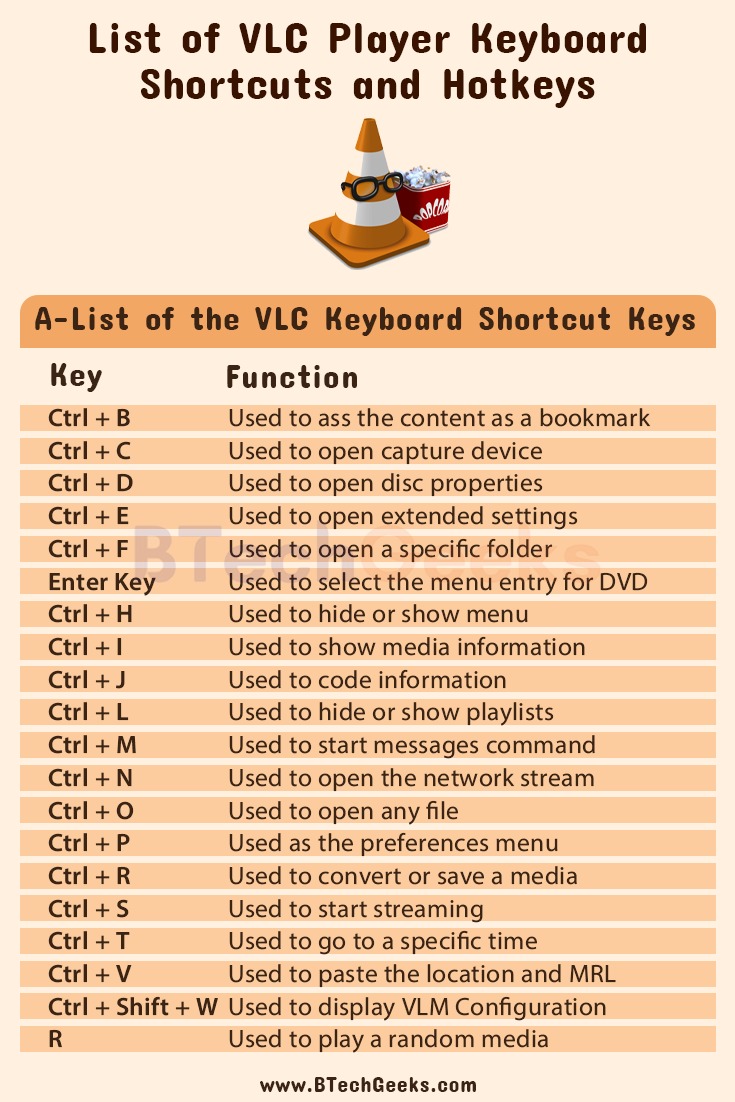
A List of VLC Keyboard Shortcut Keys for Display and Audio
VLC hot keys: Below is a list of the basic VLC Keyboard Shortcut Keys used for Display and Audio.
| Keys used | Function |
| J | Used to decrease the audio delay |
| B | Used to cycle the audio track |
| Shift + A | Used to cycle the audio device |
| Ctrl + Up Arrow Key | Used to increase the volume of the current content |
| Ctrl + Down Arrow Key | Used to decrease the volume of the current content |
| M | Used as the mute option in VLC Player |
| I | Used to display the controller in full-screen mode |
| Z | Used as the zoom function |
| Shift + Z | Used to reset page zoom |
| F | Used to control full-screen mode |
| Page Up Key | Used to minimize the viewpoint |
| Page Down Key | Used to expand the viewpoint |
| Alt + 1 | Used as 1:4 quarter crop |
| Alt + 2 | Used as 1:2 half crop |
| Alt + 3 | Used as 1:1 original crop |
| Alt + 4 | Used as 2:1 double crop |
| A | Used to cycle the aspect ratio |
| Alt + O | Used to increase the scale factor |
| Alt + Shift + O | Used to decrease the scale factor |
| Shift + D | Used to cycle deinterlace mode in VLC Player |
A List of VLC Keyboard Shortcut Keys for Playback
VLC keyboard shortcuts: VLC Media Player Keyboard Shortcut Keys used for playback purposes:
| Keys used | Function |
| Spacebar | Used to play or pause the current content playing in VLC Player |
| S | Used to stop the current item in VLC Player |
| Plus sign | Used to increase the rate |
| Minus Sign | Used to decrease the rate |
| ] key | Used to make the play rate faster (fine) |
| [ key | Used to slow the play rate in VLC Player (fine) |
| = sign | Used to play at the normal rate |
| Shift + Left Arrow Key | Used to go backward by 3 seconds in VLC Player |
| Shift + Right Arrow Key | Used to forward by 3 seconds in VLC Player |
| Ctrl + Left Arrow Key | Used to go backward by 1 minute in VLC Player |
| Ctrl + Right Arrow Key | Used to forward by 1 minute in VLC Player |
| Ctrl + Alt + Left Arrow Key | Used to go backward by 10 minutes in VLC Player |
| Ctrl + Alt + Right Arrow Key | Used to forward by 10 minutes in VLC Player |
| N | Used to go forward to the next track |
| P | Used to `go back to the previous track |
| T | Used to check the current position or time |
| L | Used as the repeat, loop or normal play option in VLC Player |
| E | Used to go to the next frame in VLC Player |
| Shift + M | Used to open disc menu |
| Shift + O | Used to go back to the previous title in VLC Player |
| Shift + B | Used to skip to the next title in VLC Player |
| Shift + P | Used to return to the previous chapter in VLC Player |
| Shift + N | Used to turn to the next chapter in VLC Player |
| Shift + Q | Used to quit the VLC Media Player |
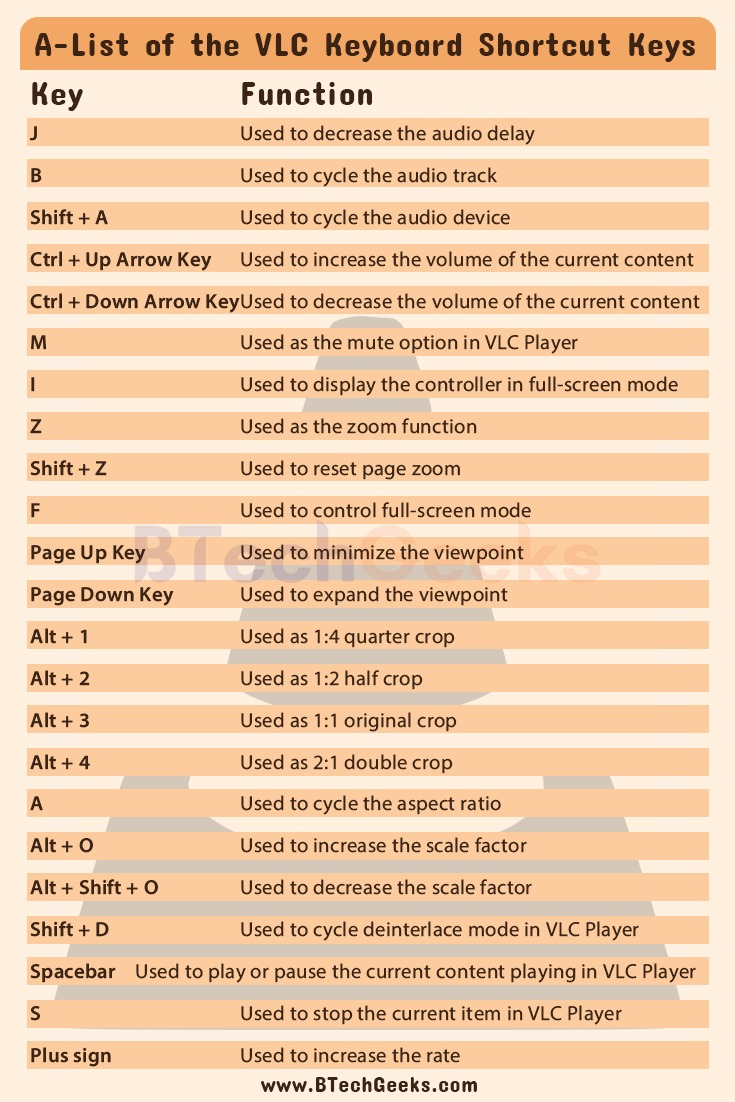
A List of VLC Keyboard Shortcut Keys for Playlist and Subtitles
VLC player keyboard shortcuts: VLC Keyboard Shortcut Keys used for the purpose of managing playlists and subtitles are discussed below in detail:
| Keys used | Function |
| Ctrl + F1 to Ctrl + F10 | Used to set playlist bookmarks from 1 to 10 |
| F1 to F10 | Used to play the bookmarks 1 to 10 |
| Ctrl + W | Used to clear the current playlist |
| Ctrl + Y | Used to save the created playlist |
| Ctrl + O | Used to reset subtitle scale in VLC Player |
| Ctrl + Mouse scroll up | Used to scale down through subtitle texts in VLC Player |
| Ctrl + Mouse scroll down | Used to scale up through subtitle texts in VLC Player |
| H | Used to increase the subtitle delay in VLC Player |
| G | Used to decrease the subtitle delay in VLC Player |
| Alt + V | Used to cycle subtitles backwards in VLC Player |
| V | Used to cycle subtitle track in VLC Player |
| Shift + V | Used to control the subtitle function in VLC Player |
Twenty Most Essential VLC Keyboard Shortcut Keys Users Must Know
VLC player hotkeys: The topmost twenty essential VLC Player Keyboard Shortcut Keys users must know right now are compiled below:
| Keys used | Function |
| F | Used to switch the VLC Media Player to full-screen mode |
| Esc | Used to exit the full-screen mode of VLC Media Player |
| Ctrl + Up Arrow Key | Used to increase the VLC Media Player volume by 5% |
| Ctrl + Down Arrow Key | Used to decrease the VLC Media Player volume by 5% |
| Spacebar | Used to pause or play the selected content in VLC Media Player |
| V | Used for VLC Media Player subtitles shortcuts |
| B | Used to select an audio track in VLC Media Player |
| Mouse Right Click | Used as a shortcut to open the local menu which includes play or pause controls, audio or videos in VLC Media Player |
| Mouse scroll up or down | Used to adjust the volume of the selected content or position in the VLC Media Player |
| T | Used to display the time remaining or time elapsed |
| The plus or minus keys | Used to play the selected media faster or slower |
| S | Used to stop playing the current media |
| P | Used to play the previous item in the queued media list |
| N | Used to play the next item in the queued media list |
| E | Used to watch the selected content frame by frame |
| Ctrl + H | Used to toggle the control display |
| M | Used to mute or unmute the selected content |
| z | Used to change the zoom mode of the selected content |
| Ctrl + Left Arrow Key | Used to skip one minute into the selected content from the current position |
| Ctrl + Right Arrow Key | Used to rewind one minute from the current position |
Conclusion on VLC Player Keyboard Shortcuts
Shortcut keys have a varied range of benefits for users of all ages. It makes work much smoother and straightforward by avoiding unnecessary computation steps and processes. It decreases processing time and makes the output crisp and precise while maintaining the quality of the work.
Using Shortcut Keys can help individuals related to technology or those employed in the industrial or technical sectors better at their job. They help regulate workflow and get the task done much faster than the general computation method.
The VLC shortcut keys help users navigate and use the VLC Media Player according to their wishes and avoid using a mouse.

