Smiley Keyboard Shortcuts: Smiley also is widely known as emoji or emoticon, is used by users for expressing their emotions when communicating with someone over any social platform. With the exponential growth of modern life and various new social media platforms gaining popularity, smiley has become an integral part of all kinds of interactions.
When using mobile phones, emoticons have been assigned separate buttons on the keyboard. However, when using a desktop or laptop it is not the same scenario. You need not search for smiley faces keyboard shortcuts anywhere on How to Make Emojis on your Computer or Mobile Phone as in this article, we are going to discuss how to add emojis to any text by using keyboard shortcuts.
Wondering How to explore & learn Shortcut Keys for various Operating Systems, Computer Software Programs, Social media applications Keyboards? Here is the one-stop destination for all Keyboard Shortcuts, just take a look & memorize regularly for better performance in competitive exams & real-time situations.
Smiley Keyboard Shortcuts
- Methods for Using Emoji or Smiley in texts
- Most Commonly Used Keyboard Smiley Shortcuts
- How to add emojis or smiley on Mac (keyboard shortcut): CTRL + CMD + Space
- How to add emojis or smiley on Windows: Touch keyboard
- Typing Symbols into Windows 10
- Adding Symbols Using Keyboard Shortcuts
- Three simple-yet-successful ways of using emojis in the marketing
- Conclusion
Methods for Using Emoji or Smiley in Texts
Smiley face shortcut: One can use the alt key shortcuts (as mentioned in the columns of the table below) on PowerPoint, Microsoft Word, Excel, and other Office documents. Hold one of the alt keys present on the keyboard and then press the numbers on the number pad. Keep in mind, these shortcuts are going to work on the keyboard with a number pad.
For instance, pressing the alt and 128110 keys is going to give the police officer emoji.
Most Commonly Used Keyboard Smiley Shortcuts
Emoticons keyboard shortcut: Emoticons are used for making a virtual conversation for lively and fun. The following listed smiley shortcuts are the ones we all use in our daily lives. You will learn how to type laughing emoji on keyboard, smiley keyboard shortcuts for emoticons, windows keyboard shortcuts for smileys, and a lot more in this article. Using these keyboard shortcuts will help in making all conversations more vibrant.
| Shortcut | Emoticon |
| 🙂 | Smiley face |
| 🙂 | Smiley face |
| :] | Content face |
| 😉 | Winky face |
| 😉 | Winky face |
| 😀 | Thrilled face |
| 😀 | Thrilled face |
| ;P | Goofy face |
| ;-P | Goofy face |
| 😛 | Silly face |
| 😛 | Silly face |
| 8) | Cool guy face |
| 😎 | Cool guy face |
| 😐 | Blank face |
| 😐
🙁 |
Blank face
Sad face |
| 🙁 | Sad face |
| o_O | Grossed out face |
| o.O | Grossed out face |
| :/ | Sick face |
| :-/ | Sick face |
| :O | Surprised face |
| :-O | Surprised face |
| O_O | Tweak face |
| O.O | Tweak face |
| o_o | Grossed out face |
| #) | Poundie |
| #-) | Poundie |
| ^.^ | Nerdie Poundie |
| ^_^ | Nerdie Poundie |
| ^^ | Nerdie Poundie |
| 😡 | Kissy face |
| 😡 | Kissy face |
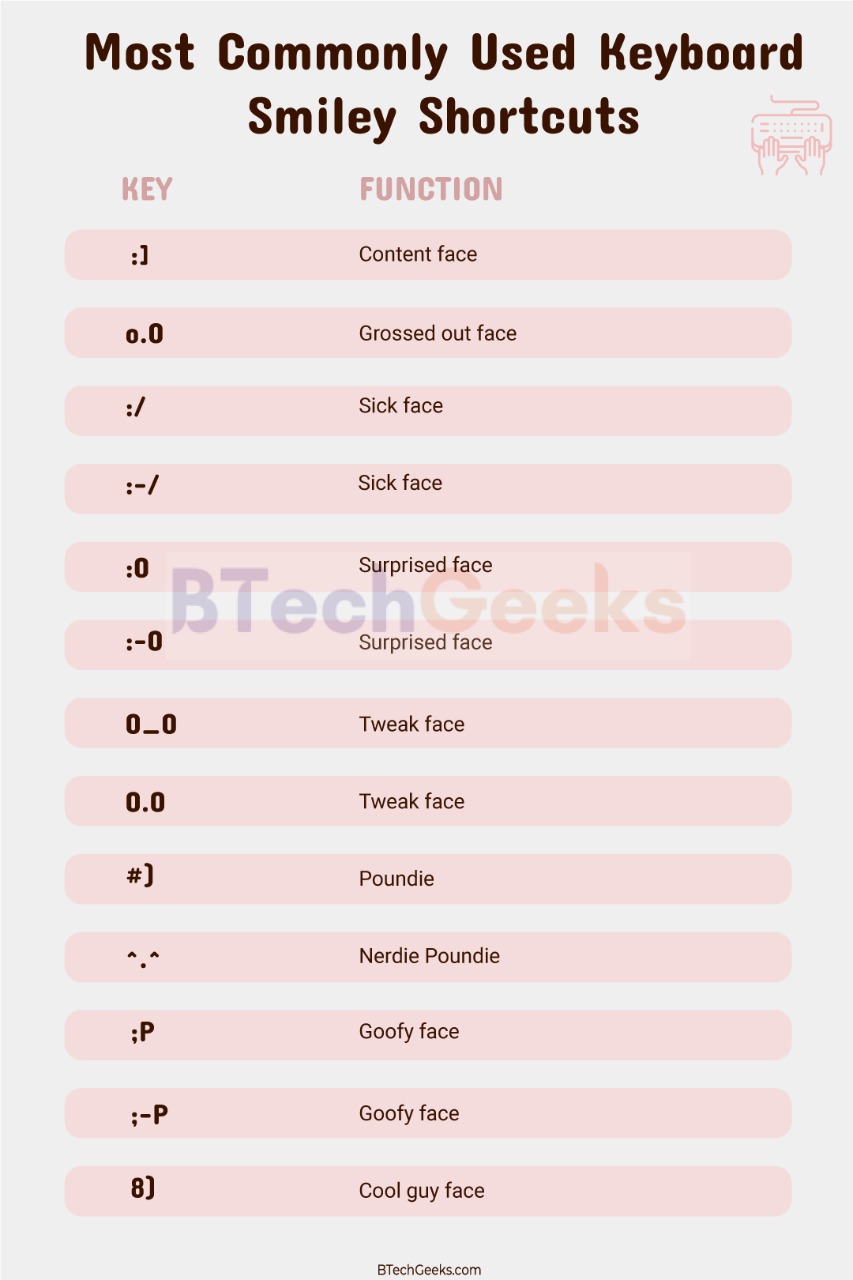
How to Add Emojis or Smiley on Mac (keyboard shortcut): CTRL + CMD + Space
- Click on any of the text fields: Position the cursor in any text field where one would like to add an emoji. For example, one can do this in any Buffer post.
- Press Command + Control + Space: Press the Command key and Control key on the Mac keyboard and then press on the Space key.
- Choose the emojis from the list: Now the emoji keyboard palette will launch within the screen. One can scroll through all the available categories and emojis (People, Food & Drink, Nature, Celebration, Symbols, Activity, Travel & Places, Flags, and Objects) or search from the full list of emoticons from the search box situated at the window top.
- Click for adding the emoji to the text: Once the user has found the emoji that they would like to add, click on that and it’ll appear in the text box to the left of the cursor.
How to Add Emojis or Smiley on Windows: Touch keyboard
Emoji keystrokes: Update: There’s now a shortcut keyboard for Windows. Press Windows + (;) (semi-colon) or Windows + (.) (period) to open the emoji keyboard.
- Open the Touch Keyboard: Click on the icon of Touch Keyboard in the bottom right corner of the computer screen.
- Click on the smiley emoji icon: Once the window keyboard has opened up, click on the smiley face icon beside the Control button on the keyboard.
- Choose the emoji of your choice: The keyboard will now change to an emoji keyboard and one can select the emoji that the user likes to add to their text field.
Typing Symbols into Windows 10
Smiley using keyboard: In case one doesn’t have a keyboard with any number pad, one can use the on-screen keyboard present in Windows to perform the tasks. For finding the keyboard in Windows 10, roll the cursor over to the right lower side of the screen and then right-click on the taskbar. Now, click on Touch Show Keyboard Button. One can then long-tap or long-hold on the mouse down on any of the given letters to find symbols and various other alternate characters.
- Step 1 – Open the word processor and then locate either the Alt key on the keyboard. Usually, the Alt keys are situated at either side of the spacebar.
- Step 2 – Scan the given lists below for the symbol that the user wants to type out.
- Step 3 – Make sure the cursor is placed in the place where the user wants to insert the symbol of their choice. Now enter the corresponding keyboard shortcuts. For Example, holding the Alt key on the keyboard and pressing the 1 key on the Numpad is going to insert a smiley face (☺) in the copy.
Adding Symbols Using Keyboard Shortcuts
Smiley face keyboard shortcut outlook: Apart from smiley faces (or emojis), you can use the keyboard shortcuts for adding symbols to the texts. In this following table, we have listed symbols such as – emojis, mathematical symbols, upper- and lower-case accented letters, and many more. If you want to use the emojis of your choice you can check out our comprehensive collection available in this article.
Emojis
| Keys | Symbol |
| Alt + 1 | ☺ |
| Alt + 2 | ☻ |
| Alt + 3 | ♥ |
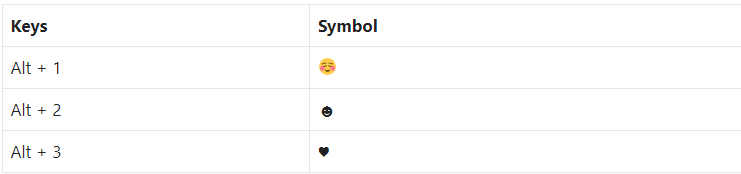
IP
| Keys | Symbol |
| Alt + 0169 | © |
| Alt + 0153 | ™ |
| Alt + 0174 | ® |
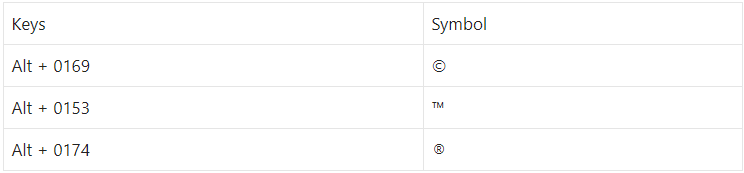
Mathematical Symbols
| Keys | Symbol |
| Alt + 35 | # |
| Alt + 241 | ± |
| Alt + 0188 | ¼ |
| Alt + 0189 | ½ |
| Alt + 0190 | ¾ |
| Alt + 0247 | ÷ |
| Alt + 60 | < |
| Alt + 62 | > |
| Alt + 242 | ≥ |
| Alt + 243 | ≤ |
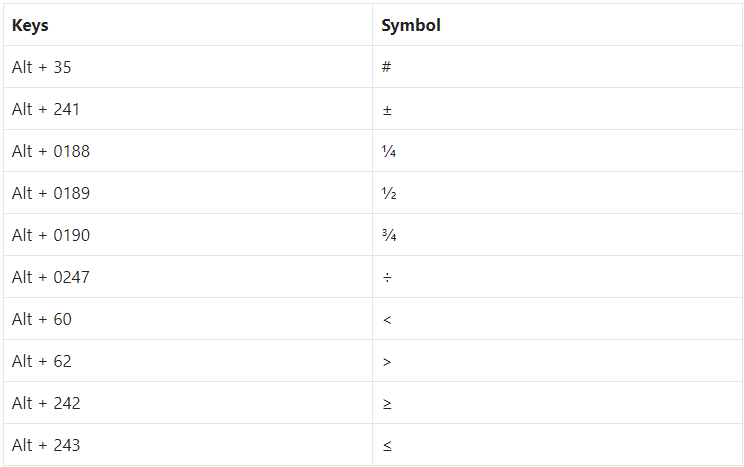
Uppercase Accented Letters
| Keys | Symbol |
| Alt + 0192 | À |
| Alt + 0193 | Á |
| Alt + 0194 | Â |
| Alt + 0195 | Ã |
| Alt + 0196 | Ä |
| Alt + 0199 | Ç |
| Alt + 0200 | È |
| Alt + 0201 | É |
| Alt + 0202 | Ê |
| Alt + 0203 | Ë |
| Alt + 0204 | Ì |
| Alt + 0205 | Í |
| Alt + 0206 | Ú |
| Alt + 0207 | Û |
| Alt + 165 | Ñ |
| Alt + 0210 | Ò |
| Alt + 0211 | Ó |
| Alt + 0212 | Ô |
| Alt + 0213 | Õ |
| Alt + 0214 | Ö |
| Alt + 0217 | Ù |
| Alt + 0218 | Ú |
| Alt + 0219 | Û |
| Alt + 0220 | Ü |
| Alt + 0221 | Ý |
| Alt + 0159 | Ÿ |
| Alt + 0142 | Ž |
Lowercase Accented letters
| Keys | Symbol |
| Alt + 0224 | à |
| Alt + 0225 | á |
| Alt + 0226 | â |
| Alt + 0227 | ã |
| Alt + 0228 | ä |
| Alt + 0229 | å |
| Alt + 0230 | æ |
| Alt + 0231 | ç |
| Alt + 0232 | è |
| Alt + 0233 | é |
| Alt + 0234 | ê |
| Alt + 0235 | ë |
| Alt + 0236 | ì |
| Alt + 0237 | í |
| Alt + 0238 | î |
| Alt + 0239 | ï |
| Alt + 164 | ñ |
| Alt + 0242 | ò |
| Alt + 0243 | ó |
| Alt + 0244 | ô |
| Alt + 0245 | õ |
| Alt + 0246 | ö |
| Alt + 0154 | š |
| Alt + 0249 | ù |
| Alt + 151 | ù |
| Alt + 150 | û |
| Alt + 0252 | ü |
| Alt + 0253 | ý |
| Alt + 0255 | ÿ |
| Alt + 0158 | ž |
Currency
| Keys | Symbol |
| Alt + 0164 | ¤ |
| Alt + 155 | ¢ |
| Alt + 156 | £ |
| Alt + 157 | ¥ |
| Alt + 158 | ₧ |
| Alt + 159 | ƒ |
Special Keys (Available On Mobile Phones)
| Keys | Function |
| Alt + 169 | Copyright |
| Alt + 126980 | Mahjong Red Dragon |
| Alt + 174 | Registered |
| Alt + 127183 | Joker |
| Alt + 127358 | O (Blood Type) Button |
| Alt + 127344 | A (Blood Type) Button |
| Alt + 127345 | B (Blood Type) Button |
| Alt + 127359 | P Button |
| Alt + 127374 | AB (Blood Type) Button |
| Alt + 127377 | CL Button |
| Alt + 127378 | Cool Button |
| Alt + 127377 | CL Button |
| Alt + 127379 | Free Button |
| Alt + 127380 | ID Button |
| Alt + 127382 | NG Button |
| Alt + 127383 | OK Button |
| Alt + 127381 | New Button |
| Alt + 127384 | SOS Button |
| Alt + 127386 | Vs Button |
| Alt + 127385 | Up! Button |
| Alt + 127489 | Japanese “Here” Button |
| Alt + 127514 | Japanese “Free Of Charge” Button |
| Alt + 127490 | Japanese “Service Charge” Key |
| Alt + 127535 | Japanese “Reserved” Button |
| Alt + 127538 | Japanese “Prohibited” Button |
| Alt + 127540 | Japanese “Passing Grade” Button |
| Alt + 127541 | Japanese “No Vacancy” Button |
| Alt + 127539 | Japanese “Vacancy” Button |
| Alt + 127543 | Japanese “Monthly Amount” Button |
| Alt + 127542 | Japanese “Not Free Of Charge” Key |
| Alt + 127545 | Japanese “Discount” Button |
| Alt + 127546 | Japanese “Open For Business” Key |
| Alt + 127568 | Japanese “Bargain” Button |
| Alt + 127544 | Japanese “Application” Button |
| Alt + 127569 | Japanese “Acceptable” Button |
| Alt + 127744 | Cyclone |
| Alt + 127745 | Foggy |
| Alt + 127746 | Closed Umbrella |
| Alt + 127747 | Night With Stars |
| Alt + 127748 | Sunrise Over Mountains |
| Alt + 127749 | Sunrise |
| Alt + 127750 | Cityscape At Dusk |
| Alt + 127751 | Sunset |
| Alt + 127752 | Rainbow |
| Alt + 127753 | Bridge At Night |
| Alt + 127754 | Water Wave |
| Alt + 127755 | Volcano |
| Alt + 127756 | Milky Way |
| Alt + 127757 | Globe Showing Europe-Africa |
| Alt + 127758 | Globe Showing Americas |
| Alt + 127759 | Globe Showing Asia-Australia |
| Alt + 127760 | Globe With Meridians |
| Alt + 127761 | New Moon |
| Alt + 127762 | Waxing Crescent Moon |
| Alt + 127763 | First Quarter Moon |
| Alt + 127764 | Waxing Gibbous Moon |
| Alt + 127765 | Full Moon |
| Alt + 127766 | Waning Gibbous Moon |
| Alt + 127767 | Last Quarter Moon Key |
| Alt + 127768 | Waning Crescent Moon |
| Alt + 127769 | Crescent Moon |
| Alt + 127770 | New Moon Face |
| Alt + 127771 | First Quarter Moon Face |
| Alt + 127772 | Last Quarter Moon Face |
| Alt + 127773 | Full Moon Face |
| Alt + 127774 | Sun With Face |
| Alt + 127775 | Glowing Star |
| Alt + 127776 | Shooting Star |
| Alt + 127777 | Thermometer |
| Alt + 127780 | Sun Behind Small Cloud |
| Alt + 127781 | Sun Behind Large Cloud |
| Alt + 127782 | Sun Behind Rain Cloud |
| Alt + 127783 | Cloud With Rain |
| Alt + 127784 | Cloud With Snow |
| Alt + 127785 | Cloud With Lightning |
| Alt + 127786 | Tornado |
| Alt + 127787 | Fog |
| Alt + 127788 | Wind Face |
| Alt + 127789 | Hot Dog |
| Alt + 127790 | Taco |
| Alt + 127791 | Burrito |
| Alt + 127792 | Chestnut |
| Alt + 127793 | Seedling |
| Alt + 127794 | Evergreen Tree |
| Alt + 127795 | Deciduous Tree |
| Alt + 127796 | Palm Tree |
| Alt + 127797 | Cactus |
| Alt + 127798 | Hot Pepper |
| Alt + 127799 | Tulip |
| Alt + 127800 | Cherry Blossom |
| Alt + 127801 | Rose |
| Alt + 127802 | Hibiscus |
| Alt + 127803 | Sunflower |
| Alt + 127804 | Blossom |
| Alt + 127805 | Ear Of Corn |
| Alt + 127806 | Sheaf Of Rice |
| Alt + 127807 | Herb |
| Alt + 127808 | Four Leaf Clover |
| Alt + 127809 | Maple Leaf |
| Alt + 127810 | Fallen Leaf |
| Alt + 127811 | Leaf Fluttering In Wind |
Three Simple-Yet-Successful Ways Of Using Emojis In The Marketing
- As a Response: Emojis or smiley can be an excellent way of responding to people over social media. Instead of just ‘liking’ or ‘favouriting’ any post, an emoji or smiley can convey a particular emotion. For instance, if something made a person laugh, the joy or happy or laughing emoji could be an excellent one to react with.
- For Representing A Topic: No matter what the topic is, there’s undoubtedly an emoji that an individual can use to represent it. For instance, if an individual sharing a video over any social media platform, the person could use the video emoticon for highlighting that fact.
- To Summarize An Individual’s Status: In few ways, emoticons are enhancing our language. What used to take some sentences can now be summarized using a few emoticons. In social media updates, people regularly use emojis or smiley for outlining the topic the person is talking about at the end of sentences.
Conclusion
The keyboard shortcuts will help you in making your conversations and writing more lively and cheerful adding more emotions to it. In this writing, we have listed all the smiley, emoticons, symbols which will help you in expressing your emotions with these emojis.

