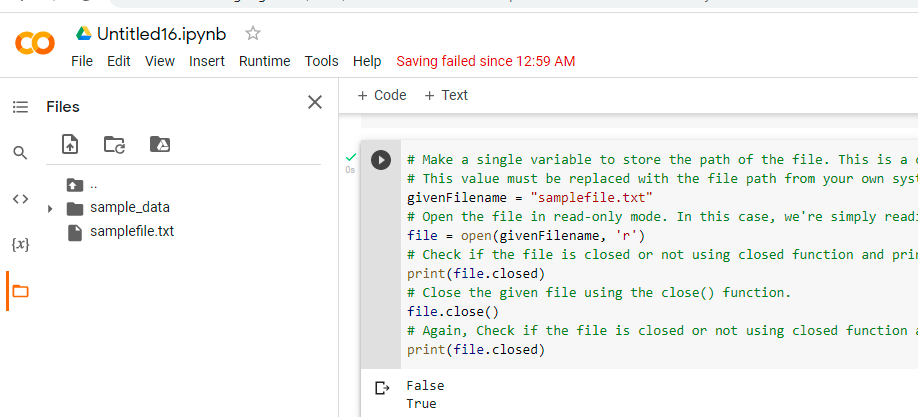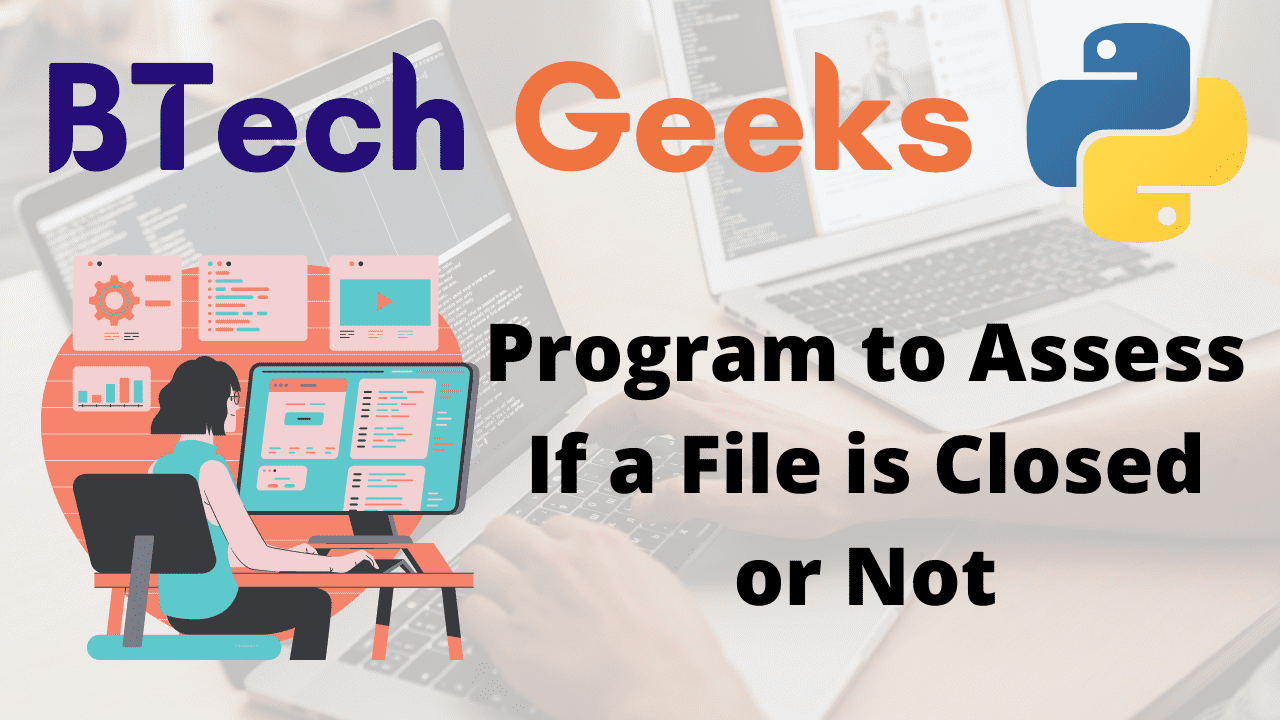Files in Python:
One of the most important subjects for programmers and automation testers is Python file handling (also known as File I/O). It is necessary to work with files in order to write to or read data from them.
Also, if you didn’t know, I/O operations are the most expensive processes where a programme can go wrong. As a result, you must use extreme caution while implementing file processing for reporting or any other reason. Optimizing a single file action can help in the creation of a high-performing application or a reliable automated software testing solution.
Consider the following scenario: you’re planning to construct a large Python project with a large number of workflows. Then it’s unavoidable that you don’t make a log file. You’ll also be handling the log file’s read and write activities. Debugging huge applications with log files is a terrific way to go. It’s usually better to consider a scalable design from the start, as you won’t be sorry later if you didn’t.
Given a file, the task is to assess if a given file is closed or not in Python
- Python Program to Count Number of Digits in a Text File
- How to run Python scripts
- Python Interview Questions on File Manipulation
Program to Assess If a File is Closed or Not in Python
Below is the full approach for assessing if a file is closed or not in Python
Approach:
- Make a single variable to store the path of the file. This is a constant value. This value must be replaced with the file path from your own system in the example below.
- Open the file in read-only mode. In this case, we’re simply reading the contents of the file.
- Check if the file is closed or not using the closed function and print the result.
- Close the given file using the close() function.
- Again, check if the file is closed or not using the closed function and print the result.
- The Exit of Program.
Below is the implementation:
# Make a single variable to store the path of the file. This is a constant value. # This value must be replaced with the file path from your own system in the example below. givenFilename = "samplefile.txt" # Open the file in read-only mode. In this case, we're simply reading the contents of the file. file = open(givenFilename, 'r') # Check if the file is closed or not using the closed function and print the result. print(file.closed) # Close the given file using the close() function. file.close() # Again, Check if the file is closed or not using the closed function and print the result. print(file.closed)
Output:
False True
File Content:
hello this is btechgeeks welcome to btechgeeks
Explanation:
- The file path is stored in the variable ‘file name.’ Change the value of this variable to the path of your own file.
- Dragging and dropping a file onto the terminal will show its path. The code will not run unless you change the value of this variable.
- The file will be opened in reading mode. Use the open() function to open a file. The path to the file is the method’s first parameter, and the mode to open the file is the method’s second parameter.
- When we open the file, we use the character ‘r’ to signify read-mode.
- Here closed will return True if the file is closed else it returns False.
Google Colab Images:
Files and Code: