Python Data Persistence – Read Data from Worksheet
To read data from an existing Excel document, we need to load it with the load_workbook ( ) function.
>>> from openpyxl import load_workbook >>> wb=load_workbook (filename= ' test. xlsx ' )
Set the desired worksheet as active and retrieve the value of any cell.
- Data Persistence – Python and Excel
- Python Data Persistence – Creating a workbook
- Python Data Persistence – Charts
Example
>>> sheet1.cell (row=1, column=1).value 'Hello World' >>> #or >>> sheetl['A1'] . value 'Hello World'
Following script writes data in a list object, each item being a tuple comprising of ProductID, name, and price.
Example
#saveworkbook.py
from openpyxl import Workbook
wb = Workbook( )
sheet1 = wb.active
sheet1.title='PriceList'
sheet1.cell(column=l, row=l, value='Pricelist') pricelist=[('ProductID', 'Name', 'Price'),
(1,'Laptop',25000),(2, 'TV',40000),
(3, 'Router' ,2000) , (4, 'Scanner',5000) ,
(5, 'Printer 1,9000) , (6, 'Mobile',15000)]
for col in range(1,4):
for row in range(1,7):
sheet1.cell(column=col, row=1+row,
value=pricelist[row-1] [col-1])
wb. save (filename = "test.xlsx")
The Excel document in the current directory looks like this: (figure 10.3)
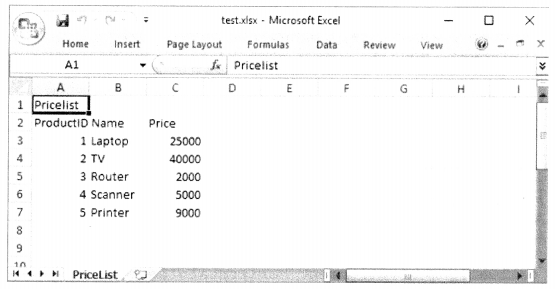
Let us find out how to perform certain formatting actions on worksheet data.
