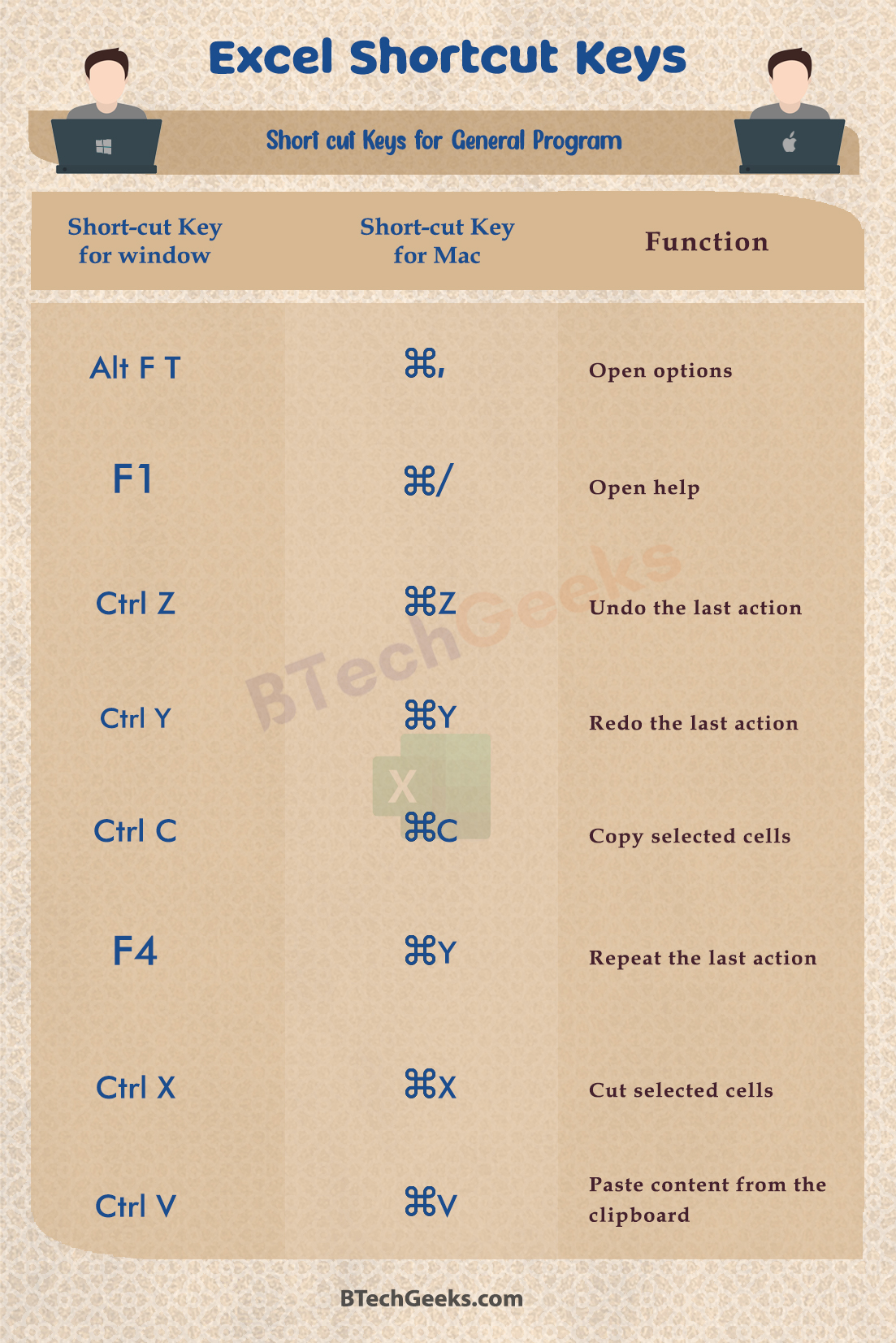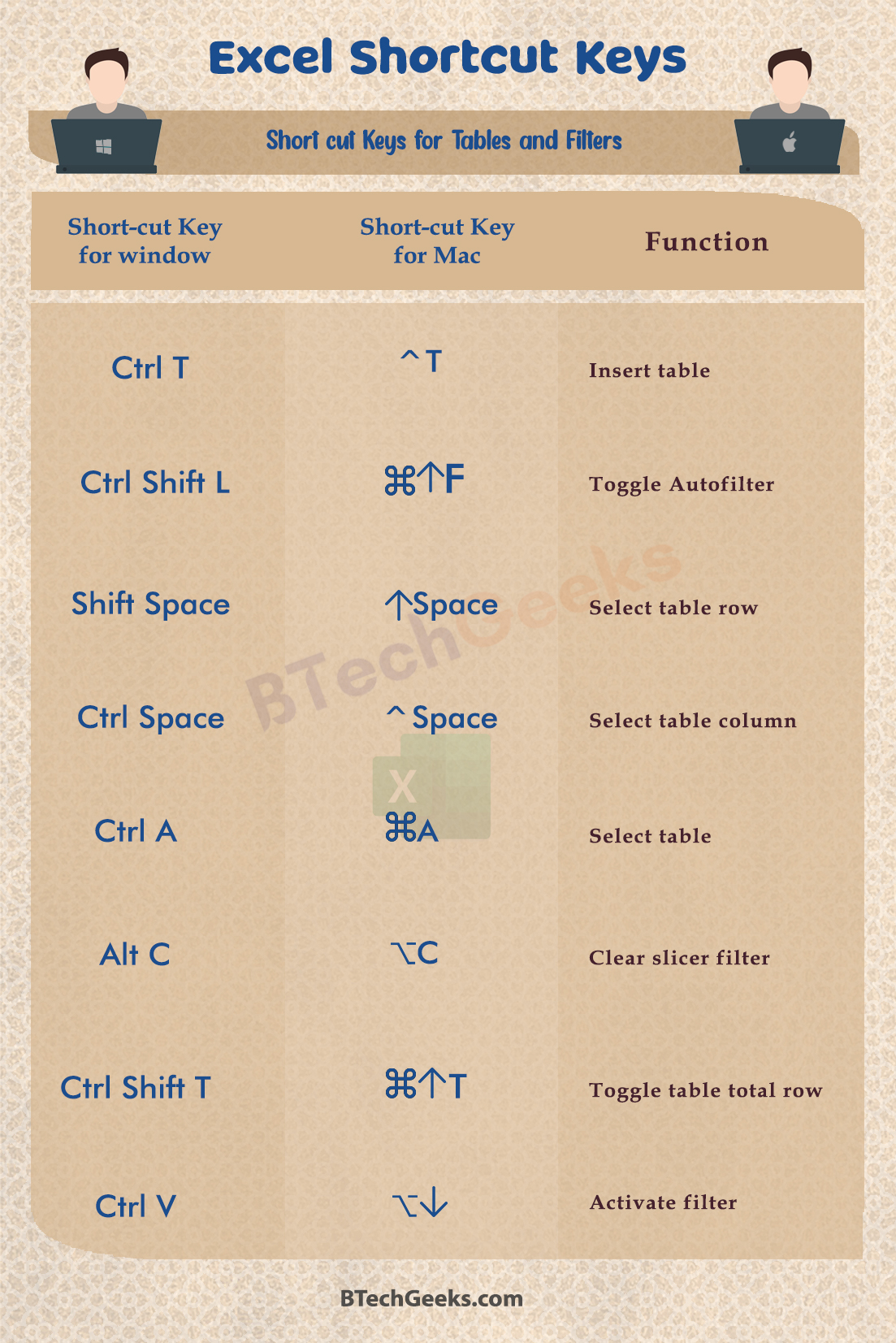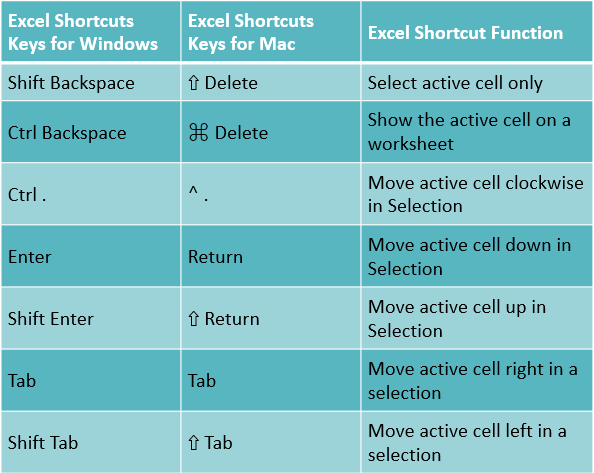Excel Shortcut Keys: You’ll be somewhat less productive and efficient if you utilize the mouse pointer to do all tasks.
Even when you’re proficient in Microsoft Excel, the abundance and diversity of keyboard shortcuts readily accessible to accelerate your work and make everything easier may come as a surprise to you.
Shortcut Keys will save you time and enable you actually complete those excel spreadsheets way faster.
Wondering How to explore & learn Shortcut Keys for various Operating Systems, Computer Software Programs, Social media applications Keyboards? Here is the one-stop destination for all Keyboard Shortcuts, just take a look & memorize regularly for better performance in competitive exams & real-time situations.
Table of Content
Shortcut Keys for File
| Excel Shortcuts Keys for Windows |
Excel Shortcuts Keys for Mac |
Excel Shortcut Function |
| Ctrl N |
⌘ N |
Create New Workbook |
| Ctrl O |
⌘ O |
Open Workbook |
| Ctrl S |
⌘ S |
Save Workbook |
| F12 |
⌘ ⇧ S |
Save as |
| Ctrl P |
⌘ P |
Print file |
| Ctrl F2 |
|
The open print preview window |
| Ctrl W |
⌘ W |
Close current Workbook |
Short-cut Keys for Ribbon
| Excel Shortcuts Keys for Windows |
Excel Shortcuts Keys for Mac |
Excel Shortcut Function |
| Ctrl F1 |
⌘ ⌥ R |
Expand or collapse Ribbon |
| Alt |
|
Activate access Keys |
| Tab |
Tab |
Move to the next ribbon control |
| Space |
Space |
Activate or open selected control |
| Enter |
Return |
Confirm control change |
| F1 |
|
Get help on selected control |
Short-cut Keys for General Program
| Excel Shortcuts Keys for Windows |
Excel Shortcuts Keys for Mac |
Excel Shortcut Function |
| Alt F T |
⌘ , |
Open options |
| F1 |
⌘ / |
Open help |
| Ctrl Z |
⌘ Z |
Undo the last action |
| Ctrl Y |
⌘ Y |
Redo the last action |
| Ctrl C |
⌘ C |
Copy selected cells |
| F4 |
⌘ Y |
Repeat the last action |
| Ctrl X |
⌘ X |
Cut selected cells |
| Ctrl V |
⌘ V |
Paste content from the clipboard |
| Ctrl Alt V |
⌘ ⌃ V |
Display the Paste Special dialog box |
| Ctrl F |
⌘ F |
Display find and replace |
| Ctrl H |
⌃ H |
Display find and replace, replace selected |
| Ctrl Shift F4 |
⌘ ⇧ G |
Find the previous match |
| Shift F4 |
⌘ G |
Find next match |
| Alt F1 |
Fn ⌥ F1 |
Create embedded chart |
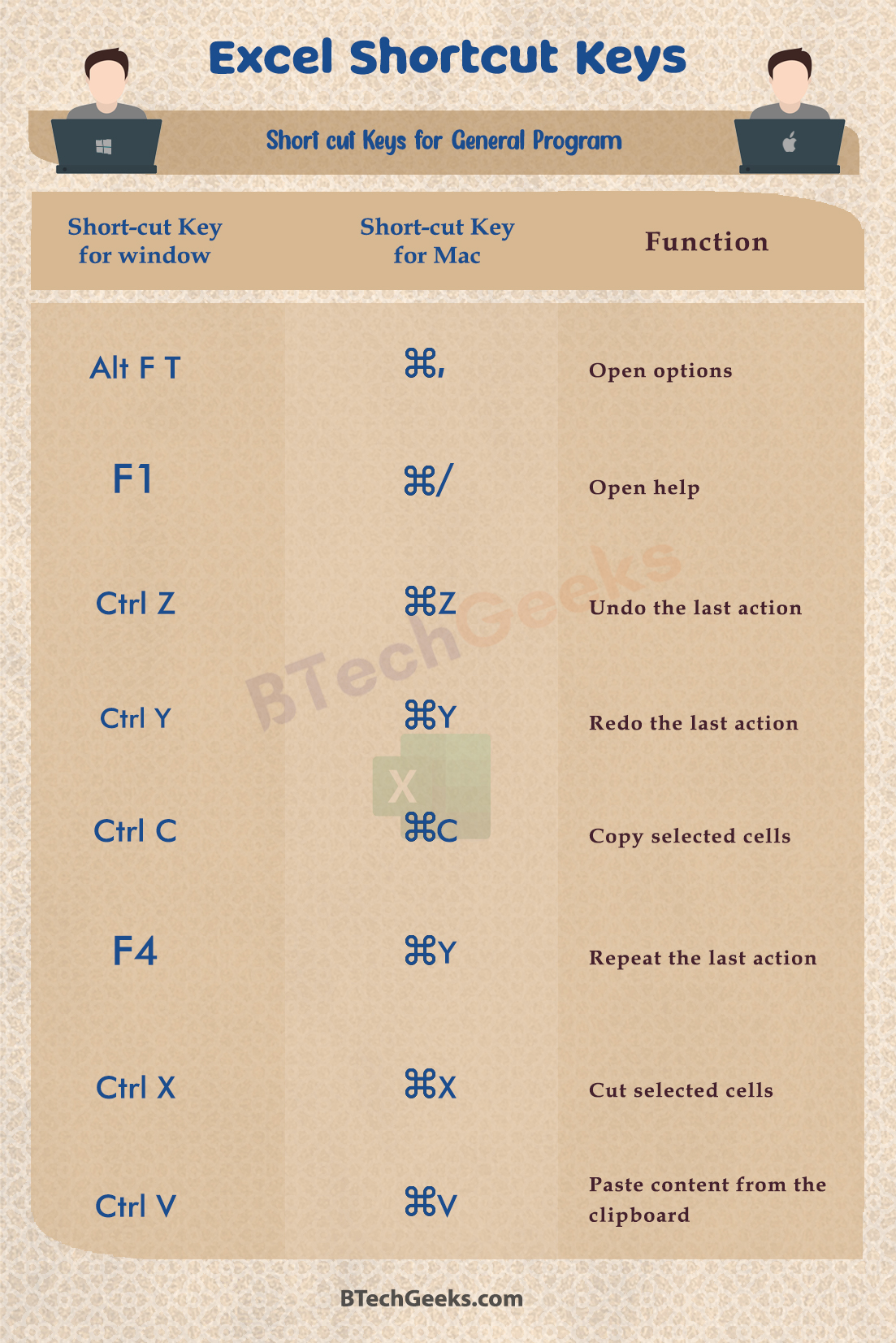
Short-cut Keys for Tables and Filters
| Excel Shortcuts Keys for Windows |
Excel Shortcuts Keys for Mac |
Excel Shortcut Function |
| Ctrl T |
⌃ T |
Insert table |
| Ctrl Shift L |
⌘ ⇧ F |
Toggle Autofilter |
| Alt ↓ |
⌥ ↓ |
Activate filter |
| Shift Space |
⇧ Space |
Select table row |
| Ctrl Space |
⌃ Space |
Select table column |
| CtrlA |
⌘A |
Select table |
| AltC |
⌥C |
Clear slicer filter |
| CtrlShiftT |
⌘⇧T |
Toggle table total row |
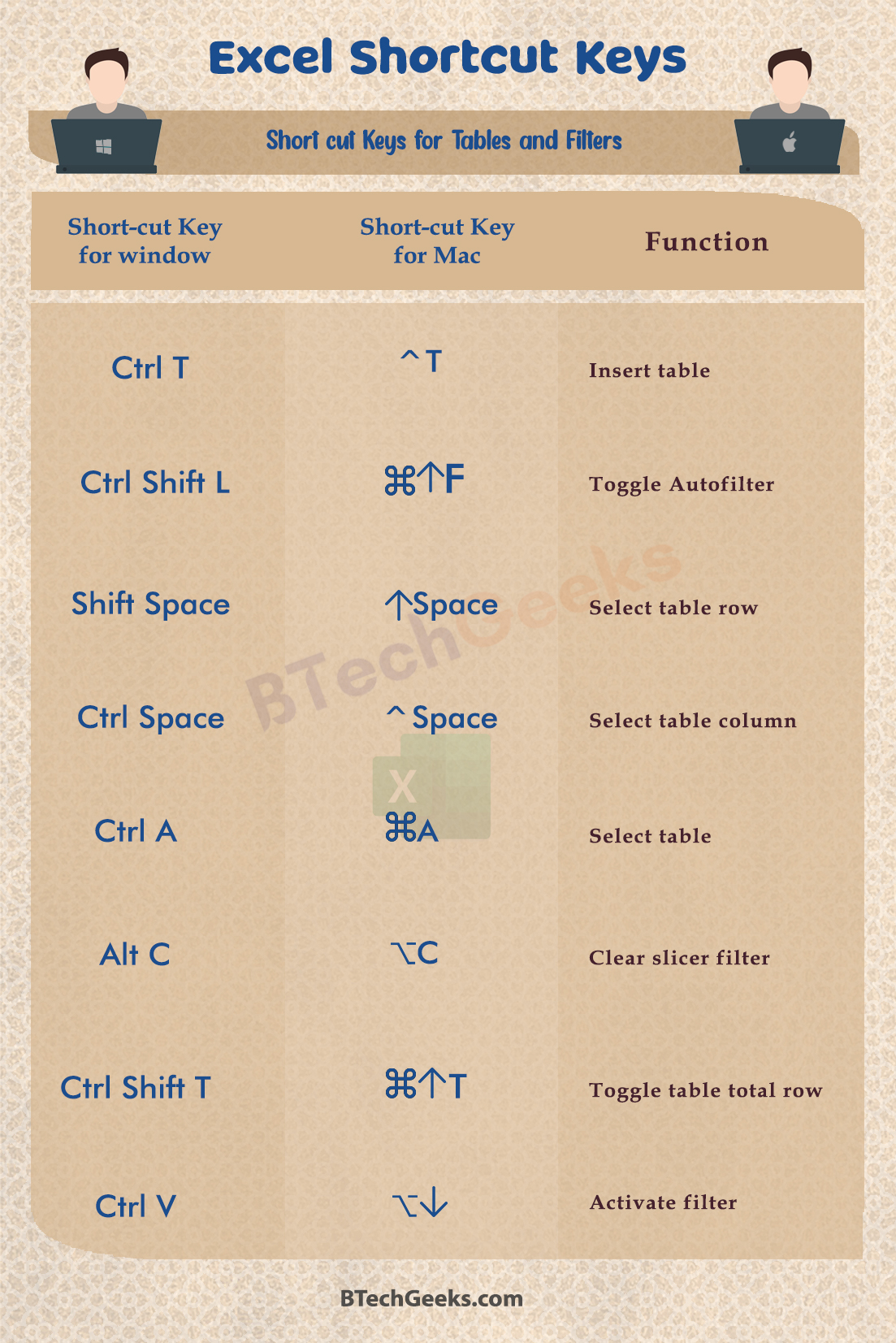
Short-cut Keys for Drag and Drop
| Excel Shortcuts Keys for Windows |
Excel Shortcuts Keys for Mac |
Excel Shortcut Function |
| drag |
drag |
Drag and cut |
| Ctrl drag |
⌥ drag |
Drag and copy |
| Shift drag |
⇧ drag |
Drag and insert |
| Ctrl Shift drag |
⌥ ⇧ drag |
Drag and insert copy |
| Alt drag |
⌘ drag |
Drag to worksheet |
| Ctrl drag |
⌥ drag |
Drag to duplicate worksheet |
Short-cut Keys for Navigation
| Excel Shortcuts Keys for Windows |
Excel Shortcuts Keys for Mac |
Excel Shortcut Function |
| → |
→ |
Move one cell right |
| ← |
← |
Move one cell left |
| ↑ |
↑ |
Move one cell up |
| ↓ |
↓ |
Move one cell down |
| Alt PgDn |
Fn ⌥ ↓ |
Move one screen right |
| Alt PgUp |
Fn ⌥ ↑ |
Move one screen left |
| PgUp |
Fn ↑ |
Move one screen up |
| PgDn |
Fn ↓ |
Move one screen down |
| Ctrl → |
⌃ → |
Move to the right edge of a data region |
| Ctrl ← |
⌃ ← |
Move to the left edge of a data region |
| Ctrl ↑ |
⌃ ↑ |
Move to the top edge of a data region |
| Ctrl ↓ |
⌃ ↓ |
Move to the bottom edge of a data region |
| Home |
Fn ← |
Move to the beginning of row |
| Ctrl End |
Fn ⌃ → |
Move to the last cell in a worksheet |
| Ctrl Home |
Fn ⌃ ← |
Move to the first cell in a worksheet |
| End |
Fn → |
Turn End mode on |
| Ctrl G Enter |
⌃ G Return |
Go back to the hyperlink |
Short-cut Keys for Selection
| Excel Shortcuts Keys for Windows |
Excel Shortcuts Keys for Mac |
Excel Shortcut Function |
| Shift Space |
⇧ Space |
Select entire row |
| Ctrl Space |
⌃ Space |
Select entire column |
| Ctrl A |
⌘ A |
Select entire worksheet |
| Shift Click |
⇧ Click |
Add adjacent cells to Selection |
| Ctrl Click |
⌘ Click |
Add non-adjacent cells to Selection |
|
⌥ Tab |
Same Selection in next column |
|
⌥ ⇧ Tab |
Same Selection in the previous column |
| Ctrl Alt → |
⌃ ⌥ → |
Move right between non-adjacent selections |
| Ctrl Alt ← |
⌃ ⌥ ← |
Move left between non-adjacent selections |
|
Fn ⇧ F8 |
Toggle add to selection mode |
| Esc |
Esc |
Cancel selection |
Short-cut Keys for Active Cell
| Excel Shortcuts Keys for Windows |
Excel Shortcuts Keys for Mac |
Excel Shortcut Function |
| Shift Backspace |
⇧ Delete |
Select active cell only |
| Ctrl Backspace |
⌘ Delete |
Show the active cell on a worksheet |
| Ctrl . |
⌃ . |
Move active cell clockwise in Selection |
| Enter |
Return |
Move active cell down in Selection |
| Shift Enter |
⇧ Return |
Move active cell up in Selection |
| Tab |
Tab |
Move active cell right in a selection |
| Shift Tab |
⇧ Tab |
Move active cell left in a selection |
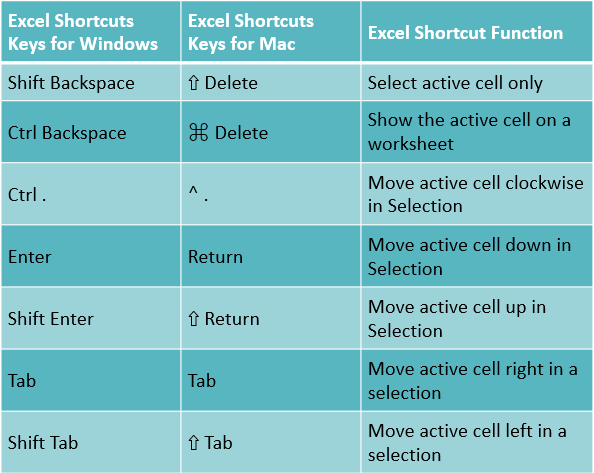
Short-cut Keys for Extend Selection
| Excel Shortcuts Keys for Windows |
Excel Shortcuts Keys for Mac |
Excel Shortcut Function |
| Shift → |
⇧ → |
Extend Selection by one cell right |
| Shift ↑
Shift ↑ |
⇧ ↑
⇧ ↑ |
Extend Selection by one cell up
Extend Selection by one cell up |
| Shift ↓ |
⇧ ↓ |
Extend Selection by one cell down |
| Ctrl Shift → |
⌃ ⇧ → |
Extend the Selection to the very end cell right |
| Ctrl Shif t← |
⌃ ⇧ ← |
Extend the Selection to the last cell left |
| Ctrl Shift ↑ |
⌃ ⇧ ↑ |
Extend the Selection to the very end cell up |
| ⌃ ⇧ ↓ |
Ctrl Shift ↓ |
Extend the Selection to the very end cell down |
| Shift PgUp |
Fn ⇧ ↑ |
Extend Selection up one screen |
| Shift PgDn |
Fn ⇧ ↓ |
Extend Selection down one screen |
| Alt Shift PgDn |
Fn ⇧ ⌥ ↓ |
Extend Selection right one screen |
| Alt Shift PgUp |
Fn ⇧ ⌥ ↑ |
Extend Selection left one screen |
| Shift Home |
Fn ⇧ ← |
Extend Selection to start of a row |
| Ctrl Shift Home |
Fn ⌃ ⇧ ← |
Extend Selection to the first cell in a worksheet |
| Ctrl Shift End |
Fn ⌃ ⇧ → |
Extend Selection to last cell in a worksheet |
| F8 |
Fn F8 |
Toggle extend selection mode |
Short-cut Keys for Select Special
| Excel Shortcuts Keys for Windows |
Excel Shortcuts Keys for Mac |
Excel Shortcut Function |
| Ctrl G |
⌃ G |
Display ‘Go To’ dialog box |
| Ctrl Shift O |
Fn ⌃ ⇧ O |
Select cells with comments |
| Ctrl Shift * |
⇧ ⌃ Space |
Select current region around the active cell |
| Ctrl A |
⌘ A |
Select current region |
| Ctrl / |
⌃ / |
Select current array |
| Ctrl \ |
⌃ \ |
Select row differences |
| Ctrl Shift | |
⌃ ⇧ | |
Select column differences |
| Ctrl [ |
⌃ [ |
Select direct precedents |
| Ctrl Shift { |
⌃ ⇧ { |
Select all precedents |
| Ctrl ] |
⌃ ] |
Select direct dependents |
| Ctrl Shift } |
⌃ ⇧ } |
Select all dependents |
| Alt ; |
⌘ ⇧ Z |
Select visible cells only |
Short-cut Keys for Cell edit mode
| Excel Shortcuts Keys for Windows |
Excel Shortcuts Keys for Mac |
Excel Shortcut Function |
| F2 |
⌃ U |
Edit the active cell |
| Shift F2 |
Fn ⇧ F2 |
Insert or edit comment |
| Esc |
Esc |
Cancel entry |
| Shift → |
⇧ → |
Select one character right |
| Shift← |
⇧← |
Select one character left |
| Ctrl→ |
⌃→ |
Move one word right |
| Ctrl← |
⌃← |
Move one word left |
| Ctrl Shift→ |
⌃⇧→ |
Select one word right |
| Ctrl Shift← |
⌃⇧← |
Select one word left |
| Shift Home |
Fn⇧← |
Select to the beginning of the cell |
| Shift End |
Fn⇧→ |
Select to end of a cell |
| Ctr lDelete |
⌃Delete |
Delete to end of line |
| Backspace |
Delete |
Delete the character to the left side of the cursor |
| Delete |
Fn Delete |
Delete the character to the right side of the cursor |
| Alt Enter |
⌃⌥Return |
Start a new line in the exactly same cell |
Short-cut Keys for Entering data
| Excel Shortcuts Keys for Windows |
Excel Shortcuts Keys for Mac |
Excel Shortcut Function |
| Enter |
Return |
Enter and move down |
| Shift Enter |
⇧Return |
Enter and move up |
| Tab |
Tab |
Enter and move right |
| Shift Tab |
⇧Tab |
Enter and move left |
| Ctrl Enter |
⌃Return |
Complete the entry and also stay in the same cell |
| Ctrl Enter |
⌃Return |
Enter same data in multiple cells |
| Ctrl; |
⌃; |
Insert current date |
| Ctrl Shift: |
⌘; |
Insert current time |
| Ctrl D |
⌃D |
Fill down from cell above |
| Ctrl R |
⌃R |
Fill right from cell left |
| Ctrl’ |
⌃’ |
Copy formula from the cell above |
| Ctrl Shift” |
⌃⇧” |
Copy value from the cell above |
| CtrlK |
⌘K |
Add hyperlink |
| Alt↓ |
⌥↓ |
Display AutoComplete list |
| CtrlE |
|
Flash fill |
Short-cut Keys for Formatting
Excel Shortcuts Keys for
Windows |
Excel Shortcuts Keys for Mac |
Excel Shortcut Function |
| Ctrl1 |
⌘1 |
Format (almost) anything |
| Ctrl Shift F |
⌃⇧F |
Display Format Cells with Font tab selected |
| Ctrl B |
⌘B |
Apply or remove bold Formatting |
| Ctrl I |
⌘I |
Apply or remove italic Formatting |
| Ctrl U |
⌘U |
Apply or remove underscoring |
| Ctrl5 |
⌘⇧X |
Apply or remove strikethrough formatting |
|
⌘⇧W |
Add or remove the shadow font style |
|
⌘⇧D |
Add or remove the outline font style |
| Alt H A C |
⌘E |
Align center |
| Alt H A L |
⌘L |
Align left |
| Alt H A R |
⌘R |
Align right |
| Alt H 6 |
⌃⌥Tab |
Indent |
| Alt H 5 |
⌃⌥⇧Tab |
Remove indent |
| Alt H F G |
⌘⇧> |
Increase font size one step |
| Alt H F K |
⌘⇧< |
Decrease font size one step |
Short-cut Keys for Number Formatting
| Excel Shortcuts Keys for Windows |
Excel Shortcuts Keys for Mac |
Excel Shortcut Function |
| Ctrl Shift~ |
⌃⇧~ |
Apply general format |
| Ctrl Shift$ |
⌃⇧$ |
Apply currency format |
| Ctrl Shift% |
⌃⇧% |
Apply percentage format |
| Ctrl Shift^ |
⌃⇧^ |
Apply scientific format |
| Ctrl Shift# |
⌃⇧# |
Apply date format |
| Ctrl Shift@ |
⌃⇧@ |
Apply time format |
| Ctrl Shift! |
⌃⇧! |
Apply number format |
Short-cut Keys for Borders
| Excel Shortcuts Keys for Windows |
Excel Shortcuts Keys for Mac |
Excel Shortcut Function |
| Ctrl Shift & |
⌘⌥0 |
Add border outline |
| Alt R |
⌘⌥→ |
Add or remove border-right |
| Alt L |
⌘⌥← |
Add or remove border-left |
| Alt T |
⌘⌥↑ |
Add or remove border top |
| Alt B |
⌘⌥↓ |
Add or remove border-bottom |
| Alt D |
|
Add or remove border upward diagonal |
| Alt H |
|
Add or remove horizontal border interior |
| Alt V |
|
Add or remove vertical border interior |
| Ctrl Shift_ |
⌘⌥_ |
Remove borders |
Short-cut Keys for Formulas
| Excel Shortcuts Keys for Windows |
Excel Shortcuts Keys for Mac |
Excel Shortcut Function |
| F4 |
⌘T |
Toggle absolute and relative references |
| Shift F3 |
Fn⇧F3 |
Open the Insert Function Dialog Box |
| Alt= |
⌘⇧T |
Autosum selected cells |
| Ctrl` |
⌃` |
Toggle formulas on and off |
| Ctrl Shift A |
⌃⇧A |
Insert function arguments |
| Ctrl Shift Enter |
⌃⇧Return |
Enter array formula |
| F9 |
FnF9 |
Calculate worksheets |
| Shift F9 |
Fn⇧F9 |
Calculate active worksheet |
| Ctrl Alt F9 |
|
Force calculates all worksheets |
| F9 |
FnF9 |
Evaluate part of a formula |
| Ctrl Shift U |
⌃⇧U |
Expand or collapse the formula bar |
| Ctrl A |
⌃A |
Display function arguments dialog box |
| Ctrl F3 |
Fn⌃F3 |
Open the Name Manager |
| Ctrl-Shift F3 |
Fn⌃⇧F3 |
Define name using row and column labels |
| F3 |
|
Paste name into a formula |
| Tab |
↓Tab |
Accept function with autocomplete |
Short-cut Keys for Other Operations
| Excel Shortcuts Keys for Windows |
Shortcuts Keys for Mac |
Excel Shortcut Function |
| F7 |
Fn F7 |
Open Spelling dialog box |
| Shift F7 |
Fn ⇧ F7 |
Open Thesaurus dialog box |
| Alt F8 |
Fn ⌥ F8 |
Open Macro dialog box |
| Alt F11 |
Fn ⌥ F11 |
Open VBA Editor |
| Ctrl D |
⌘ D |
Duplicate object |
| Alt |
⌘ |
Snap to grid |
| Ctrl 6 |
⌃ 6 |
Hide or show objects |
| Alt ‘ |
⌘ ⇧ L |
Display Modify Cell Style dialog box |
| Shift F10 |
Fn ⇧ F10 |
Display right-click menu |
| Shift F10 D |
Fn Shift F10 |
Delete comment |
| Alt Space |
? |
Display control menu |
Conclusion on Excel Shortcut Keys
These MS Excel keyboard shortcuts are compatible with all versions of MS Excel, including 2003, 2007, 2010, 2013, 2016, 2019, and Office 365.
Many Excel users are unfamiliar with how to use keyboard shortcuts.
Keyboard shortcuts become easier to comprehend once you’ve used them.
Related