Chrome Keyboard Shortcuts: Technology has seen development over the years. From the earlier machines and computing devices to the advanced machinery and the foundation of computers, they have revolutionized human life and society. The changes in the modern system of communication and the increase of tech-savvy careers have drastically multiplied with the progress of time.
The emergence of computer systems has helped in the advancement of technology and the industrial sector of today’s society. Computers form the brain of the technological segment and aim to structure society and the future of humankind by developing new ideas.
Wondering How to explore & learn Shortcut Keys for various Operating Systems, Computer Software Programs, Social media applications Keyboards? Here is the one-stop destination for all Keyboard Shortcuts, just take a look & memorize regularly for better performance in competitive exams & real-time situations.
Wondering How to explore & learn Shortcut Keys for various Operating Systems, Computer Software Programs, Social media applications Keyboards? Here is the one-stop destination for all Keyboard Shortcuts, just take a look & memorize regularly for better performance in competitive exams & real-time situations.
Due to the reasons mentioned above, more and more individuals nowadays opt for computer-related careers. These careers cover a varied range of subjects used for creating and generating new content for the further progression of society.
The jobs related to this sector demand high quality and efficient work. The tasks are tedious and sought for precision. This is where keyboard Shortcut keys can be of utmost importance to all the people employed in the technological quarter.
The Keyboard Shortcut Keys developed for better usability is the content of this article.
Table of Content
- What is meant by Shortcut Keys?
- List of the commonly used Chrome Keyboard Shortcut Keys
- List of Chrome Keyboard Shortcut Keys used for Tab and Windows Operation
- List of Chrome Keyboard Shortcut Keys used for Chrome Address Bar
- List of Chrome Keyboard Shortcut Keys used for Webpage Navigation
- Twenty most important Chrome Keyboard Shortcut Keys users need to know
- Conclusion
What is Meant by Shortcut Keys?
Computer Keyboards consist of several keys utilized for a diverse range of subjects. While some keys help execute mathematical functions, others help in the simple tasks of deleting, editing, controlling, and handling software and applications.
When some keys are used in a specific order and grouped together, they cut down the lengthy process of normal computation and helps to save time. These keys are termed as ‘Keyboard Shortcut Keys.’
When used in the correct order, Keyboard Shortcut Keys invokes a response from the computer system and executes commands accordingly.
The most common web browser, ‘Chrome’ comprises a list of shortcut keys used for various operations, as elaborated below.
List of the Commonly Used Chrome Keyboard Shortcut Keys
Given below is a list of the commonly used Chrome Keyboard Shortcut Keys.
| Keys used | Function |
| Alt + Home button | Used to open the homepage |
| Alt + Left Arrow key | Used to go backward to a page |
| Alt + Right Arrow Key | Used to forward to a page |
| Esc | Used to stop the loading page or downloads |
| F11 | Used to display the current page on full screen mode |
| Ctrl + 1 to Ctrl + 8 | Used to moves to the corresponding tab in the bar |
| Ctrl + 9 | Used to switch to the last tab |
| Ctrl + 0 | Used to reset the page zoom function to default zoom |
| Ctrl + Enter Key | Used to complete the address suggested |
| Ctrl + Shift + Delete Key | Used to open the ‘Clear Browser Data’ settings to clear history |
| Ctrl + Shift + B | Used to control bookmarks between shown and hidden |
| Ctrl + A | Used to select all texts and objects in the current page |
| Ctrl + D | Used to add the current page to bookmarks |
| Ctrl + F | Used to open the ‘find’ option to search texts on the current page |
| Ctrl + O | Used to open a file in the browser |
| Ctrl + Shift + O | Used to open the bookmark(s) in a new tab |
| Ctrl + H | Used to open the browser history in a new tab |
| Ctrl + J | Used to display the ‘Downloads’ Window |
List of Chrome Keyboard Shortcut Keys used for Tab and Windows Operation
Below is a list of the elementary Chrome Keyboard Shortcut Keys used for Tab and Windows Operation.
| Keys used | Function |
| Ctrl + N | Used to open a new window in the browser |
| Ctrl + Shift + N | Used to open a new window in the Incognito Mode |
| Ctrl + T | Used to open a new tab and jump to that |
| Ctrl + Shift + T | Used to reopen the previously closer tabs according to the order they were closed |
| Ctrl + Page Down or Ctrl + Tab Key | Used to jump to the next tab that is open |
| Ctrl + Page Up or Ctrl + Shift + Tab Key | Used to jump to the previous tab that is open |
| Alt + Home button | Used to open the homepage in the current tab |
| Alt + Left Arrow Key | Used to open the previous page from the browsing history in the current tab |
| Alt + Right Arrow Key | Used to open the next page from the browsing history in the current tab |
| Ctrl + Shift + W or Alt + F4 | Used to close the window currently open |
| Alt + Spacebar and then X | Used to maximize the current window |
| Alt + F and then X | Used to quit google chrome browser |
| Ctrl + 9 | Used to jump to the rightmost tab of the browser |
List of Chrome Keyboard Shortcut Keys used for Chrome Address Bar
Chrome Keyboard Shortcut Keys used for Chrome Address Bar are as follows:
| Keys used | Function |
| Type a specific Search Term and press Enter | Used to search with the default search engine |
| Type a specific search engine name and press the Tab button | Used to search using various search engines |
| Type a specific site name and press Ctrl + Enter | Used to add www. or .com to any site name typed and open it in the current tab |
| Type a specific search term and press Alt + Enter Key | Used to open a new tab and perform the search |
| Press Ctrl + I or F6 or Alt + D | Used to jump to the address bar |
| Press Ctrl + E or Ctrl + K | Used to search from anywhere on the current page |
| Use the down arrow key to highlight the text and press shift + delete | Used to remove suggestions from the address bar |
| Press Ctrl + F5 | Used to move the cursor to the address bar |
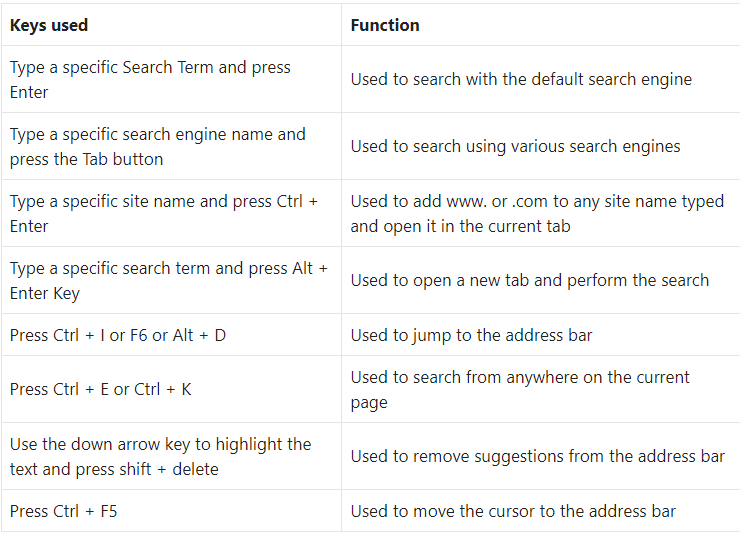
List of Chrome Keyboard Shortcut Keys used for Webpage Navigation
Chrome Keyboard Shortcut Keys used for the purpose of Webpage Navigation are mentioned below in detail:
| Keys used | Function |
| Ctrl + P | Used to open print page options |
| Ctrl + S | Used to open options for saving the current page |
| Ctrl + R or F5 | Used to reload the current open page |
| Ctrl + Shift + R or Shift + F5 | Used to reload the current page and ignore cache |
| Esc | Used to stop loading webpages |
| Tab button | Used to browse through clickable objects while moving forward |
| Shift + Tab button | Used to browse through clickable objects while moving backward |
| Ctrl + O + select any file | Used to open a specific file from the computer in chrome |
| Ctrl + U | Used to display the non-editable source code in HTML |
| Ctrl + D | Used to save the current, open page as bookmark |
| Ctrl + Shift + D | Used to save all the open tabs as bookmarks in a certain folder |
| F11 | Used to turn on full-screen mode |
| Ctrl and ‘+’ sign | Used to make the contents of the page larger |
| Ctrl + ‘-’ sign | Used to make contents of the page smaller |
| Ctrl + O | Used to return everything on the current page to it’s default size |
| Spacebar or Page Down | Used to scroll down the current page, one screen at a time |
| Shift + Spacebar or Shift + Page Up | Used to scroll up the current page, one screen at a time |
| Home Button | Used to go to the top of the current page |
| End Button | Used to go to the bottom of the current page |
| Shift + Mouse Scroll | Used to scroll horizontally across a page |
| Ctrl + Backspace Key | Used to delete the previous word in any text field |
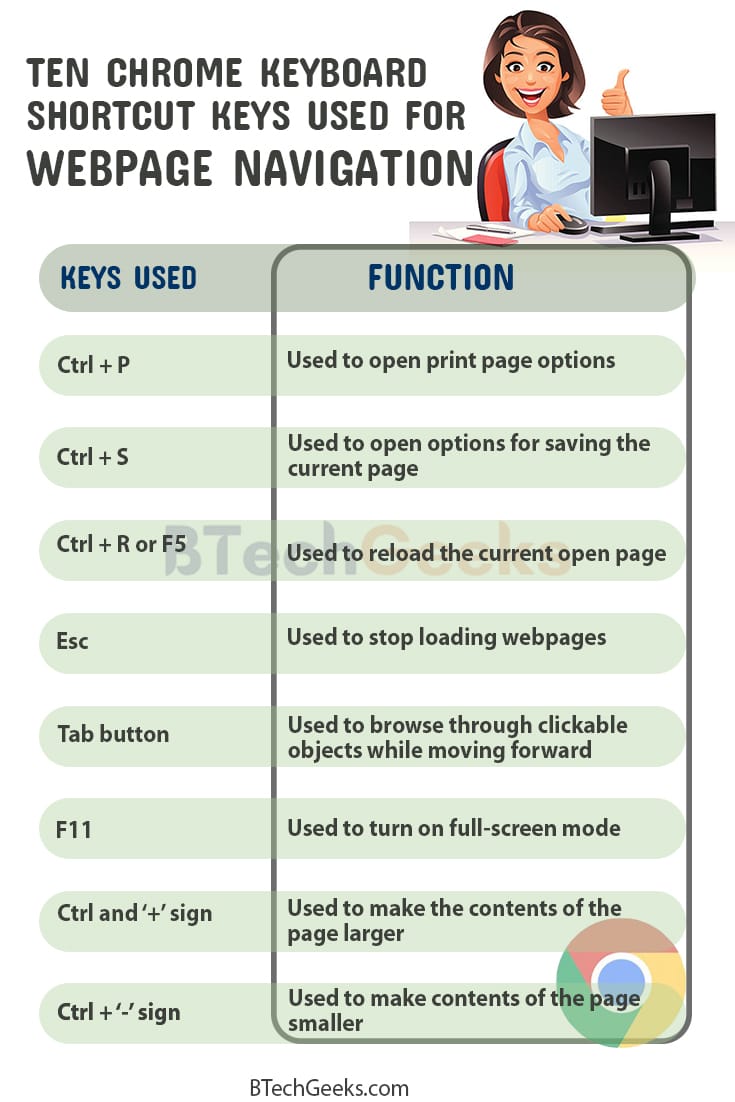
Twenty most important Chrome Keyboard Shortcut Keys users need to know
The top twenty essential Chrome Keyboard Shortcut Keys users need to know right now are compiled below:
| Keys used | Function |
| Hold Command + T | Used to open a fresh tab |
| Hold Command + W | Used to close the tab currently open |
| Hold Command + Shift + T | Used to reopen the tab last closed |
| Hold Command + option + right arrow key | Used to view the next tab |
| Hold Command + option + left arrow key | Used to view the previous tab |
| Hold Command + select appropriate number | Used to jump to a certain tab |
| Hold Command + click on the link | Used to open a specific hyperlink in a new tab |
| Hold Command + L | Used to make the cursor appear on the search bar |
| Hold Command + Delete | Used to erase the current search |
| Hold Shift + click the link | Used to open a link in a New Chrome Tab |
| Hold Shift + Option + right arrow key | Used to highlight the word next to the current word |
| Hold Shift + Option + left arrow key | Used to highlight the last word in the search |
| Delete Key | Used to return back to the previous webpage |
| Hold Command + F | Used to open the find bar in chrome |
| Hold Command + R | Used to reload the current webpage |
| Enter Key | Used to scroll to the next keyword in the ‘Find’ bar |
| Hold Command + Shift + N | Used to log into Chrome as a different user |
| Hold Command + E | Used to search for the selected text |
| Hold Command + H | Used to hide Google Chrome History |
| Hold Command + Q | Used to quit Google Chrome Browser |
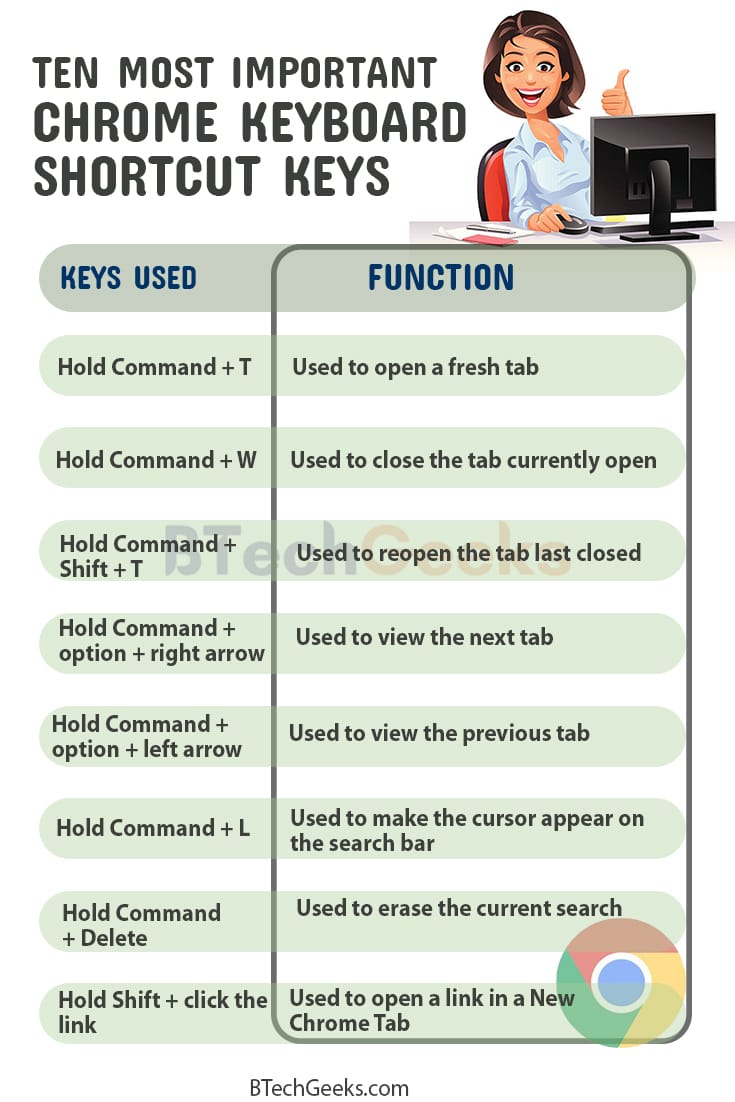
Conclusion on Chrome Keyboard Shortcuts
Knowing keyboard shortcuts has plenty of advantages in the everyday life of people connected to the technological quarters worldwide. The jobs in the technical sectors demand highly professional work and top-notch accuracy in a limited span of time.
Keyboard Shortcuts serve the purpose very well and cut down the normal lengthy computation process that otherwise consists of numerous steps. It makes the overall user experience much smoother and more straightforward.
Users whose jobs demand precise work and make their lives easier must try using Keyboard Shortcut Keys.

