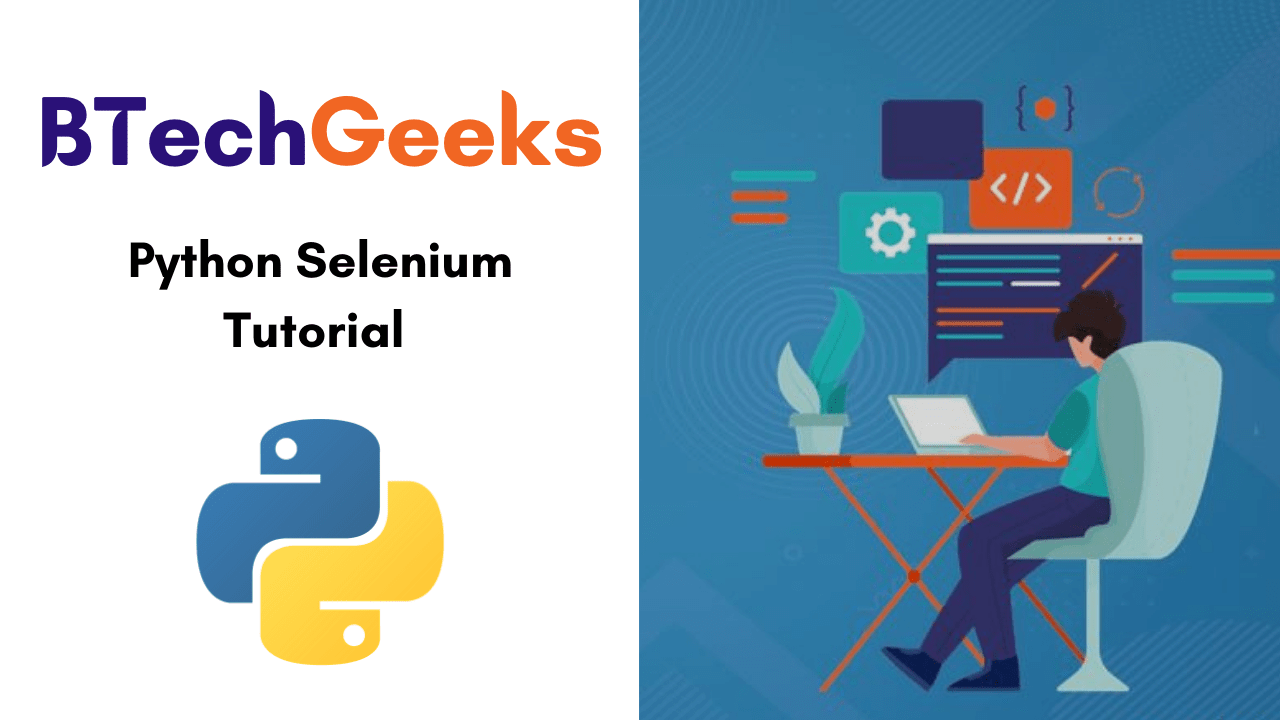Learning selenium testing tools with python pdf: Python is the most famous programming language that helps developers to code any logic for an application or game or website easily and quickly. The most powerful tool to control web browsers via programs and perform browser automation is ‘Selenium‘. This is helpful for all browsers and also operates on all major operating systems. The scripts of selenium are written in different languages ie., Python, Java, C#, etc.
Here, we will be working with Python. This BTech Geeks Python Selenium Tutorial includes all topics related to it like Selenium WebDriver, why learn selenium with python, How to integrate Selenium with Python Unit Tests. Moreover, it covers selenium with python concepts from basics to advanced and professional uses.
- Python Selenium | Selenium with Python Tutorial PDF for Beginners
- What is Selenium?
- Browsers supported by Selenium
- Why learn Selenium Python?
- Why we use Selenium for automation testing?
- How to integrate Selenium with Python Unit Tests
- Why to choose Python over Java in Selenium
- Selenium with Python
- Install Selenium Libraries With Python
- List of Python Selenium Interview Questions and Answers
Python Selenium | Selenium with Python Tutorial PDF for Beginners
- Chapter 1 Introduction to Selenium
- Chapter 2 Selenium IDE
- Chapter 3 Locators in Selenium
- Chapter 4 Installation and setup
- Chapter 5 Understanding WebDriver, WebElement and By
- Chapter 6 Unittest in Python
- Chapter 7 Synchronizing Test
- Chapter 8 Concept of Parameterization
- Chapter 9 Working with Different Web Elements
- Chapter 10 Frames, Alerts, and Action Class
- Chapter 11 Page Object Model
- Chapter 12 Selenium-Grid
Related Articles:
- Python Programming Language
- Python Programming Examples with Output
- Python Data Analysis Using Pandas
- Python Mysql Tutorial
- Python Numpy Array Tutorial
- Python Data Persistence
- Python Interview Questions
- Python Handwritten Notes
- Python Lecture Notes
What is Selenium?
Selenium tutorial pdf: Selenium is the most widely utilized open-source Web UI (User Interface) automation testing suite, that can be downloaded from the internet without spending anything. It can be efficiently deployed on platforms like Windows, Linux, Solaris, and Macintosh.
Selenium is a functional testing tool and also fits with non-functional testing tools as well. Currently, the Selenium Web driver is most familiar with Java and C#. The test scripts of Selenium can be coded in any of the supported programming languages and can be run straight away in most modern web browsers.
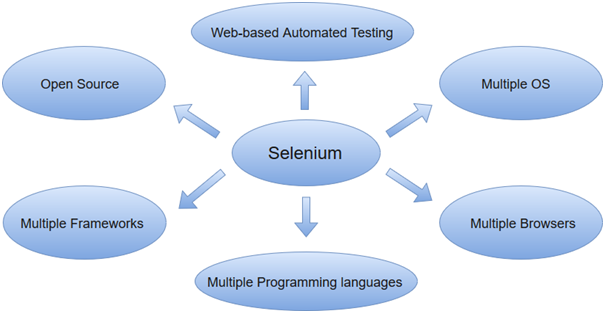
- Selenium Python Tutorial | Introduction to Selenium
- Selenium IDE Tutorial For Beginners | What Is Selenium IDE
- How to install Selenium in Python | Installing Selenium WebDriver Using Python and Chrome
Browsers supported by Selenium
Selenium tutorials for beginners pdf: The list of most commonly supported browsers by the selenium are included:
- Internet Explorer,
- Mozilla Firefox,
- Google Chrome, and
- Safari.
Why learn Selenium Python?
- Easier to understand and implement: The commands of selenium are classified in terms of various classes that make them easy to understand and implement.
- Open Source and Portable: It is an open-source and portable web testing framework.
- Cost reduction for Business Clients: By using the automation testing tool, the business can save paying the testers their salary. It saves time, cost benefits to the business.
- Less burden and stress for testers: As we said earlier, the amount of time needed to do testing on every new build is lessen to zero, almost. Thus, the burden of the tester gets reduced.
- Combination of tool and DSL: It is a blend of tools and Domain Specific Language (DSL) to perform different types of tests.
Why we use Selenium for automation testing?
Selenium tutorial for beginners pdf: The most famous automation testing tool is Selenium. Automation testing means the process of converting any manual test case into test scripts using automation tools like Selenium. If you want to know why we use Selenium for automation testing then make sure to have a look at the following aspects:
- We can write a Selenium test script in any programming language such as Java, Python, C#, Ruby, Perl, as so on.
- The test scripts can be performed in various OS platforms like Windows, Mac, Linux, etc.
- Also, these scripts can be implemented on various browsers like Google Chrome, Mozilla Firefox, Internet Explorer, Safari, etc.
- The testing tool of selenium can also be associated with various testing tools like TestNG, Junit for managing the test cases, and generating test reports.
- To do endless testing, Selenium is combined with Maven, Jenkins, and Docker testing tools.
How to integrate Selenium with Python Unit Tests
Selenium webdriver tutorials pdf: In this section, we are going to discuss how to integrate Selenium tests with python unit tests and try to understand the concept easily. Thus, we will be using the unit test module in python.
import unittest
from selenium import webdriver
from selenium.webdriver.common.keys import Keys
class ChromeSearch(unittest.TestCase):
def setUp(self):
self.driver = webdriver.Chrome('./chromedriver')
def test_search_in_python_org(self):
driver = self.driver
driver.get("https://www.python.org")
self.assertIn("Python", driver.title)
elem = driver.find_element_by_name("q")
elem.send_keys("getting started with python")
elem.send_keys(Keys.RETURN)
assert "https://www.python.org/search/?q=getting+started+with+python&submit=" == driver.current_url
def tearDown(self):
self.driver.close()
if __name__ == "__main__":
unittest.main()
In this case, you require to set up the driver object when initializing the unit test class via the .Chrome() method. In the single test that we prove, the same text is put on the search bar and the resultant change in URL is compared to the URL that was seen first. You may additionally address a separate test for another browser and reuse the same functionality.
Why to choose Python over Java in Selenium
Selenium with python tutorial: The important points that support python over java to work with selenium is as follows:
- Java programs tend to run slower compared to Python programs.
- Java uses static typing, while Python uses dynamic typing.
- Python is easier and also extra compact compared to Java.
- Java employs traditional braces to start and ends blocks, while Python uses indentation.
Selenium with Python
Selenium tutorial for beginner pdf: By using python, you can run a Selenium test script in two ways. They are as such:
- Configure Selenium using Python
- Configure PyDev in Eclipse.
- Python Selenium Notes Pdf
- Python Selenium Tutorial Pdf
- Selenium With Python Notes Pdf
- Selenium With Python Pdf
- Selenium Python Tutorial Pdf
- Python Selenium Pdf
- Python Automation Testing Tutorial Pdf
- Selenium Python Documentation Pdf
- Selenium Python Pdf
- Selenium Webdriver Tutorial Pdf
- Selenium Basics Pdf
- Selenium Testing Tutorial Pdf
- Selenium Manual Pdf
- Selenium Webdriver Python Tutorial
- Selenium Material Pdf
- Selenium For Beginners Pdf
Now, we will observe how we configure Selenium with the help of the Python programing language:
1. Configure Selenium using Python
By following the below steps, we can configure Selenium using Python efficiently:
- Download and install Python on Windows
- Install Selenium libraries in Python
- Download and install PyCharm
- Create a new project and write the Selenium test script
- Run and validate the test scripts.
2. Configure PyDev in Eclipse
Python selenium tutorial: One more way to perform the Selenium test script using Python is by Configure PyDev in Eclipse. To make it possible, we have to follow these two steps mentioned below:
- Install PyDev
- Execute the Selenium test scripts using Python.
Install Selenium Libraries With Python
At the time of python installation, Selenium libraries are not installed by default. In order to perform if the libraries are already present in your python, you have to open a command prompt and navigate to the path where you have installed a python and type “pip list“. By using this command, it will list all the libraries currently available in your Python.
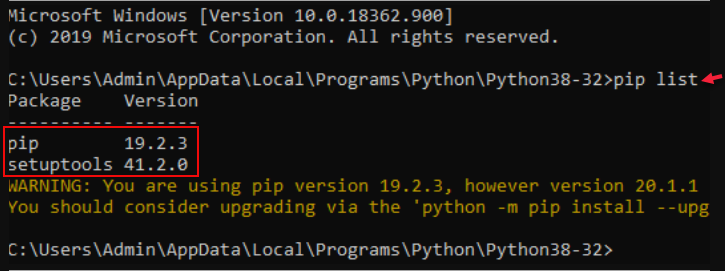
List of Python Selenium Interview Questions and Answers
The most commonly asked Interview Question and Answer in Selenium with Python suites for both Freshers and Experienced Candidates are listed here by BTech Geeks :
- What Is Python?
- What is Selenium?
- How Python Can Be Used In Software Testing?
- What Python Frameworks Do You Know?
- What is the commands for downloading selenium?
- What Tools That Helps Python Development Do You Know?
- What Is The Difference Between “xrange” And “range”?
- What Is A “unit test” In Python?
- How can we implement unittest framework in our scripts?
- Define “module” And “package”?