Android Studio Shortcut Keys: Humankind has seen various changes throughout the years. One of the most extensive changes in humankind is the development of technology over the years. The technological sector controls a country’s economy and future; hence, it is an integral part of society and human life.
Computers are electronic computational devices that allow users to carry out simple and very complex calculations electronically.
Wondering How to explore & learn Shortcut Keys for various Operating Systems, Computer Software Programs, Social media applications Keyboards? Here is the one-stop destination for all Keyboard Shortcuts, just take a look & memorize regularly for better performance in competitive exams & real-time situations.
In today’s world, most of the careers centered around industrial or technological development have made the use of computers mandatory and created to advance various fields existing in society.
Most jobs related to these fields demand precise and quality content from their clients and have made the use of computers mandatory for the completion of a simple task; hence having computer knowledge is a requirement to secure any job presently in the world.
Computer developers have sought to make computation easier for users worldwide to decrease workload and increase efficiency. One of the significant steps taken to reduce the pressure of learning computers and applying computer knowledge to the task at hand is developing keyboard shortcut keys.
This article discusses the shortcut keys included in the keyboard that users must have in-depth knowledge about in the present scenario to secure the dream job that has to do with the technology sector.
Table of Content
- What is meant by the phrase ‘Shortcut Keys’?
- A List of general Android Studio Keyboard Shortcut Keys
- A List of Android Studio Keyboard Shortcut Keys for Navigation and Searching
- A List of Android Studio Keyboard Shortcut Keys for Viewing and Editing Layouts
- A List of Android Studio Keyboard Shortcut Keys for Debugging and Refactoring
- A List of Android Studio Keyboard Shortcut Keys for Local History control and Build and Run Commands
- Conclusion
What Is Meant By The Phrase ‘Shortcut Keys’?
Android studio keyboard shortcuts: Keyboards are an integral part that helps users to have control over a computer system. They make an extremely important functional segment of a computer system.
Computer keyboards are made of several keys designed to serve a range of various purposes while used by users worldwide.
Developers of electronic computers have come up with a range of different key groups that invoke a response from the computer system according to the users’ needs when used in a specific way.
This set of keys that helps achieve the desired outcome in less time and by spending less effort is known as ‘keyboard shortcut keys.’ Shortcut keys have myriad benefits to offer to its users that are explained in detail below.
A List of General Android Studio Keyboard Shortcut Keys
Android studio shortcuts: Given below is a List of the generally used Android Studio Keyboard Shortcut Keys.
| Keys used | Function |
| Ctrl + S | Used to save all projects |
| Ctrl + Alt + Y | Used to synchronize items |
| Ctrl + Shift + F12 | Used to maximize or minimize the editor |
| Alt + Shift + F | Used to add file to favourites |
| Alt + Shift + I | Used to inspect the current file with current profile |
| Ctrl + Backquote sign | Used as a quick switch scheme |
| Ctrl + Alt + S | Used to open dialog settings |
| Ctrl + Alt + Shift + S | Used to open the dialog box for project structure |
| Ctrl + Tab Button | Used to switch between tabs and tool windows |
| Ctrl + Plus Sign | Used to zoom in content |
| Ctrl + Minus Sign | Used to zoom out content |
| Ctrl + O | Used to zoom content to fit |
| Spacebar + Click and Drag | Used as pan function |
| Ctrl + B | Used to go to XML |
| Ctrl + G | Used to group items into a nested group |
| Tab button or Shift + Tab button | Used to cycle through multiple destinations |
| E | Used to control render error panel |
| Ctrl + A | Used to select all the destinations |
| Ctrl + Click or Shift + Click | Used to select multiple destinations under navigation tools |
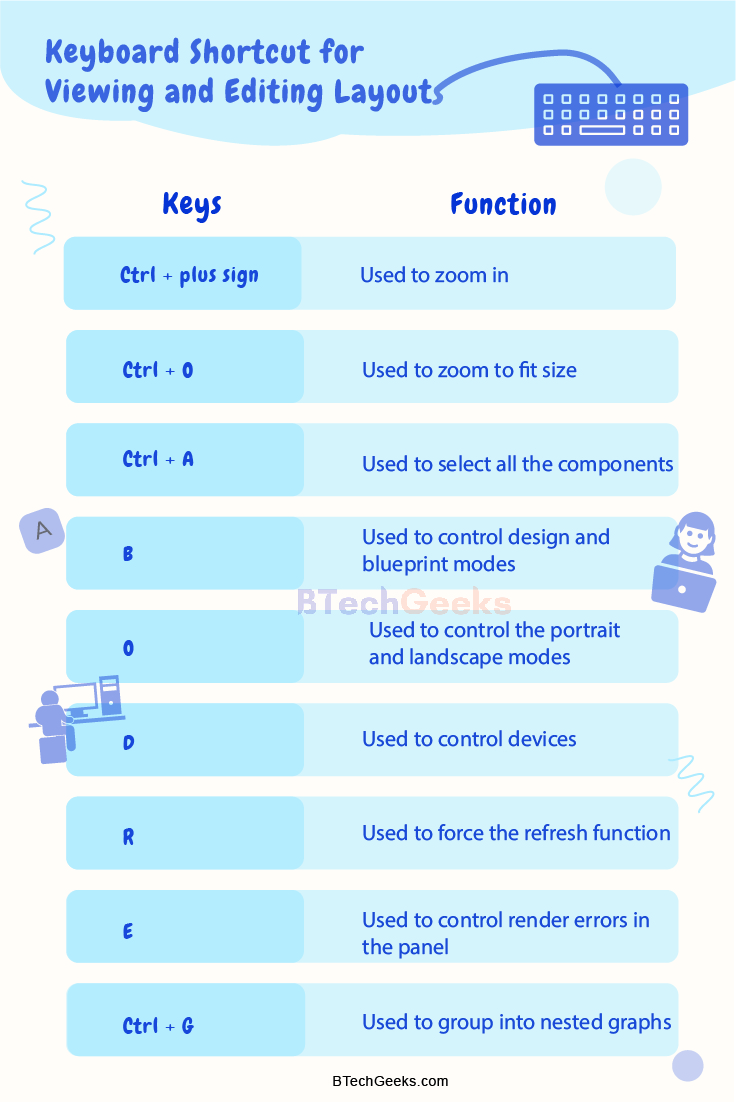
A List of Android Studio Keyboard Shortcut Keys for Navigation and Searching
Below is a List of the Android Studio Keyboard Shortcut Keys used for Navigation and Searching:
| Keys used | Function |
| Press the Shift button twice | Used to search all options such as codes, menus, etc. |
| Ctrl + F | Used as the find option |
| F3 | Used to find next content |
| Shift + F3 | Used to find the previous content |
| Ctrl + R | Used as a replace function in Android Studio |
| Ctrl + Shift + A | Used to find action |
| Ctrl + Alt + Shift + N | Used to search by symbol names |
| Ctrl + N | Used to find class |
| Ctrl + Shift + F | Used to find in path |
| Ctrl + F12 | Used to open the file structure |
| Alt + Right Arrow or Left Arrow Key | Used to navigate between the open editor tabs |
| Ctrl + Enter or F4 | Used to jump to the source |
| Shift + F4 | Used to open the current editor tab in a new window |
| Ctrl + E | Used to display recently opened files |
| Ctrl + Shift + E | Used to display the recently edited files |
| Ctrl + Shift + Backspace Key | Used to go to the last edit location |
| Ctrl + F4 | Used to close the active editor tab |
| Esc Key | Used to return from the tool window to the editor window |
| Shift + Esc Key | Used to hide the currently active or last active tool |
| Ctrl + Shift + H | Used to open method hierarchy |
A List of Android Studio Keyboard Shortcut Keys for Viewing and Editing Layouts
Android Studio Keyboard Shortcut Keys used for Viewing and Editing Layouts:
| Keys used | Function |
| Ctrl + plus sign | Used to zoom in |
| Ctrl + minus sign | Used to zoom out |
| Ctrl + O | Used to zoom to fit size |
| Spacebar + click and drag | Used to activate pan |
| B | Used to control design and blueprint modes |
| O | Used to control the portrait and landscape modes |
| D | Used to control devices |
| R | Used to force the refresh function |
| E | Used to control render errors in the panel |
| Ctrl + Click or Del key | Used to delete the constraints |
| Ctrl + B | Used to go to XML |
| Ctrl + A | Used to select all the components |
| Shift + click or Ctrl + Click | Used to selects multiple components |
| Alt + Insert Key | Used to generate the codes such as getters, setters, equals, new files, etc. |
| Ctrl + G | Used to group into nested graphs |
| Tab button or Shift + Tab button | Used to cycle through different destinations |
A List of Android Studio Keyboard Shortcut Keys for Debugging and Refactoring
Android Studio Keyboard Shortcut Keys used for the purpose of Debugging and Refactoring are discussed below:
| Keys used | Function |
| Shift + F9 | Used as the debug function |
| F7 | Used as a step into function |
| Shift + F7 | Used as the smart step into option |
| Shift + F8 | Used as step out option |
| Alt + F9 | Used to run to the cursor |
| Alt + F8 | Used to evaluate the expression |
| F9 | Used to resume a program |
| Ctrl + F8 | Used to toggle the breakpoints in the program |
| Ctrl + Shift + F8 | Used to view the breakpoints |
| F5 | Used as the copy option |
| F6 | Used as the move option |
| Alt + Del Key | Used as the safe delete option |
| Shift + F6 | Used to rename programs |
| Ctrl + F6 | Used to change the signature |
| Ctrl + Alt + N | Used as Inline function |
| Ctrl + Alt + V | Used to extract variable |
| Ctrl + Alt + F | Used to extract field |
| Ctrl + Alt + M | Used to extract method |
| Ctrl + Alt + C | Used to extract constant |
| Ctrl + Alt + P | Used to extract parameter |
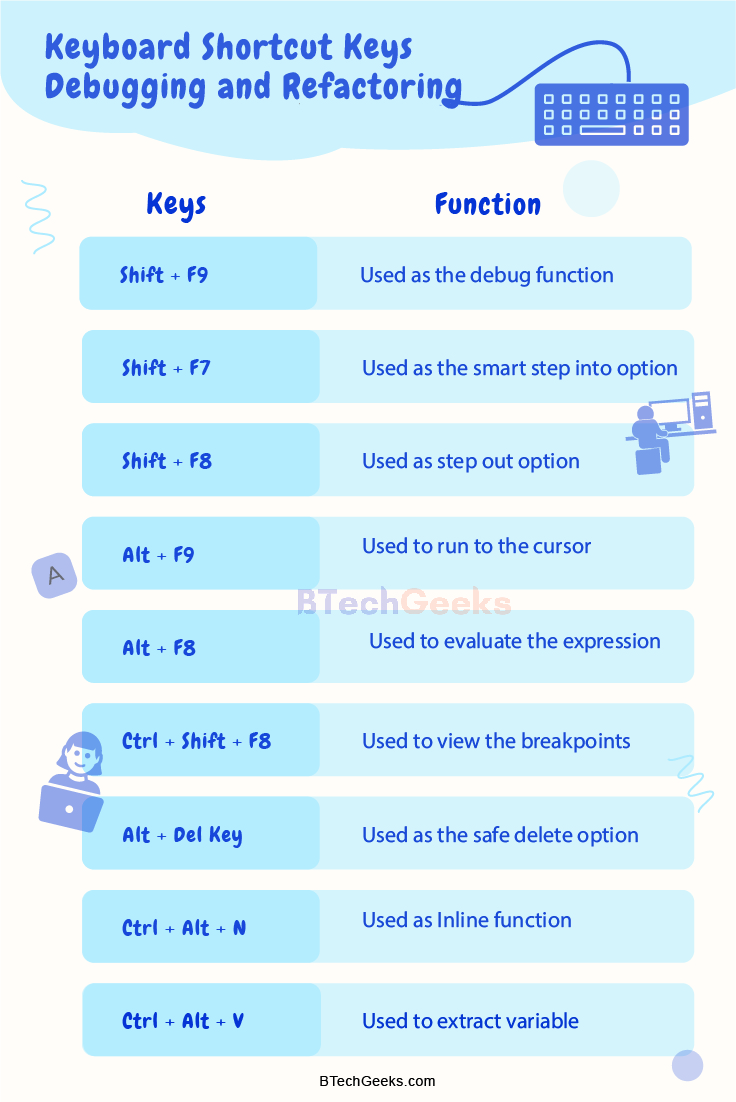
A List of Android Studio Keyboard Shortcut Keys for Local History Control and Build and Run Commands
The List of essential Android Studio Keyboard Shortcut Keys for Local History Control and Build and Run Commands are compiled below:
| Keys used | Function |
| Ctrl + F9 | Used as the build command |
| Shift + F10 | Used to activate the build and run command |
| Ctrl + F10 | Used to apply the changes and restart the activity |
| Ctrl + Alt + F10 | Used to apply the code changes |
| Ctrl + K | Used to commit a project to VCS |
| Ctrl + T | Used to update a project from VCS |
| Alt + Shift + C | Used to view the recent changes |
| Alt + Backquote | Used to open VCs group |
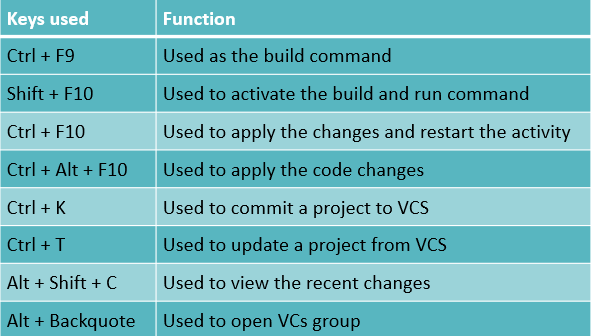
Conclusion on Android Studio Shortcut Keys
Keyboard shortcut keys aid users in a plethora of ways, as discussed explicitly in this article. They help users achieve precision in work and help them finish their tasks faster than the general methods of computing, which involve several necessary steps.
Android Studio keyboard shortcuts can come in handy when users want to achieve faster results but simultaneously maintain the quality of their work.
It cuts downtime and helps produce quality content which jobs are usually in demand in the current scenario. Hence having knowledge of keyboard shortcut keys can benefit users in ways that will help them manage work-related problems and their lives better.

